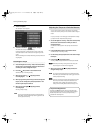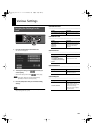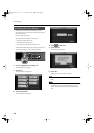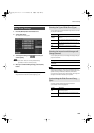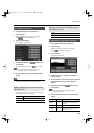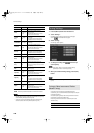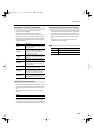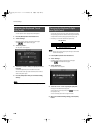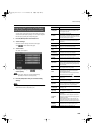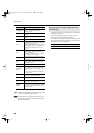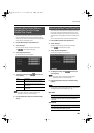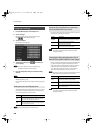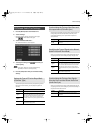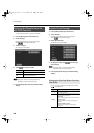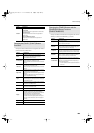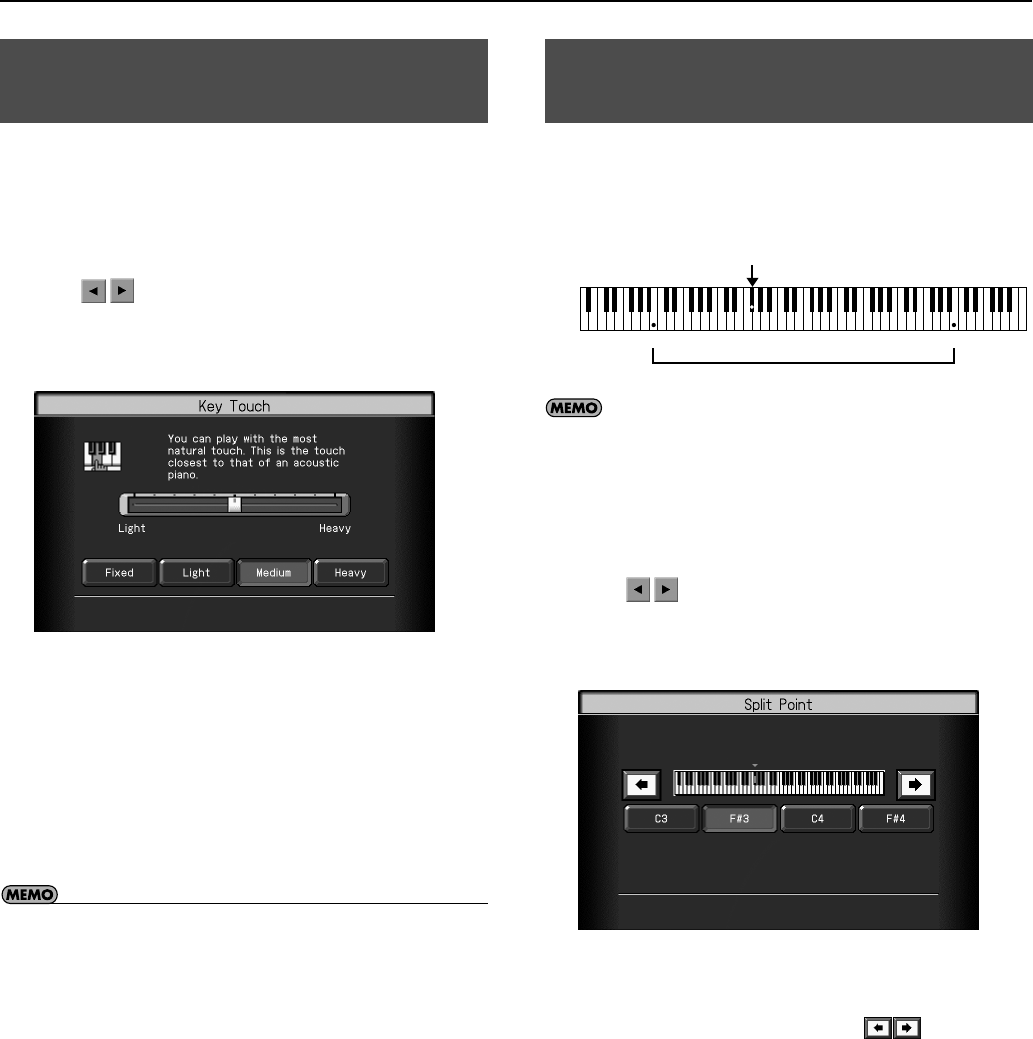
178
Various Settings
You can adjust the touch (playing feel) of the keyboard.
1.
Press the [Menu] button so its indicator is lit.
2.
Touch <Settings>.
* The Menu screen for Settings contains five screen pages.
Touch
to switch between the pages.
3.
Touch <Key Touch>.
The “Key Touch” screen appears.
4.
Touch one of <Fixed>–<Heavy> to specify the desired
key touch.
To make fine adjustments, touch the slider in the screen.
Move the slider to the right to add resistance, and to the left to
make the key touch lighter.
5.
Press the [Exit] button when you’ve finished making
settings.
• Key touch settings can also be made in “Piano Designer” (p. 29).
This sets the point (the split point) where the keyboard is divided
when specifying chords in the left hand while using the Automatic
Accompaniment and when playing split performances (p. 39).
* The setting is at “F#3” when the RM-700 is powered up.
The key you chose for the split point belongs to the left-hand
section of the keyboard.
1.
Press the [Menu] button so its indicator is lit.
2.
Touch <Settings>.
* The Menu screen for Settings contains five screen pages.
Touch
to switch between the pages.
3.
Touch <Split Point>.
The “Split Point” screen appears.
4.
Touch one of <C3>–<F#4> to specify the split point.
The key you chose becomes the split point.
To set another key as the split point, touch in the screen,
then specify the key.
You can set the split point within a range of B1 to B6.
5.
When you’re finished making settings, press the [Exit]
button.
Adjusting the Keyboard Touch
(Key Touch)
Changing the Keyboard’s Split
Point (Split Point)
F#3 (Split Point)
Split Point settings range
B1 B6
RM-700_e.book 178 ページ 2009年3月18日 水曜日 午前11時5分