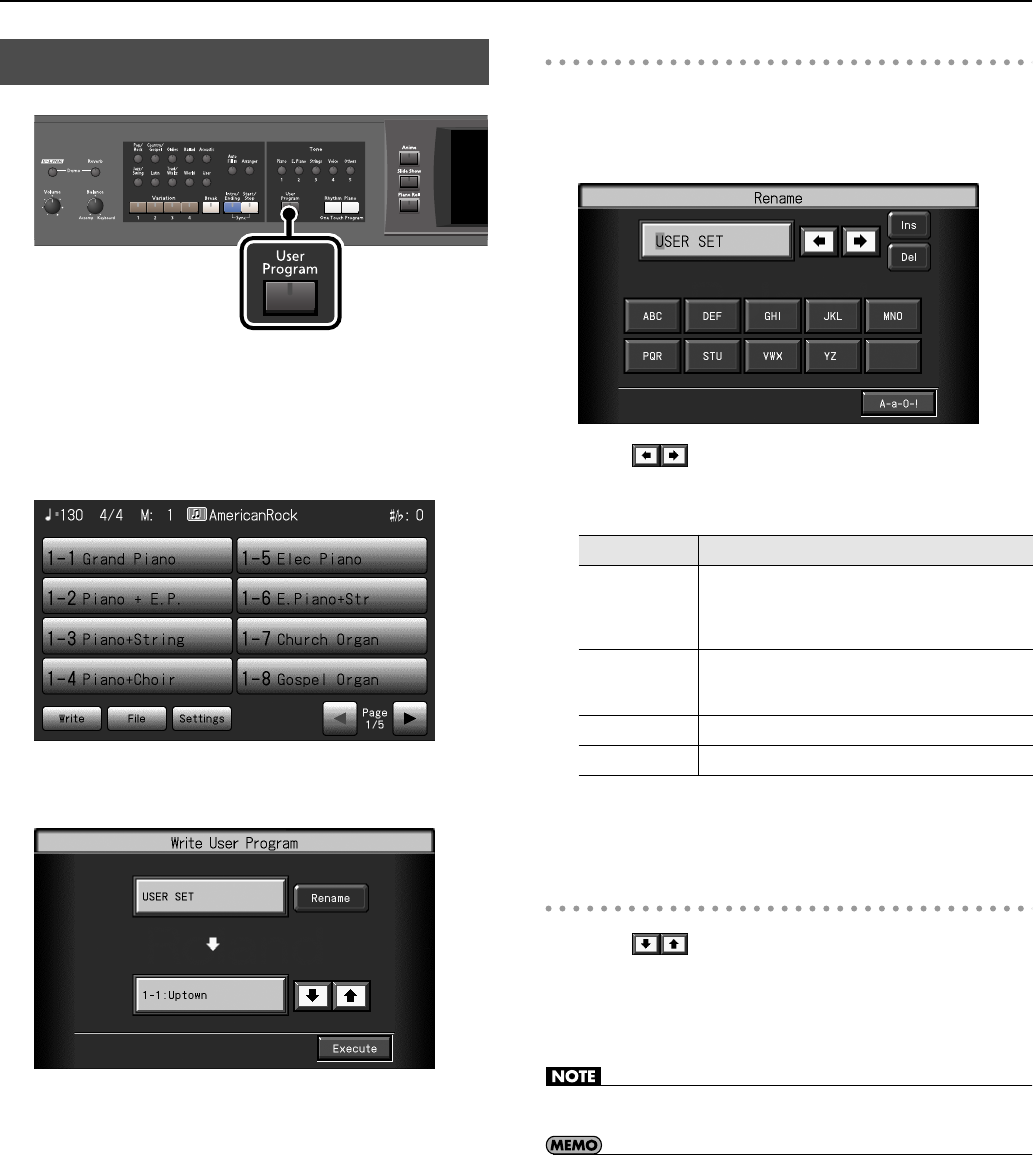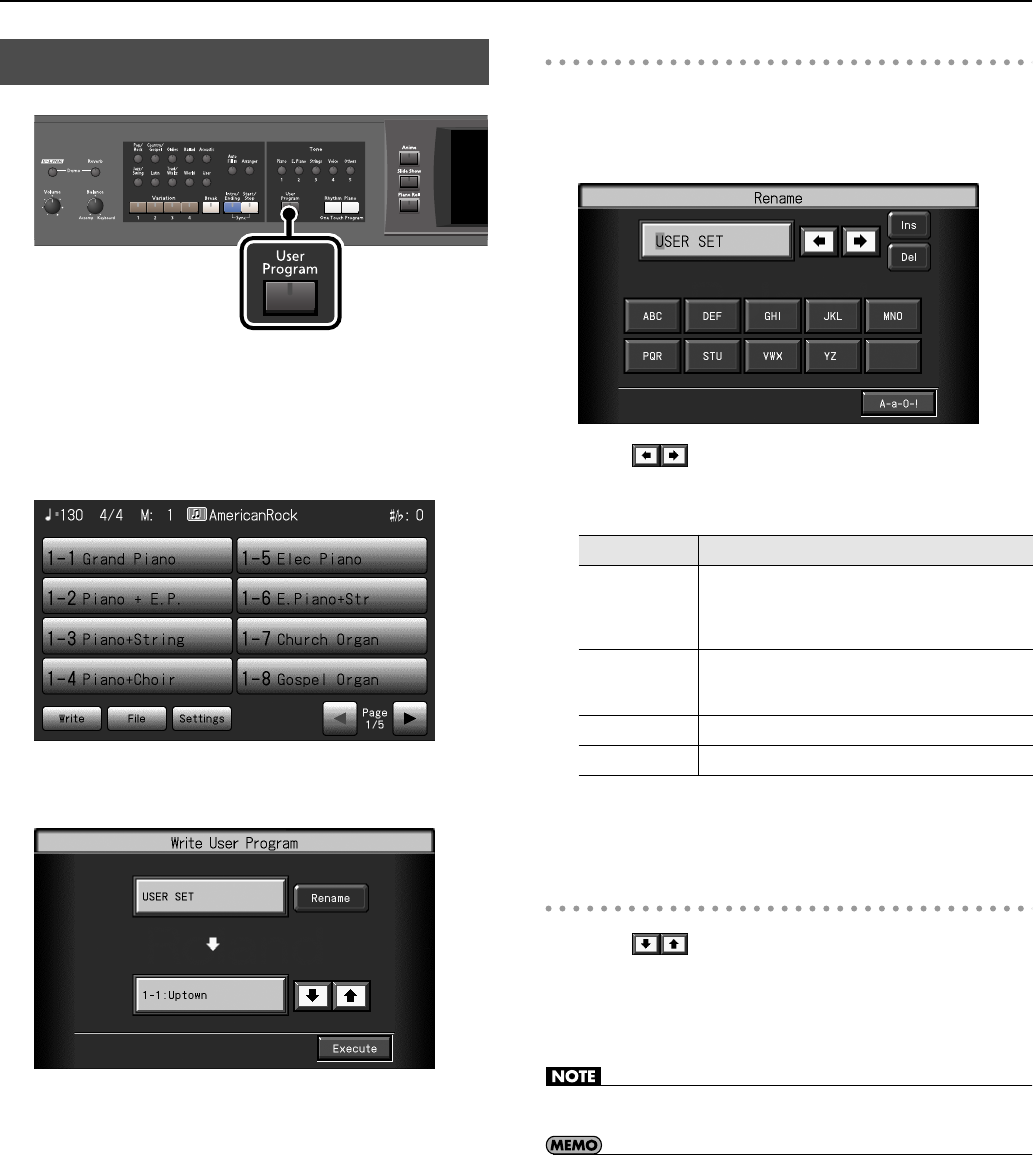
150
Saving Your Performance Settings (User Program)
1.
Set the Music Style, Tone, and other data until the
settings are the way you want them.
2.
Press the [User Program] button so its indicator is lit.
The User Program selection screen appears.
3.
Touch <Write>.
The “Write User Program” screen appears.
Determining the name of the User Programs
* If you don’t need to rename the user program, proceed to step 8.
4.
Touch <Rename>.
The “Rename” screen appears.
5.
Touch
to move the cursor.
6.
Enter the desired characters.
7.
When you’ve specified the desired name, press the [Exit]
button.
Determining the Write Destination
8.
Touch to select the write-destination number.
9.
Touch <Execute>.
The current performance settings are saved to the [User Program]
button.
• Never turn off the power while the “Writing...” indication is shown.
• You can restore the content registered to the [User Program] button
to the original factory settings. Refer to “Restoring the Factory
Settings (Factory Reset)” (p. 190).
Storing a “User Program”
Icon
Explanation
< ABC >–< YZ >
Enters a character at the cursor location.
For example, each time you touch the <ABC> icon, the
character to be entered will cycle in the order of A
→
B
→
C
→
A...
< A–a–0–! >
Cycles you through the available selections for the
character type, in this order: “Uppercase letters,”
“Lowercase letters,” “Numerals,” “Symbols.”
< Ins >
Insert a space at the cursor position.
< Del >
Delete the character at the cursor position.
RM-700_e.book 150 ページ 2009年3月18日 水曜日 午前11時5分