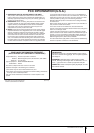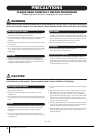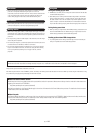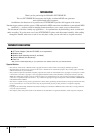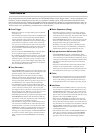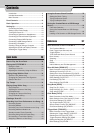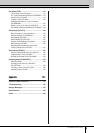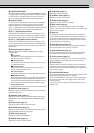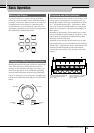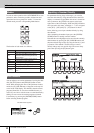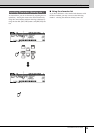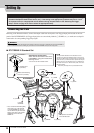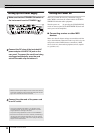Panel Controls
DTXTREME III Owner’s Manual
11
!1
TRIGGER INDICATOR
This lamp indicates whether or not the DTXTREME III receives
the trigger signal via the Trigger Input jacks. The lamp is turned
on when receiving the trigger signal. This lamp is turned on
also when pressing the Audition button (described below).
!2 Audition button
You can use this button instead of the drum pad. Pressing this
button is equivalent to receiving a signal from the currently
selected trigger input source (page 58). When turning the
power on, pressing this button is equivalent to striking the head
of the snare pad (the pad connected to the SNARE jack).
!3 [F1] – [F6] (Function) buttons
These buttons located directly below the LCD display call up
the corresponding functions indicated in the display. In the dis-
play hierarchy, these functions [F] rank just below the modes.
!4 [SF1] – [SF6] (Sub-Function) buttons
These buttons located directly below the LCD display call up
the corresponding sub functions indicated in the display. In the
display hierarchy, these sub functions [SF] rank just below the
functions [F].
!5 Transport buttons (page 35)
These buttons control recording and playback of the Song
sequence data.
pp
pp
(Top) button
Instantly returns to the beginning of the current Song (i.e.,
the first beat of the first measure).
rr
rr
(Reverse) button
Press briefly to move back one measure at a time, or hold
to continuously rewind.
ff
ff
(Forward) button
Press briefly to move forward one measure at a time, or
hold to continuously fast-forward.
REC (Record) button
Press this to enable Song recording. (The indicator lights.)
>>
>>
/■ (Play/Stop) button
Press to start/stop recording or playback. Pressing this but-
ton during playback stops playback at the current point in
the Song then pressing this again starts playback from that
point. During recording and playback, the indicator lights.
CLICK ON/OFF button
Press this button to start/stop the metronome (click sound).
!6 MASTER slider (page 31)
Adjusts the output volume of the stereo mix from the OUTPUT
L/MONO and R jacks.
!7 PHONES slider (page 31)
Adjusts the output volume of the stereo-mixed sounds for the
PHONES jack. This is independent from the MASTER slider
setting.
!8 CLICK slider (page 31)
Adjusts the output volume of the click sound.
!9 ACCOMP slider (page 31)
Adjusts the output volume of the accompaniment parts (those
other than MIDI channel 10) in the Song.
@0 KICK slider (page 31)
Adjusts the volume of the bass drum.
@1 SNARE slider (page 31)
Adjusts the volume of the snare drum.
@2 TOM slider (page 31)
Adjusts the volume of the toms.
@3 CYMBAL slider (page 31)
Adjusts the volume of the cymbals.
@4 HI-HAT slider (page 31)
Adjusts the volume of the hi-hat cymbals.
@5 MISC slider (page 31)
Adjusts the volume of miscellaneous rhythm or percussion
sounds – other than snare and bass drums, toms, hi-hats, and
ride and crash cymbals.
@6 Data dial
For editing the currently selected parameter. To increase the
value, turn the dial right (clockwise); to decrease the value, turn
the dial left (counter-clockwise). If a parameter with a wide
value range is selected, you can change the value in broader
strokes by quickly turning the dial.
@7 [DEC/NO] button (page 13)
For decreasing the value of the currently selected parameter.
Also use it to cancel a Job or a Store operation.
@8 [INC/YES] button (page 13)
For increasing the value of the currently selected parameter.
Also use it to actually execute a Job or a Store operation.
@9 Cursor buttons (page 13)
The cursor buttons move the “cursor” around the LCD display
screen, highlighting and selecting the various parameters.
#0 [EXIT] button
Press this button to cancel an operation when a confirmation
message is shown in the LCD. This button can be used also
when the drum sound continues inadvertently or unexpectedly
and you want to stop it.
#1 [ENTER/STORE] button
As with the ENTER button, press this to enter the display of the
selected Song Job/Sampling Job, for example.
As with the STORE button, press this to store the edited data in
the Drum Kit mode, Click mode, Trigger mode, Utility mode,
and Chain mode.
You can also use this button when executing the Song Job or
Sampling Job.