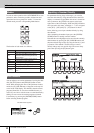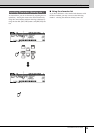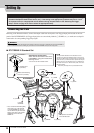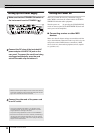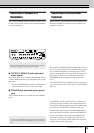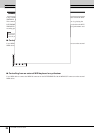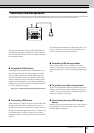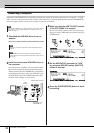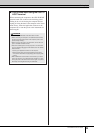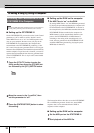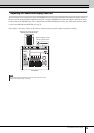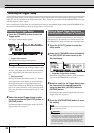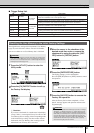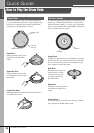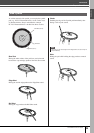Setting Up
22
DTXTREME III Owner’s Manual
Connecting a Computer
Although the DTXTREME III is exceptionally powerful and versatile all by itself, connecting it to a computer – via USB
cable – provides even greater power and versatility. This feature lets you transfer MIDI data between the DTXTREME III
and your computer. In this section you’ll learn how to make the connections.
1
Download the USB-MIDI driver from our
website:
http://www.global.yamaha.com/download/usb_midi/
2
Install the downloaded USB-MIDI driver to
the computer.
For instructions on installing, refer to the online Instal-
lation Guide included in the downloaded file package.
When connecting the DTXTREME III to a computer in
the Installation procedure, connect the USB cable to the
USB TO HOST of the DTXTREME III and the USB
terminal of the computer as shown below.
3
Make sure that the USB TO HOST terminal
of the DTXTREME III is enabled.
Press the [UTILITY] button to enter the Utility mode,
then press the [F5] MIDI button followed by the [SF3]
OTHER button.
4
Set the MIDI IN/OUT parameter to “USB”
by using the [DEC/NO] button, [INC/YES]
button or data dial.
5
Press the [ENTER/STORE] button to store
this setting.
NOTE
• Since the DTXTREME III has no built-in speakers, you’ll need an external
audio system or a set of stereo headphones to properly monitor it. For
details, see page 19.
NOTE
• Information on system requirements is also available at the above
web site.
NOTE
• The USB-MIDI driver may be revised and updated without prior
notice. Make sure to check and download the latest version from the
above site.
USB
terminal
USB TO HOST terminal
USB cable
Rear panel of the
DTXTREME III