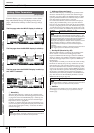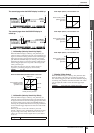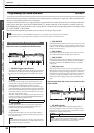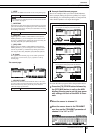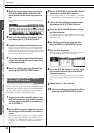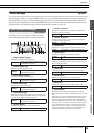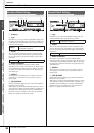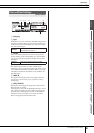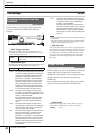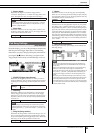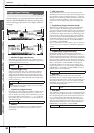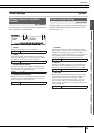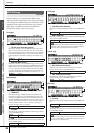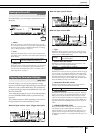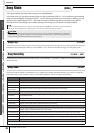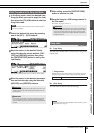Drum Kit Mode [DRUM KIT]
Reference
92
DTXTREME III Owner’s Manual
Pad Settings [F5] PAD
From this display, you can assign a function to the Pad
Controller with which the TP100 and TP120SD are
equipped.
1 INPUT (Trigger Input jack)
Determines the Trigger Input jack (equivalent to the con-
nected pad) to be edited. Note that this parameter can be set
only for each Trigger Input jack.
B Pad Controller Type
Determines the function assigned to the Pad Controller of the
pad connected to the Trigger Input jack specified at 1.
off No function is assigned to the Pad Controller.
snares Turning the Pad Controller adjusts how strongly
or softly the snappy parameter is “stretched,” or
adjusts the Snares On/Off and Snares Adjust
parameters in the display called up via the
[DRUM KIT] → [F5] PAD → [SF2] SNARES.
Tur ning the Pad Controller to the left (counter-
clockwise) progressively loosens the snappy
effect, and finally unlocks it. Turning the Pad
Controller to the right (clockwise) tightens the
snappy effect. If the snappy effect is unlocked,
turn the Pad Controller to the right to lock it.
tuning The Pad Controller adjusts the tuning of the
Drum Voice, or adjusts the Tuning parameters in
the display called up via the [DRUM KIT] → [F2]
VOICE → [SF2] OUT-TUNE.
Tur ning the Pad Controller to the left (counter-
clockwise) lowers the pitch. Turning the Pad
Controller to the right (clockwise) raises the
pitch.
tempo The Pad Controller adjusts the tempo of the
Song playback or Click sound. The LED display
shows the tempo of the Song or Click sound
while turning the Pad Controller.
filter The Pad Controller adjusts the tonal character-
istics of the Drum Voice, or adjusts the Filter
parameter in the display called up via the
[DRUM KIT] → [F2] VOICE → [SF3] EQ-TONE.
Tur ning the Pad Controller to the left (counter-
clockwise) makes the Drum Voice sound more
muffled or darker. Turning the Pad Controller to
the right (clockwise) makes the Drum Voice
sound brighter.
voice Turning the Pad Controller sets the snappy on/
off status or sets the Snares On/Off parameters
in the display called up via the [DRUM KIT] →
[F5] PAD → [SF2] SNARES.
Tur ning the Pad Controller to the left (counter-
clockwise) unlocks the snappy effect, or sets the
Snares On/Off parameters to off. Turning the
Pad Controller to the right (clockwise) locks the
snappy effect, or sets the Snares On/Off param-
eters to on.
C [SF6] Input Lock
You can turn the Input Lock on or off by pressing this button.
When the Input Lock is turned on (the [L] indicator appears at
the top right of the display), the Trigger Input jack 1 cannot
be changed even if you hit any pad. This function is useful
when you want to adjust the parameters of the current pad
(connected to the current Trigger Input jack) while hitting
other pads.
From this display, you can set the parameters related to the
snappy effect of the snare drum pad connected to the
SNARE jack. These parameters can be changed also from
the Pad Controller of the drum pad connected to the
SNARE jack.
Keep in mind that the settings in this display are available
only for the drum pad connected to the SNARE jack.
1 Snares On/Off
Determines the snappy effect’s status. When set to on, the
snappy effect is locked. When set to off, it is unlocked.
Assigning a Function to the Pad
Controller
[SF1] PADCTRL
Settings
snare, tom1, tom2, tom3, tom4, ride, crash1,
crash2, hihat, kick, pad11, pad12, pad13,
pad14, pad15
Settings off, snares, tuning, tempo, filter, voice
2
3
1
NOTE
• The initial default setting of the Pad Controller Type differs depending
on the Drum Kit.
• The available value above differs depending on the selected Trigger
Input jack. For example, “snares” and “voice” are available only when
the INPUT (Trigger Input jack) is set to “snare.”
Snappy Settings
[SF2] SNARES
Settings off, on