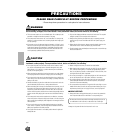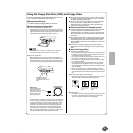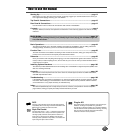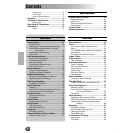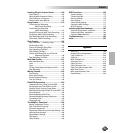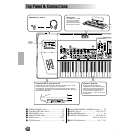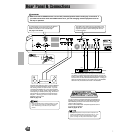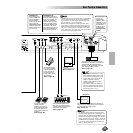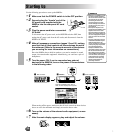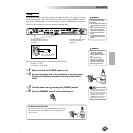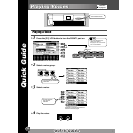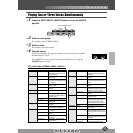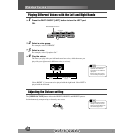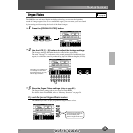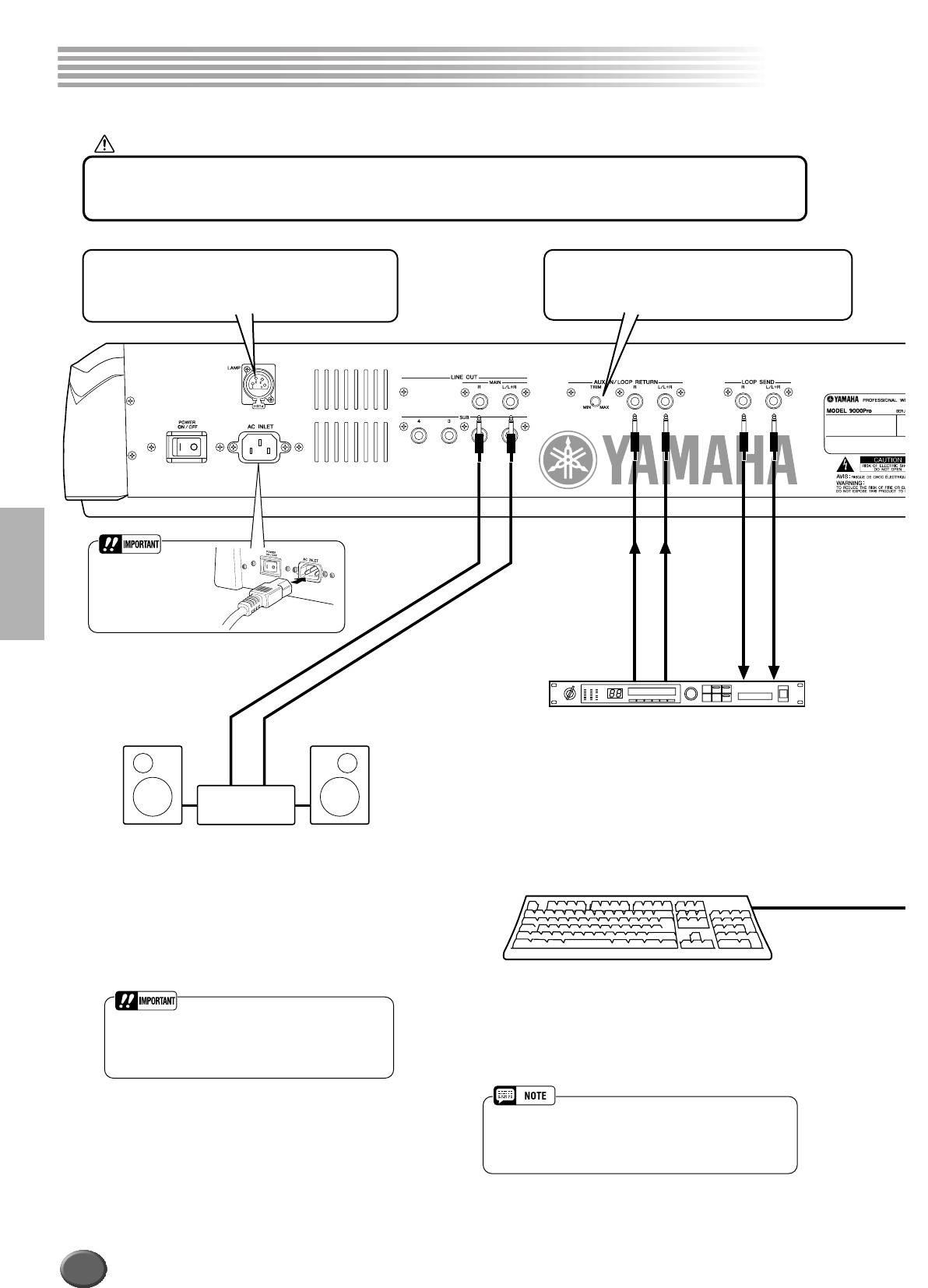
Rear Panel & Connections
12
Rear Panel & Connections
Stereo System
INPUTOUT
Effector
An optional lamp can be connected to the 9000Pro.
This is especially convenient when using the
9000Pro in situations of low available light.
See page 15 for details.
The LOOP SEND jacks deliver the output of the 9000Pro for
connection to external signal processing devices, such as dis-
tortion or filter effects. The output from the signal processor can
be returned to the AUX IN/LOOP RETURN jacks — letting you
apply the desired effect(s) to the overall sound of the 9000Pro
and return the processed sound back to the 9000Pro.
The LINE OUT jacks are used to send the 9000Pro
output to a keyboard amplifier, stereo sound sys-
tem, mixing console, or tape recorder. If you are
connecting the 9000Pro to a mono sound system,
use only the L/L+R jack. When only this jack is con-
nected (using a standard phone plug), the left and
right channels are combined and output through
this jack — allowing you have a mono mix of the
9000Pro's stereo sound.
Refer to page 148.
The TRIM control allows the input sensitivity of the
AUX IN L/L+R and R (LOOP RETURN) jacks to be
adjusted for optimum level matching with the con-
nected equipment.
• Since the 9000Pro has no built-in speakers, you need
to monitor its sound output via external audio equip-
ment. Alternatively, you could use a pair of head-
phones.
CAUTION
• Make sure that the POWER switch is in the OFF (extended) position before making any connections. If
you make connections while the POWER switch is on, you risk damaging external equipment such as
the amp or speakers.
You can connect a computer keyboard to the 9000Pro for
inputting song and file names or Voice/Style/Song/Regis-
tration Memory numbers. This function is also very con-
venient in Step recording.
Please note that Macintosh computer keyboards cannot
be used with the 9000Pro.
Refer to pages 46, 167.
• A computer keyboard can only be used if it has been con-
nected to the 9000Pro before turning the power on. If you
have connected a computer keyboard after turning the
power on, simply turn the power off and back on again.
Refer to page 14.
10