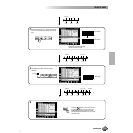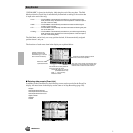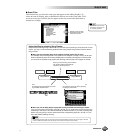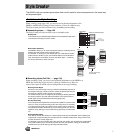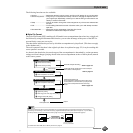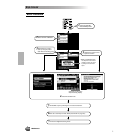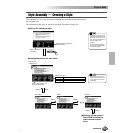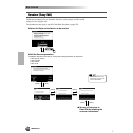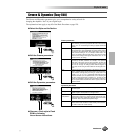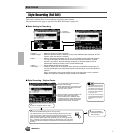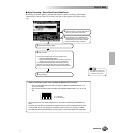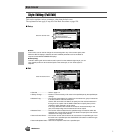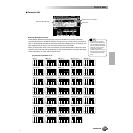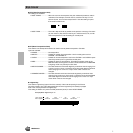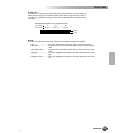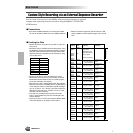Style Creator
Style Creator
Reference 131
Groove & Dynamics (Easy Edit)
The Groove and Dynamics parameters give you a comprehensive variety of tools for
changing the rhythmic “feel” of your original style.
The explanations here apply to step #5 of the Basic Procedure on page 128.
● Select the Style and the Section.
● Edit the Groove parameters.
● Edit the Dynamics parameters.
● Store as a Flash style to Flash
ROM by following
the on-screen instructions.
NEXTBACK
PAGE CONTROL
Groove parameters
Dynamics parameters
Beat Specifies the beats to which groove timing is to be applied (i.e., if
“8” is selected, groove timing is applied to 8th notes in the selected
section; or if “12” is selected groove timing is applied to 8th-note
triplets).
Beat Converter Actually changes the timing of the beats specified by the Beat to
the specified value. The available Beat Converter settings change
according to the selected Beat. With a Beat setting of “8” and a
Beat Converter setting of “12”, for example, all 8th notes in the
section are shifted to 8th-note triplet timing. The “16A” and “16B”
Beat Converter settings which appear when Beat is set to “12” are
variations of the “16” setting.
Swing Produces a “swing” feel by shifting the timing of “back beats,” as
specified by the Beat parameter. For example, if the specified
Beat value is 8th notes, then the swing parameter will delay the
2nd, 4th, 6th, and 8th beats of each measure to create a swing
feel. The “A” through “E” settings produce different degrees of
swing feel, with “A” being the most subtle and “E” being the stron-
gest.
Fine Selects a range of “groove templates” to be applied to the current
section. “PUSH” settings cause certain beats to be played early,
while “HEAVY” settings delay the timing of certain beats. The
number — “2”, “3”, “4”, or “5” — determines which beats are to be
affected. All beats up to the specified beat, but not including the
first beat, will be played early or delayed: e.g., the 2nd and 3rd
beats if “3” is selected. In all cases “A” types produce minimum ef-
fect, “B” types produce medium effect, and “C” types produce the
maximum effect.
Accent Type Selects the type of accent template to be applied to the select-
ed section/part.
Strength Determines how “strongly” the selected Accent Type will be
applied. Higher values produce a stronger effect.
Expand/
Compression
Expands or compresses the range of velocity values in the se-
lected section, based on a “central” velocity value of “64.” Val-
ues higher than 100% expand the dynamic range, and values
lower than 100% compress the dynamic range.
Boost/Cut Boosts or cuts all velocity values in the selected section/part.
Values above 100% boost the overall velocity and values be-
low 100% reduce the overall velocity.
NEXTBACK
PAGE CONTROL
NEXTBACK
PAGE CONTROL
129