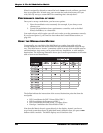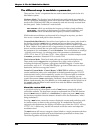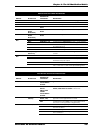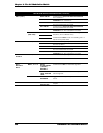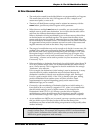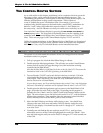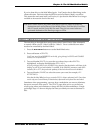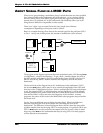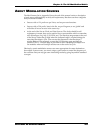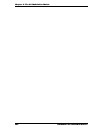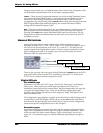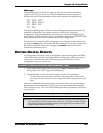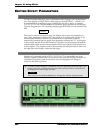Chapter 9: The A6 Modulation Matrix
ANDROMEDA A6 REFERENCE MANUAL 199
If you’ve done this, try the Mod Wheel again. You’ll notice that it didn’t bring in the
vibrato this time. But notice that the LEDs for each Oscillator’s Mod 1 are still on.
This means the mod route itself is still active; it’s just that the Mod Wheel is no longer
available to increase the level of the mod.
Note that Control Sources only affect mod routes which are linked to hardware
destinations such as Oscillators, Pulse Width, Filters, Pre Filter Mix, Post Filter
Mix, FX sends, and the Voice Mix Pan mod. They do not control software-
generated destinations like Envelope stages or LFOs.
TO CHANGE THE SOURCE OF A CONTROL ROUTE:
The next thing to do might be to assign some other Control Source (like Aftertouch)
to control vibrato via Osc 1 Mod 1 and Osc 2 Mod 1. Or we could add some other
mods to be controlled by the Mod Wheel.
1. Press the
MOD ASSIGN button next to the Mod Wheel twice.
2. Press soft button
1 (CROUTE).
You’ll now see a list of SOURCES on the left, going through a LEVEL and ENABLE
control, to a list of ROUTEs.
3. Turn soft knob
5 (ROUTE), (or press the up or down keys when ROUTE is
highlighted), to display the destination
OSC1 MOD1.
As you go through the list, the SOURCE being aimed at that destination will show in the
display, as will its level and whether it’s enabled. If the ENABLE parameter reads
HARD
instead of ON or OFF, that particular pathway is hard-wired and cannot be disabled.
4. Turn soft knob
1 (SOURCE) to select the source you want (for example, KEY
AFTERTOUCH
).
Note that the Mod Wheel no longer controls OSC1’s vibrato; aftertouch will. Since there
can be only one Control Route per destination, aftertouch has replaced the mod wheel.
Sometimes when programming, you may hear a modulation you want to eliminate,
but you’re not sure of the source. The
CROUTE page offers you a way to find out
what’s going where and eliminate or change the level of these modulators. Simply
go through steps 1-3 above to display the route you think you want to eliminate or
edit.