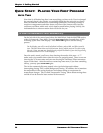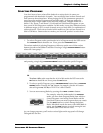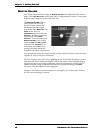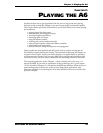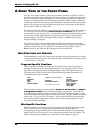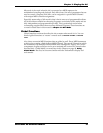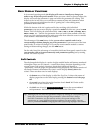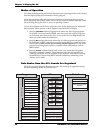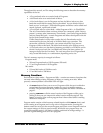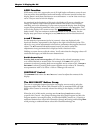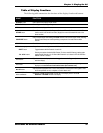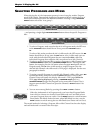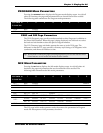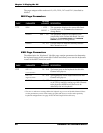Chapter 2: Playing the A6
ANDROMEDA A6 REFERENCE MANUAL 33
BASIC DISPLAY FUNCTIONS
In its normal operating mode, the display will react to virtually any change you
make to any of the front panel controls. When you turn a knob or press a button, the
display will recall that parameter’s page and select the parameter for editing. This
feature of the A6 will save you an enormous amount of time and frustration when
making changes and minimizes the risk of “getting lost” when editing many
parameters at the same time.
While this feature of the A6 is quite useful when working with individual
parameters, you may want to display a particular module. In this case, press its
VIEW
button. This will display the selected module – OSC 1, OSC 2, FILTER 1, FILTER 2, ENV 1,
ENV 2 or ENV 3, etc. – and the last parameter that was used in that module will be the
active one. You can then proceed to make your edits from either the screen’s controls
or the module’s dedicated front panel controls.
The advantage of the
VIEW button is that you can select a module and view its
current settings without changing any of its parameters. If you turn one of the front
panel knobs, its value will change. So if you just want to see the module’s current
settings without making changes, use the
VIEW button.
On the other hand, the advantage of a module’s dedicated front panel controls is that
you can make edits to its most commonly used parameters quickly just by turning
a knob. The choice is yours.
Soft Controls
Directly beneath the display is a series of eight untitled knobs and buttons numbered
1 through 8. These are soft controls – controls that change function depending on the
current screen. Soft controls, therefore, obtain their functional identity or
“personality” from the pages and parameters being displayed: the current function of
any knob or button is determined by what is on the display directly above the
control. There are three rows in most displays:
• the bottom row of the display is called the Page Row. It shows the names of
display pages that can be called up by pressing the button beneath the page
tab.
• the second row of text shows the function of each knob. We’ll refer to this
row of text as the Parameter Row.
• the third row of text (in
reversed text like this) shows the current value of
each parameter. We’ll refer to this row of text as the Value Row.
Tip: Although you can select any parameter simply by turning its corresponding soft
knob, this action also changes the parameter’s value which isn’t always
desirable. Sometimes you just want to review the current settings of the
parameters on a page without changing anything. On many pages, you can
select a parameter without changing its value by pressing its page’s soft button.