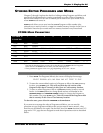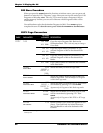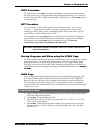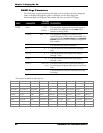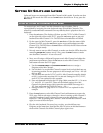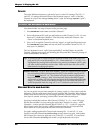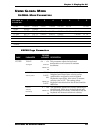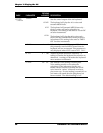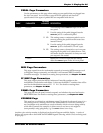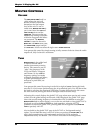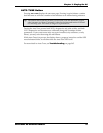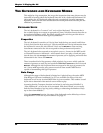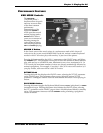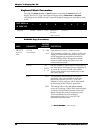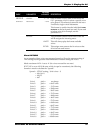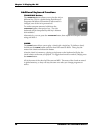Chapter 2: Playing the A6
ANDROMEDA A6 REFERENCE MANUAL 51
PEDAL Page Parameters
Use the parameters on this page when setting up your pedals that are plugged into
the A6’s rear panel. You can refer to page 68 for the physical and electrical
specifications of the types of pedals that are compatible with the A6.
PAGE PARAMETER
OPTIONS
or RANGE DESCRIPTION
PEDAL
PEDMOD
These settings affect PEDAL/CV input on the A6’s
rear panel.
CC
Use this setting if the pedal plugged into the
PEDAL/CV jack is a continuous pedal.
CC REV
This setting causes a continuous pedal to act in
reverse: pushing the pedal forward causes less
instead of more.
SW
Use this setting if the pedal plugged into the
PEDAL/CV jack is a footswitch (“on-off” type).
SW REV
This setting causes a footswitch to act in reverse:
stepping on the pedal is off rather than on. This
also means that the footswitch is always on until
you step on it. Be careful.
FSWMOD
Identical to PEDMOD except that the settings
affect the
SWITCH input on the A6’s rear panel.
MIDI Page Parameters
This page controls how the Andromeda responds to incoming MIDI messages such
as Program Change commands, and whether it will transmit MIDI Continuous
Controller messages. For details on setting these parameters, see
Chapter 12: MIDI.
CC MAP Page Parameters
This page assigns particular MIDI Continuous Controller numbers to the
Andromeda’s footswitches and ribbon. It also sets the MIDI CC numbers that will be
used for the Modulation sources
MIDI CC A-H. For details on setting these
parameters, see
Chapter 12: MIDI.
PANEL Page Parameters
This page sets how the panel controls respond, and whether they send and receive
MIDI NRPN data. For details on setting these parameters, see
Chapter 12: MIDI.
VOXMON Page
This page has no soft knob or soft button control. Designed for advanced users, it is a
voice activity monitor, showing which of the Andromeda's 16 voices are currently in
use. In addition to its usefulness as a tool to identify which voices are being used by
which Mix Channels (for example), it allows users to see how a mix might be
(unexpectedly) using polyphony, e.g. if an
ENV3 release is too long.
Another voice activity monitor is displayed on the main Program and Mix display. A series of
dashes will appear above the BANK and NUMBER legends showing which voices are being used
as you play.