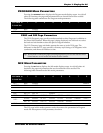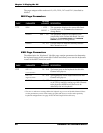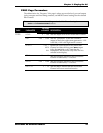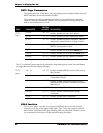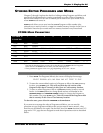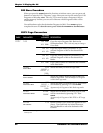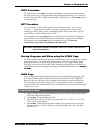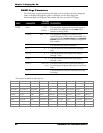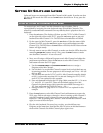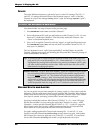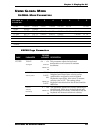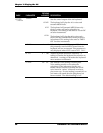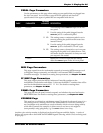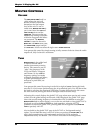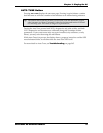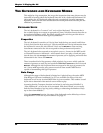Chapter 2: Playing the A6
ANDROMEDA A6 REFERENCE MANUAL 47
SETTING UP SPLITS AND LAYERS
Splits and layers are constructed from Mix Channels in Mix mode. So make sure that
the A6 is in Mix mode: the LED next to the
MIX button should be on. If not, press the
MIX button.
TO SET UP LAYERS OF PROGRAMS IN MIX MODE:
To create a layer, we’ll “stack” one Mix Channel on top of another. This is
accomplished by assigning the same keyboard range to both Mix Channels. This
effectively creates two note commands for every one key that is played on the A6’s
keyboard:
1. Press the
1/9 button. The display will show you the STATUS of Mix Channel 1
on the right side of the screen. If
OFF, press the 1/9 button again or use soft
knob
8 to turn Mix Channel 1 ON. The LED above the 1/9 button will blink.
2. Do the same for Mix Channel 2: press the
2/10 button. If the the status of Mix
Channel 2 is OFF, press the
2/10 button again or use soft knob 8 to turn Mix
Channel 2
ON. The LED above the 2/10 button will blink; the LED above the 1/9
button will light steady.
3. We only want to use two Mix Channels, so make sure that the LEDs above the
remaining
MIX SELECT buttons are off. Also, press the SHIFT button to make
sure that Mix Channels 9 - 16 are off as well.
4. Next, we will assign a different Program to each Mix Channel and adjust the
performance parameters. Press the
1/9 button to select Mix Channel 1. Press
soft button
6 to enter the PROG page:
a. Use the
PROGRAM GROUP and PROGRAM NUMBER buttons to assign a
Program to this Mix Channel.
b. Use soft knob 1 to set the Mix Channel’s output level and soft knob
2 to set
its panning position. For our purposes in this example, set
PAN to -100 (all
the way left).
c. Use soft knob
3 to set the OUTPUT to MAIN. Mix Channels normally default
to
MAIN, so just make sure that MAIN is selected. Settings for SEMI, CENTS,
and
MIDICH are optional for this example.
d. Press soft button
5 to display the KBD page. Make sure that KBD LO is set to
C-1 and KBD HI is set to G9. These are the default settings for a Mix
Channel’s keyboard range which spans the entire MIDI note range of 0 -
127. Last, make sure that
ENABLE is set to - ON -.
e. Settings on the
CNTL page for MIDIIN and MIDOUT are optional for this
example.
5. Press the
2/10 button to select Mix Channel 2 and soft button 6 to re-enter the
PROG page. Follow sub-steps a. through e. above in setting up Mix Channel 2
with the exception of step b. where you want to set the panning to
+100
instead of -100. By panning Mix Channel 1 hard left and Mix Channel 2 hard
right, it’s easier to hear the layer.
6. Play the A6’s keyboard. For every key you play, you should hear two
Programs at the same time. Note that the A6’s 16 voices are divided between
the two Mix Channels. Each Mix Channel plays eight voices.