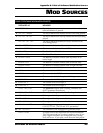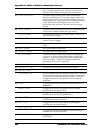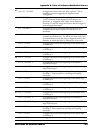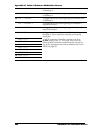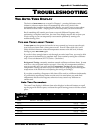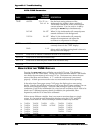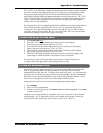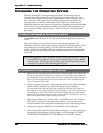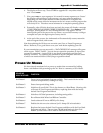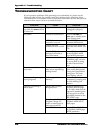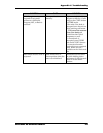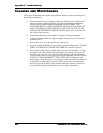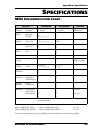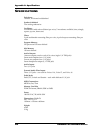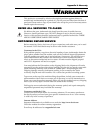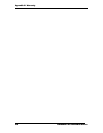Appendix C: Troubleshooting
ANDROMEDA A6 REFERENCE MANUAL 269
6. The display will now say, "Press STORE to upgrade OS—any other switch to
exit." Press
STORE.
7. Now press
PLAY on your sequencer. It is normal for many sequencers to "freeze"
the display while sending a SysEx message, so it may seem that nothing is
happening, but wait several minutes for the transmission to complete. You
should see the count of blocks increment on the A6’s screen, and the progress bar
will slowly fill in. This takes several minutes for a complete operating system.
8. Eventually, after all blocks have been received, the screen will display a message
"GOOD DOWNLOAD–PRESS STORE TO BURN FLASH". Press
STORE and the
messages "Erasing Block XX" and "Writing Block XX" will appear. Do not
interrupt this part of the process for any reason, or your flash memory could get
corrupted and your A6 might require factory service!
9. At the end of the process, the Andromeda will automatically restart, return the
unit to Program mode, and re-tune.
Note that updating the OS does not overwrite your User or Preset Programs or
Mixes. However, it is a good idea to save your work before updating your OS.
If your transmission was not successful, a “BAD CHECKSUM” message will appear
on the screen. DON’T PANIC. You can always repeat the procedure or leave your
current OS untouched. A new OS file is not stored permanently until the flash
memory is burned. Try adjusting the parameters in your computer software (some
of which are mentioned above) until you get a good download.
POWER UP MODES
We have already mentioned a few power up modes that are entered by holding
down a soft button while powering up the A6. Here is a summary of all of them:
POWER UP
WHILE HOLDING
FUNCTION
Soft Button 1 Forces A6 to load default Program and Mix. This is useful if the A6 has
received corrupted data, causing it to hang.
Soft Button 2 Enters front panel debug mode.
Soft Button 3 Initializes all user RAM. This is also known as a Hard Reset. Warning, this
will erase all User Programs and Mixes, replacing them with the factory
default User Programs and Mixes!
Soft Button 4 Initializes all Global parameters, including tuning tables.
Soft Button 5 Re-calibrates Mod Wheel and Ribbon Controller.
Soft Button 6 Sends software OS out as MIDI Syx Ex dump.
Soft Button 7
Enables the A6 to receive software Syx Ex dump (OS or bootloader).
Soft Button 8
Replaces the factory default User Programs and Mixes with the User Bank
Programs and Mixes. The next time a RAM initialization is done (Soft
Button 3), these banks will be used to initialize the User Banks.