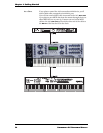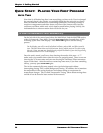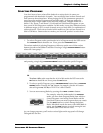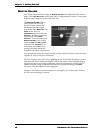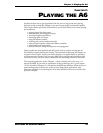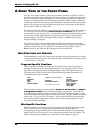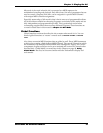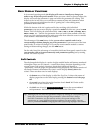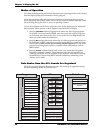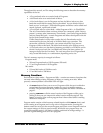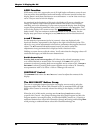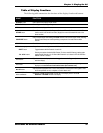Chapter 2: Playing the A6
30 ANDROMEDA A6 REFERENCE MANUAL
A BRIEF TOUR OF THE FRONT PANEL
The A6’s front panel contains a fairly large number of buttons and knobs, which is
probably a lot more than most players are used to seeing on a synthesizer these days.
The A6 is designed to make editing as easy and as quick as possible: the majority of
Program voice parameters exist on the front panel with a knob or button dedicated
exclusively to that function. Having dedicated knobs and buttons achieves the speed
goal by not forcing you to dig through layers and layers of functions on the display
just to make a simple or routine edit.
The speed of Program editing is enhanced further by the functionality of the display.
As we’ll discover in the next topic
INTERACTING WITH THE DISPLAY, the A6’s LCD
screen employs a set of soft controls – controls that change function depending on the
current screen. These eight buttons and eight knobs are used to edit whatever is
being displayed. Therefore, the display area provides a second location where
Program editing can happen.
So you have a choice: you can make Program edits directly from any front panel
control, or you can do it in the display area. In either case, the display will change to
reflect the current edit you’re making. You can even lock the display so that it
doesn’t switch every time an edit is attempted. More on that later.
HOW FUNCTIONS ARE GROUPED
Understanding how the A6’s functions are grouped will greatly enhance your ability
to learn and use the instrument. The following topics describe these function groups
– called modules – of the A6.
Program-Specific Functions
There are numerous functions within the A6 that deal only with the creating or
editing of Programs. In fact, most of the controls on the front panel that are in the
area above the keyboard (not including the display area) are Program functions.
The front panel is laid out such that each Module and its related parameters are
visually grouped by the artwork:
LFOs Display and Soft Controls* FILTER 1
PROCESS FILTER 2
OSC 1 EFFECTS* POST FILTER MIX
OSC 2 EXTERNAL INPUTS* ENV 1 (PITCH)
PRE FILTER MIX ENV 2 (FILTER)
* also available for Mixes. ENV 3 (AMP)
VOICE MIX
These functions will be covered in detail in Chapter 4: A6 Overview and Chapter
5: Program Functions
. But of particular importance to note now, especially for
seasoned analog synthesists who are familiar with earlier modular products, is that
each of the above function groups can be thought of as a “physical module minus the
patch cords”. In fact, you can “disconnect” some of these modules from the audio
and control paths by setting their values to zero, in effect turning them off. That’s
why they’re called “modules”.
Mix-Specific Functions
Mix mode, because of its nature in simply organizing existing Programs into splits,
layers and other Voice arrangements, has far fewer controls than those for
constructing the Programs themselves. Notice that Mix controls are conspicuously
absent from the A6’s front panel – you access these functions from the display. The
basics of layering and splitting are covered later in this chapter on page 47.