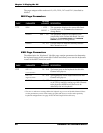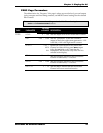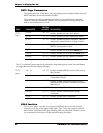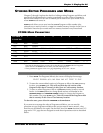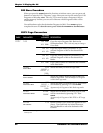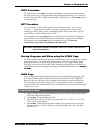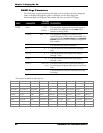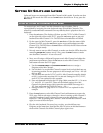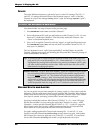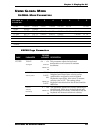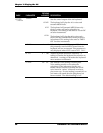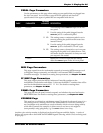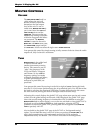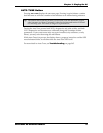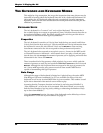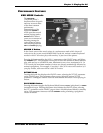Chapter 2: Playing the A6
48 ANDROMEDA A6 REFERENCE MANUAL
SPLITS
The major difference between a split and a layer is in the KBD settings. The KBD LO
and KBD HI settings define the limits of the keyboard range or “zone” of the Mix
Channel. In a layer, the settings overlap; but in a split, the settings separate (“split”)
the keyboard.
TO SPLIT THE KEYBOARD IN MIX MODE:
Start from the Mix we setup in layers on the previous page.
1. Press
MIX SELECT button 1/9 to select Mix Channel 1.
2. Press soft button
5 (KBD) and use soft knob 2 to set Mix Channel 1’s KBD HI note
down to
B3, the B below Middle C. This effectively makes Mix Channel 1 the
“lower” or left-hand keyboard zone.
3. Next, we’ll set up Mix Channel 2 to be the “upper” or right-hand keyboard zone.
Press
MIX SELECT button 2/10, and use soft knob 1 to set Mix Channel 2’s KBD LO
note up to C4, Middle C.
The A6’s keyboard is now “split” between Middle C and the B below it with Mix
Channel 1 playing notes up to and including the B key and Mix Channel 2 playing all
notes from Middle C and above.
Tip: To set the Hi and Lo values using the keyboard instead of the knobs, turn soft
knob 3 (USEKBD) to set this feature to -ON-. When either KBD LO or KBD HI is
highlighted (by turning their soft knobs or by pressing soft button 5 (KBD), play
any note on the keyboard to set the value. Make sure to turn this off to avoid
inadvertently changing split points.
Another neat trick: To get a "hole in the middle", so one mix channel will play at the
low end and high end of the keyboard but NOT in the middle, simply set KBD
LO so it's higher than KBD HI. The channel will play all notes except between
those two points, creating a "hole" where no notes play for that Mix Channel,
while notes on either side will play (up and down to the limits of the MIDI note
range). So a Mix Channel with a KBD LO limit of C6 and a KBD HI limit of C5
would be playable from the range of C-1 to C5 (inclusive) and from C6 to G9.
BEYOND SPLITS AND LAYERS
As you can see by our previous examples of creating a split or a layer, this is only the
beginning. The key point here is that we used only two Mix Channels. What happens
when we use three? Or more? By activating a third Mix Channel with a layer, a three-
level layer is created. Activating a fourth Mix Channel adds a fourth layer.
Just keep in mind that each new Mix Channel, if
ENABLE is - ON - in the KBD page,
divides the available 16 voices among the active Mix Channels. 16 voices ÷ 4 Mix
Channels = 4 voices per Mix Channel. But if
ENABLE is - OFF - in the KBD page, the
Mix Channel can be used to play a MIDI instrument from the A6’s keyboard and
doesn’t take A6 voices away from the other active Mix Channels.
For splits, adding another Mix Channel and resetting
KBD LO and KBD HI zone
limits for each Mix Channel to avoid overlap creates a three-way split. Add another
Mix Channel for a four-way split and so on. If the
KBD LO and KBD HI zone limits
for two Mix Channels do overlap, the result is a split keyboard with a layer.