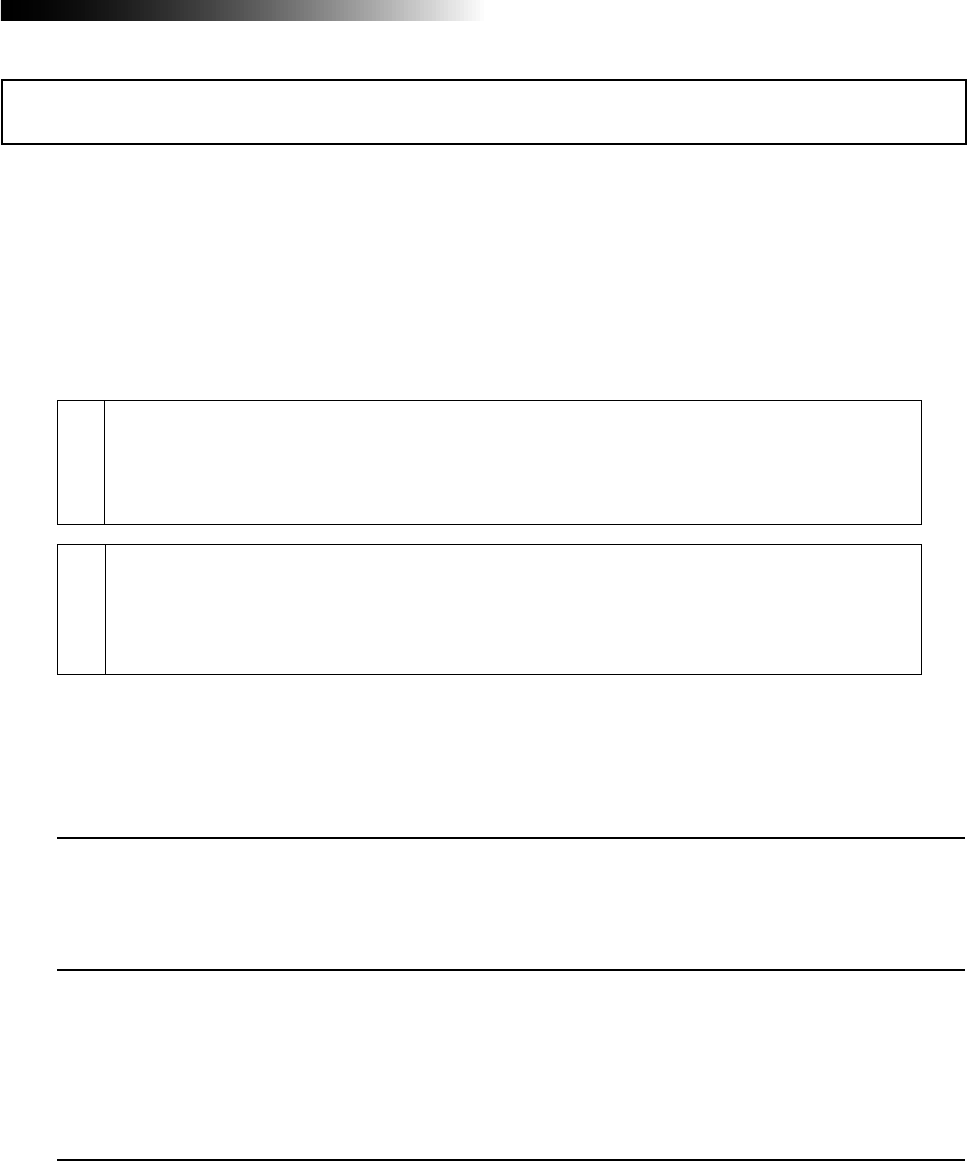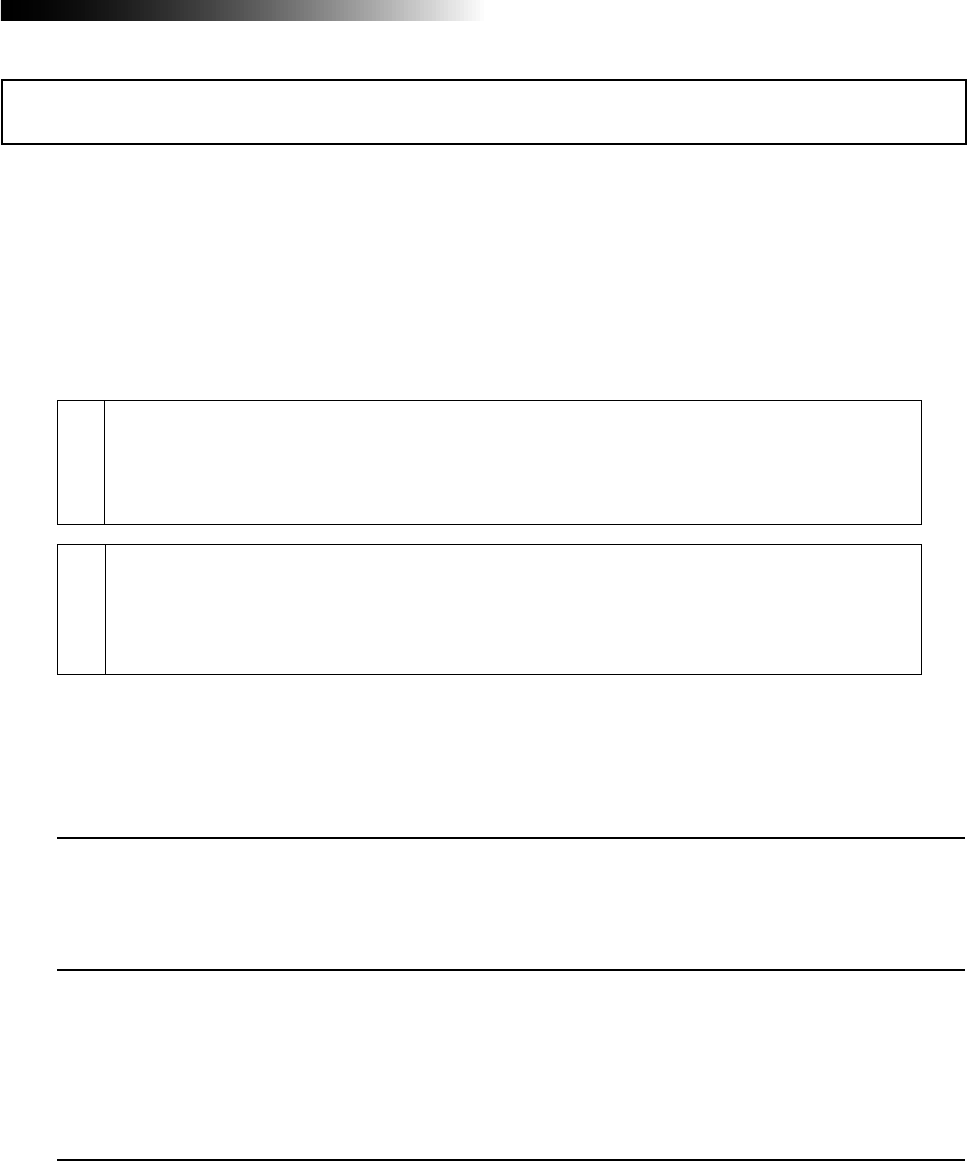
17
MR16 Owner’s Manual (Read this chapter first!)
You can burn an audio CD from songs created by the MR16 multitrack recording function using
either of the following methods.
(1) Burns a CD using the internal CD-R/RW drive (the CD-R/RW drive built-in model only)
(2) Burns a CD using an external CD-R/RW drive
(3) Burns a CD using the CD-R function of a PC
Regardless of the burning methods above, you must carry out the following preparation for
burning an audio CD.
How to burn an audio CD
Mix down recorded track signals and bounce to tracks 15/16.
There are two methods for bouncing tracks to tracks 15/16. One is to bounce to
tracks 15/16 of the same song, while the other is to bounce to tracks 15/16 of the
New song. See pages 75 through 88 for details about track bouncing.
Convert the song data bounced to tracks 15/16 to a stereo WAV file.
A converted stereo WAV file is stored to the "2MIX" folder in the song. When you
create an audio CD, this WAV file is recorded to a CD-R/RW disc. See page 104 for
details about WAV file conversion.
1
2
In short, after preparing the stereo WAV file(s) to be burned, you can burn the file(s) to a CD-R/
RW using either of three burning methods.
• Burning a CD using the internal CD-R/RW drive (the CD-R/RW drive built-in model only)
(1) Use the "CD-RW" menu of the menu mode to burn an audio CD. See the "Using the
CD-R/RW drive" supplement for details.
• Burning a CD using an external CD-R/RW drive
(1) Connect an external CD-R/RW drive to the [USB HOST] port on the rear panel.
(2) Use the "USB HOST" menu of the menu mode to burn an audio CD.
See the "Using the CD-R/RW drive" supplement for details.
• Burning a CD using the CD-R function of a PC
(1) Connect a PC to the [USB] port on the rear panel.
(2) Use the [USB] menu of the menu mode to make USB connection enabled.
(3) Start up WAV Manager supplied by Fostex on your PC.
You can download WAV Manager from the Fostex web site. Access our web site or
ask your local Fostex dealer.
(4) Use the "CD Writer" function of WAV Manager to burn an audio CD using the CD-R/RW drive
connected to your PC.
See page 107 for details about how to connect a PC. See the PDF manual included
in the downloaded file of WAV Manager.