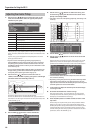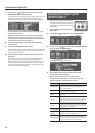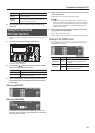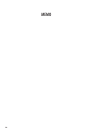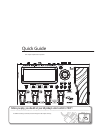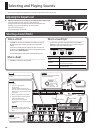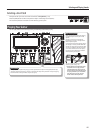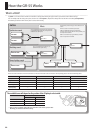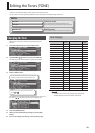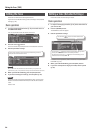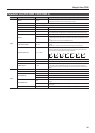18
Selecting and Playing Sounds
Creating an Original Sound
Using the EZ EDIT Function to Create a Sound
You can easily edit the selected patch to your taste by using the GR-55’s EZ EDIT function.
Step 1
Select a patch (p.16).
Step 4
Turn the dial to adjust the volume
of the overall patch.
Step 2
Press the [EZ EDIT] button to access
the EZ EDIT screen.
Step 3
Edit the sound by using [ ] [ ] [ ] [ ] (cursor buttons) to move the cursor within the grid.
Display Parameter Description
WET Gives the sound richer ambience (reverb/delay).
DRY Gives the sound less ambience (reverb/delay).
MILD Helps the sound blend in with the mix.
BRIGHT Helps the sound stand out from the mix.
Saving the Sound You Created
When you’ve created a sound that you like, you should save it as a user patch.
Be aware that if you switch to another patch without saving the patch you edited, the changes you made will be lost.
Step 3
Press the [WRITE] button to save the patch in the specied
destination.
The screen will indicate “NOW WRITING..” and the patch will be saved.
If you decide not to save the patch, press the [EXIT] button to return
to the previous screen.
Step 1
Press the [WRITE] button. The WRITE screen will appear.
Step 2
Turn the dial to specify the save-destination
patch number.
* For more about saving patches, refer to “Saving a Patch (PATCH WRITE)” (p.60).