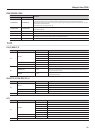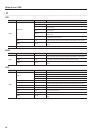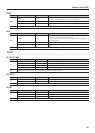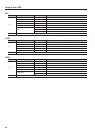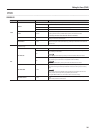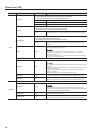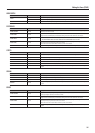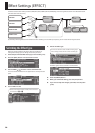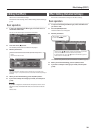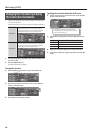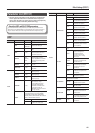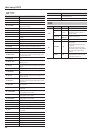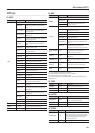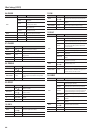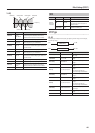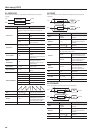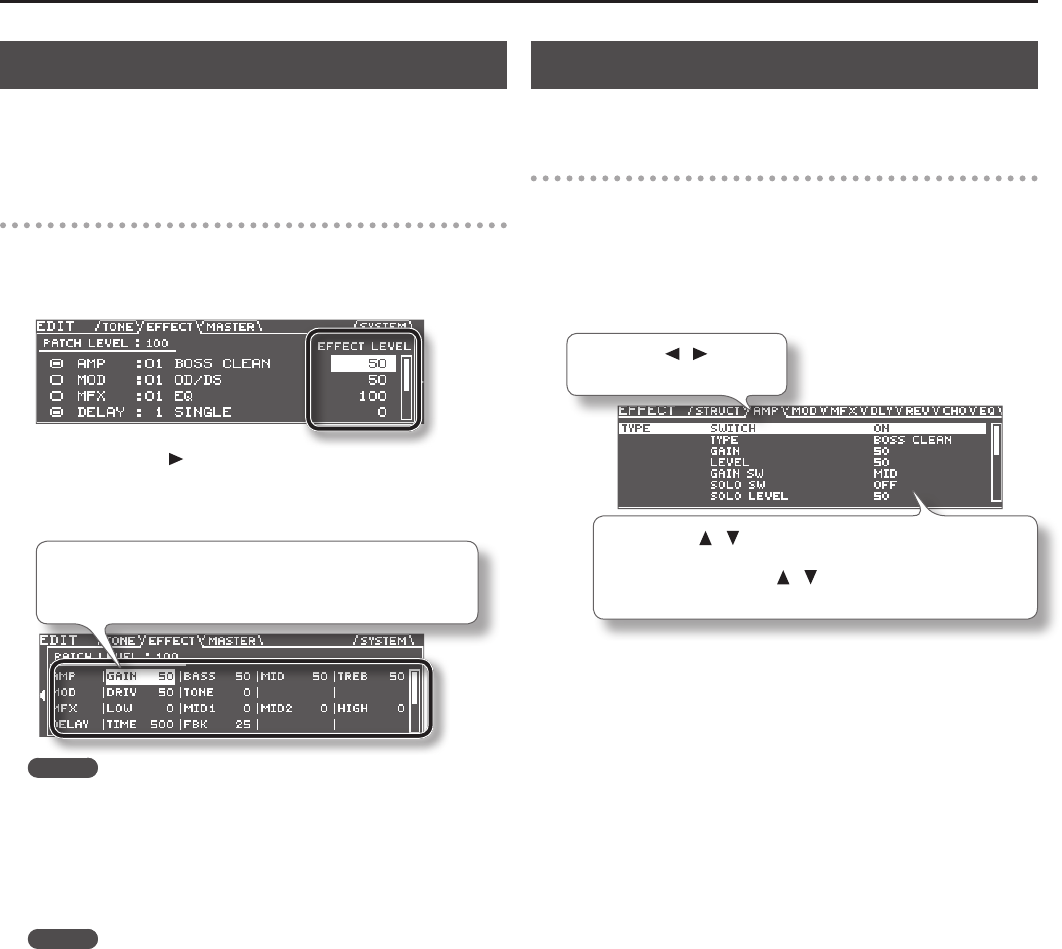
39
Eect Settings (EFFECT)
Editing the Eects
Here’s how to edit the eect settings.
For details on these settings, refer to “Eect Editing (Detailed Settings)”
(p.39).
Basic operation
1. In step 3 of “Switching the Eect Type,” move the cursor to
the EFFECT LEVEL eld.
You can use the dial to adjust the volume of the eect.
2. Press the cursor [ ] button.
The editable parameters for each eect are displayed.
3. Edit the parameters.
Use the cursor buttons to select the eect parameter that you want
to edit.
Use the dial to edit the value.
MEMO
This screen shows the parameters that are marked with a “#” symbol in the
parameter list (p.41 –). The parameters that can be edited will dier depending on
the eect.
4. When you’ve nished editing, press the [EXIT] button.
5. If you want to keep the changes you made, save the patch
(p.60).
MEMO
If you want to adjust the overall volume of the patch, use the cursor
buttons to select the PATCH LEVEL eld, and use the dial to edit the
value.
Value: 0–200
Eect Editing (Detailed Settings)
Here’s how to make detailed changes to the eect settings.
Basic operation
1. In step 5 of “Switching the Eect Type,” select the eect that
you want to edit.
2. Press the [ENTER] button.
The EFFECT EDIT screen will appear.
3. Edit the parameters.
Use the PAGE [ ] [ ] buttons
to switch between tabs.
Use the cursor [ ] [ ] buttons to select the parameter that you want
to edit, and use the dial to edit the value of the parameter.
By holding down the cursor [
] [ ] buttons simultaneously you can
make the cursor move faster.
For details on each parameter, refer to “Parameter List (EFFECT)” (p.41).
4. When you’ve nished editing, press the [EXIT] button.
5. If you want to keep the changes you made, save the patch
(p.60).