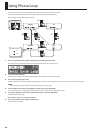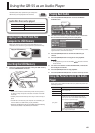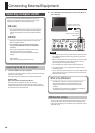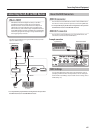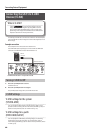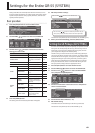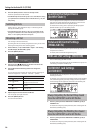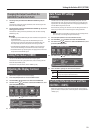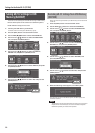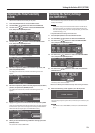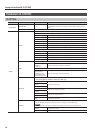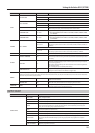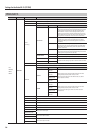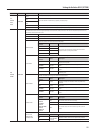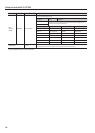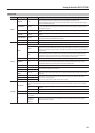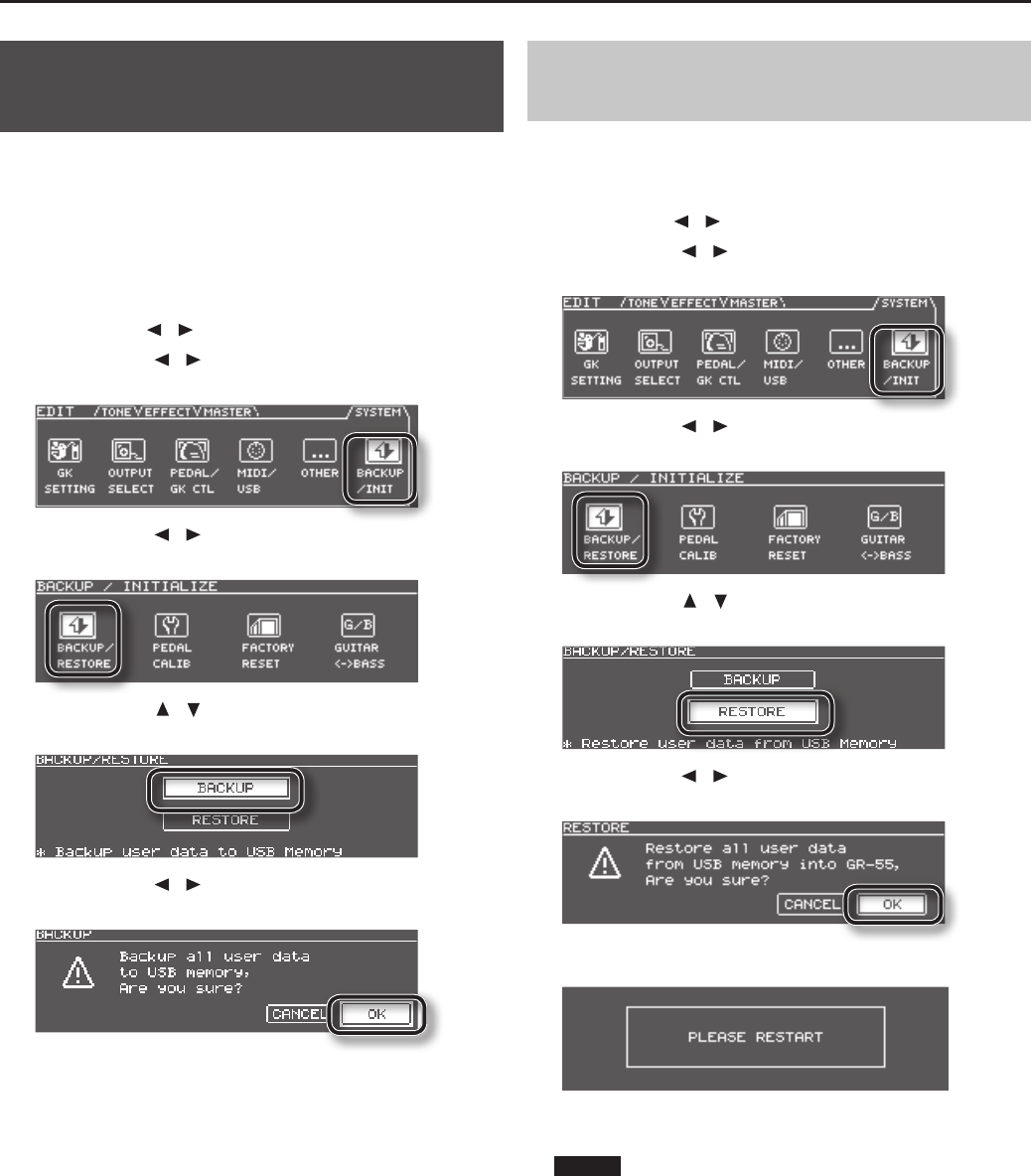
72
Settings for the Entire GR-55 (SYSTEM)
Saving GR-55 Settings to USB
Memory (BACKUP)
Here’s how to save (back up) all of the GR-55’s settings to USB memory.
* One set of backup data can be saved to each USB memory device.
* Pedal calibration settings are not saved.
1. Connect your USB memory to the GR-55.
For details, refer to “Inserting the USB Memory” (p.65).
2. Press the [EDIT] button to access the EDIT screen.
3. Use the PAGE [
] [ ] buttons to select the SYSTEM tab.
4. Use the cursor [
] [ ] buttons to select the BACKUP/INIT
icon, and press the [ENTER] button.
5. Use the cursor [ ] [ ] buttons to select the BACKUP/
RESTORE icon, and press the [ENTER] button.
6. Use the cursor [ ] [ ] buttons to select “BACKUP,” and press
the [ENTER] button.
7. Use the cursor [ ] [ ] buttons to select “OK,” and press the
[ENTER] button.
Restoring GR-55 Settings from USB Memory
(RESTORE)
Here’s how data that you backed up to USB memory can be restored to
the GR-55.
1. Press the [EDIT] button to access the EDIT screen.
2. Use the PAGE [
] [ ] buttons to select the SYSTEM tab.
3. Use the cursor [
] [ ] buttons to select the BACKUP/INIT
icon, and press the [ENTER] button.
4. Use the cursor [ ] [ ] buttons to select the BACKUP/
RESTORE icon, and press the [ENTER] button.
5. Use the cursor [ ] [ ] buttons to select “RESTORE,” and
press the [ENTER] button.
6. Use the cursor [ ] [ ] buttons to select “OK,” and press the
[ENTER] button.
7. When the following screen appears, turn o the power.
The next time you turn on the GR-55’s power, the backup data will
have been restored.
NOTE!
This operation will rewrite all of the GR-55’s settings. If you’ve stored
important data in the GR-55, be sure to save the data to separate
USB memory before you execute this operation.