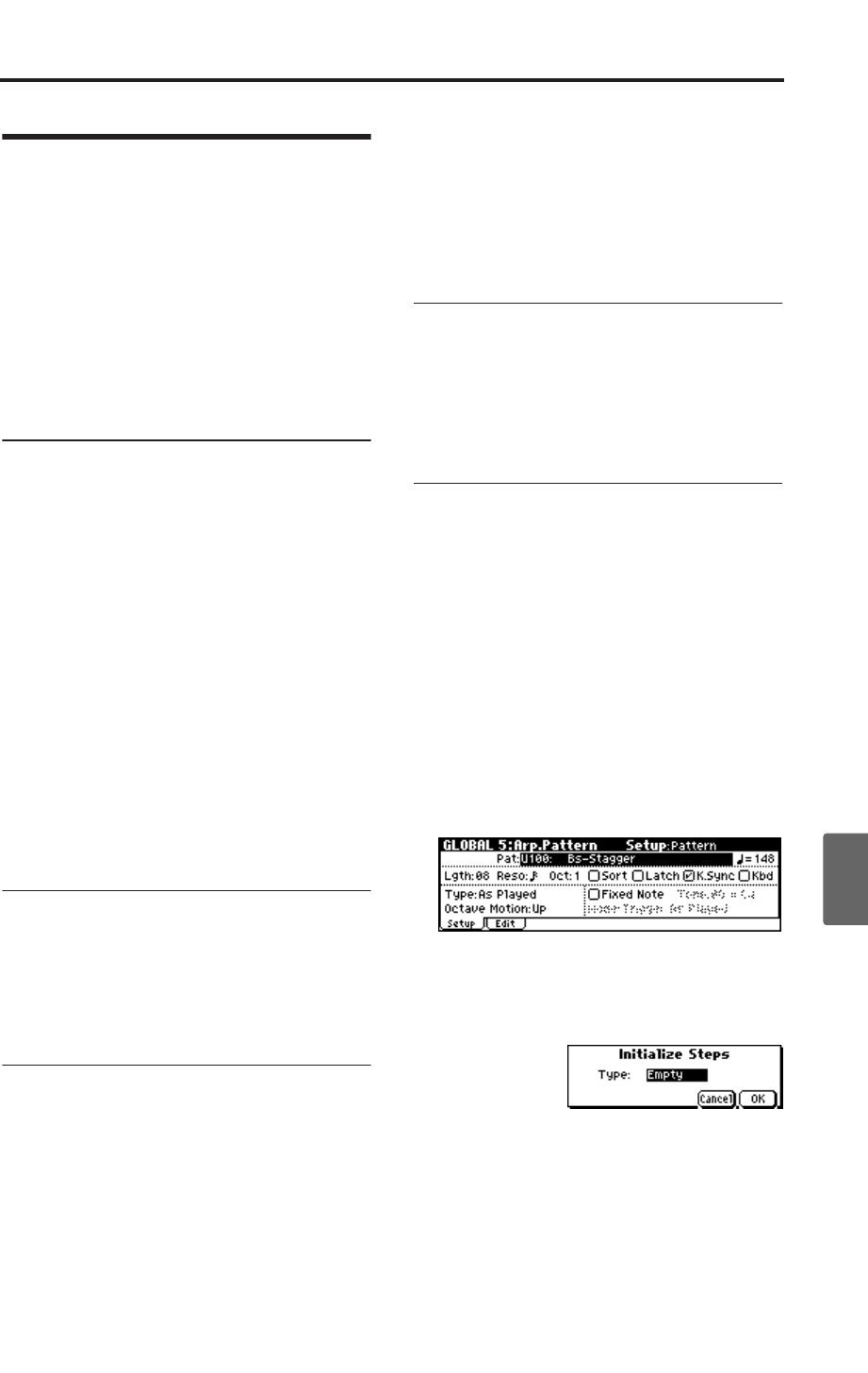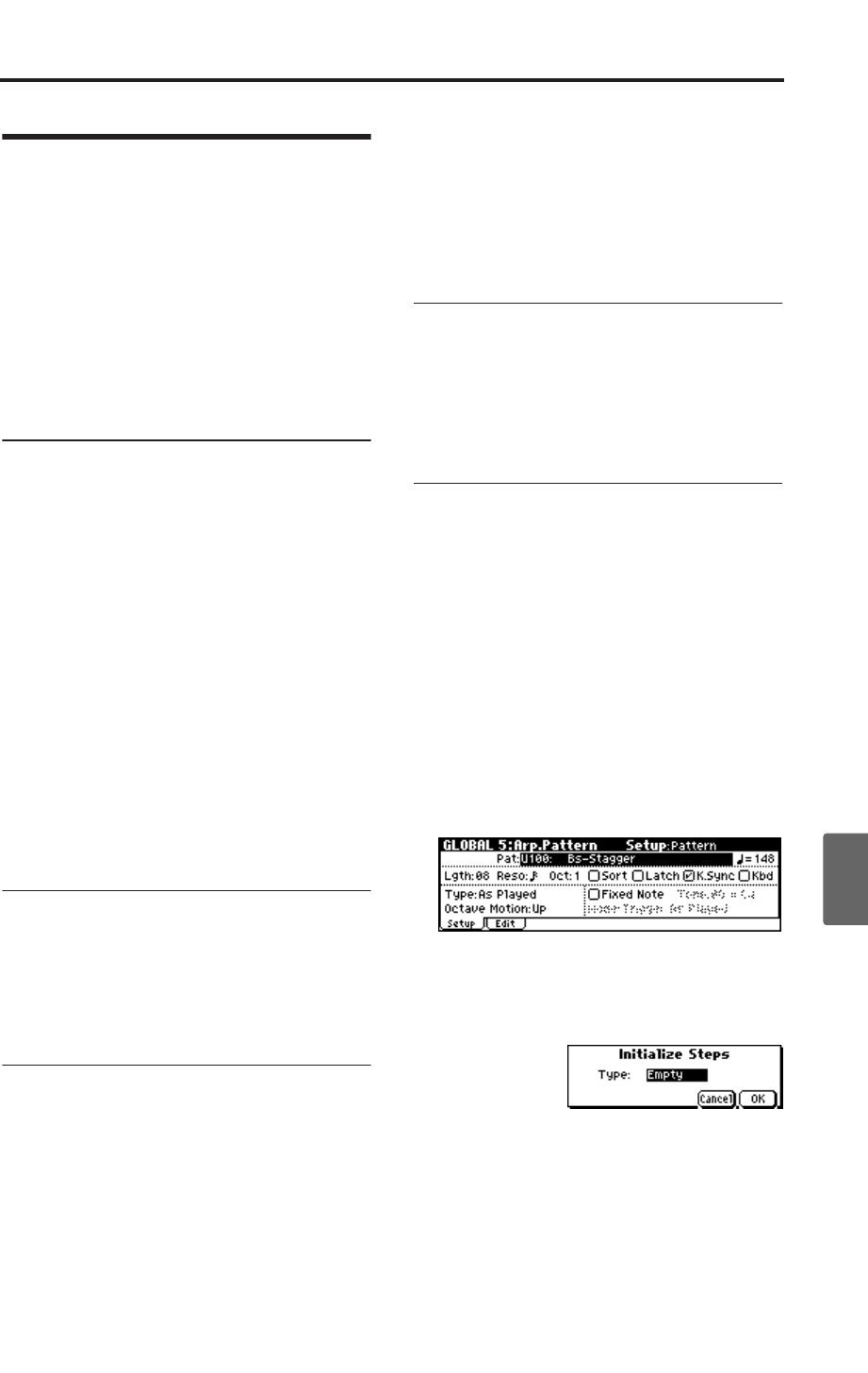
Creating a user arpeggio pattern
99
Quick StartIntroductionSetupProgram
Combination
MultiEffectGlobalArpeggiatorDrum Kit
External control
Other functions
Appendices
Creating a user arpeggio pat-
tern
User arpeggio patterns can be created in Global
mode.
• When you play the keyboard in Global mode,
the instrument will sound in the state of the
mode in which you were.
• If you moved from Multi mode to Global mode,
playing the keyboard will sound the program
and arpeggiator of the track that matches the
global MIDI channel (GLOBAL 1).
Memory structure for the arpeggio
patterns
The microX has 251 arpeggio pattern memory
areas, divided into preset arpeggio patterns and
user arpeggio patterns as follows.
Preset arpeggio patterns: There are five patterns;
UP, DOWN, ALT1, ALT2, and RANDOM.
The operation of these patterns is fixed, and can-
not be edited.
User arpeggio patterns: There are 251 patterns -
U000–U250 - which can develop chords or phrases
in a wide variety of ways, based on the pitches
that you play on the keyboard or the timing at
which you play them.
In GLOBAL 5: Arp.Pattern you can modify these
user arpeggio patterns, or create a new user arpeg-
gio pattern from an initialized condition. Edited
user arpeggio patterns can be written to internal
memory areas U000–U250.
Changing the memory protect set-
ting
When you wish to edit a user arpeggio pattern,
first turn off memory protect by unchecking the
Memory Protect “Arp. UsrPat” check box in the
GLOBAL 0: System, Preference page.
Saving and comparing data
• The edits you perform in Global mode will be
preserved until you turn off the power is
turned off, but will be lost when the power is
turned off. Four types of data are handled in
Global mode: user drumkit settings (GLOBAL
4), arpeggiator settings (GLOBAL 5), external
control settings (GLOBAL 6), and all other glo-
bal settings (GLOBAL 0–3). You into its own
memory area.
• Note that Compare can’t be used in Global
mode. If you want to edit a user drum kit or
user arpeggio pattern, you should first use
“Copy Drum Kit” or “Copy Arpeggio Pattern”
to copy the drum kit or user arpeggio pattern
you want to edit into a vacant number, and
then edit the copy.
Caution when the arpeggiator is
used by multiple programs or combi-
nations
When you edit a user arpeggio pattern, the
changes will have an effect on any Program, Com-
bination, or Multi set that uses this same pattern.
Initializing an arpeggio pattern
With the factory settings, all of the microX’s user
arpeggio patterns U000–U250 contain preloaded
data.
If you want to create a new arpeggio pattern,
choose an appropriate arpeggio pattern and ini-
tialize it.
Note: Even if you’ve initialized a pattern, you can
reload the factory preset data at any time using the
Global mode. (☞p.113)
1. Press the [GLOBAL] button to enter Global
mode, and access the GLOBAL 5: Arp.Pattern,
Setup page.
2. Select the arpeggio pattern that you want to
initialize.
3. Access the GLOBAL 5: Arp.Pattern, Edit page.
4. Press the [UTILITY] button. From the menu
that appears, choose “Initialize Steps” to open
the dialog box.
5. If you set “Type” to Empty, the pattern will be
initialized to an empty state without any tones.
If you select Full, all tones will be occupied. In
this example, choose Empty and press the
[MENU/OK] button. The pattern will be
initialized.