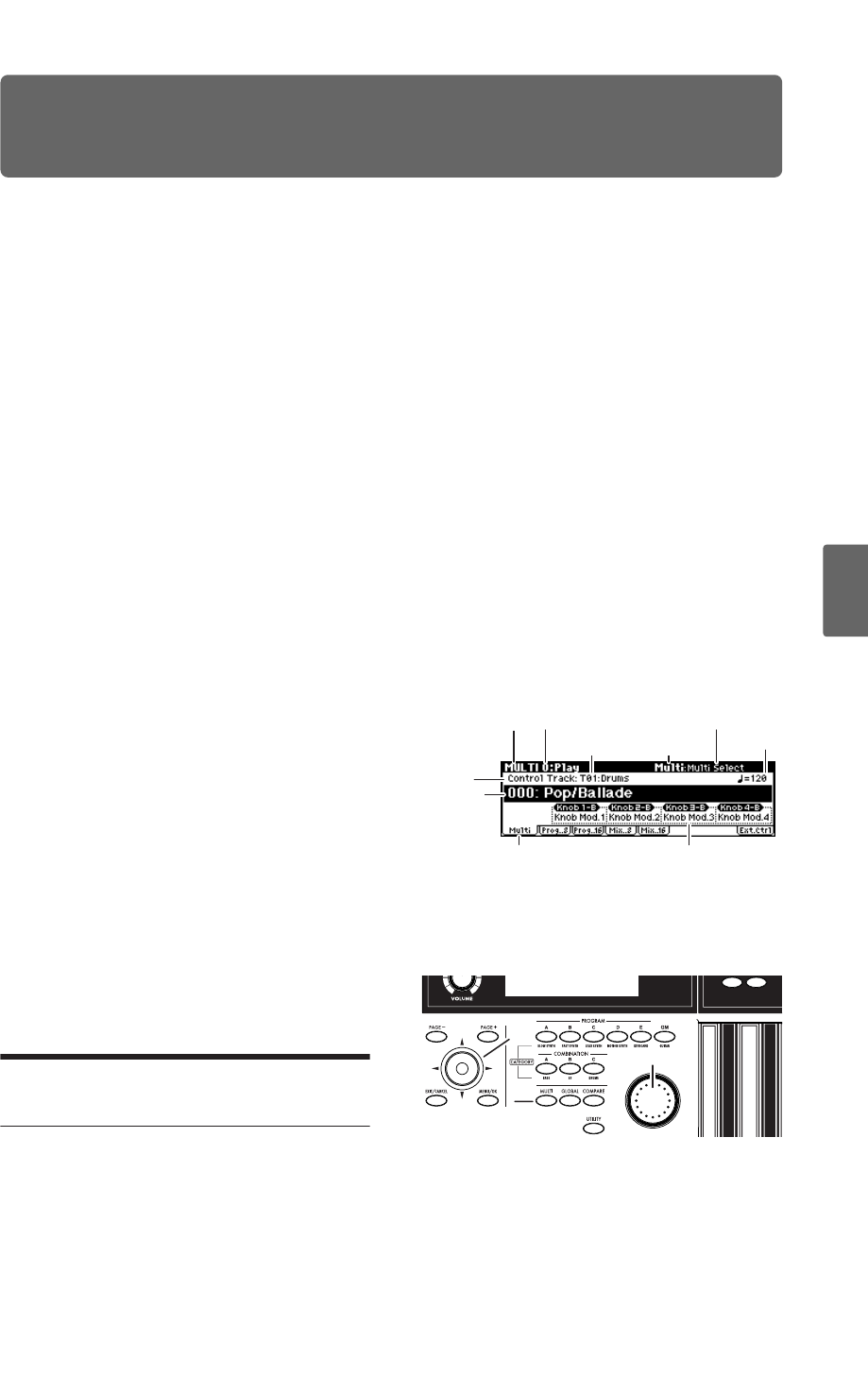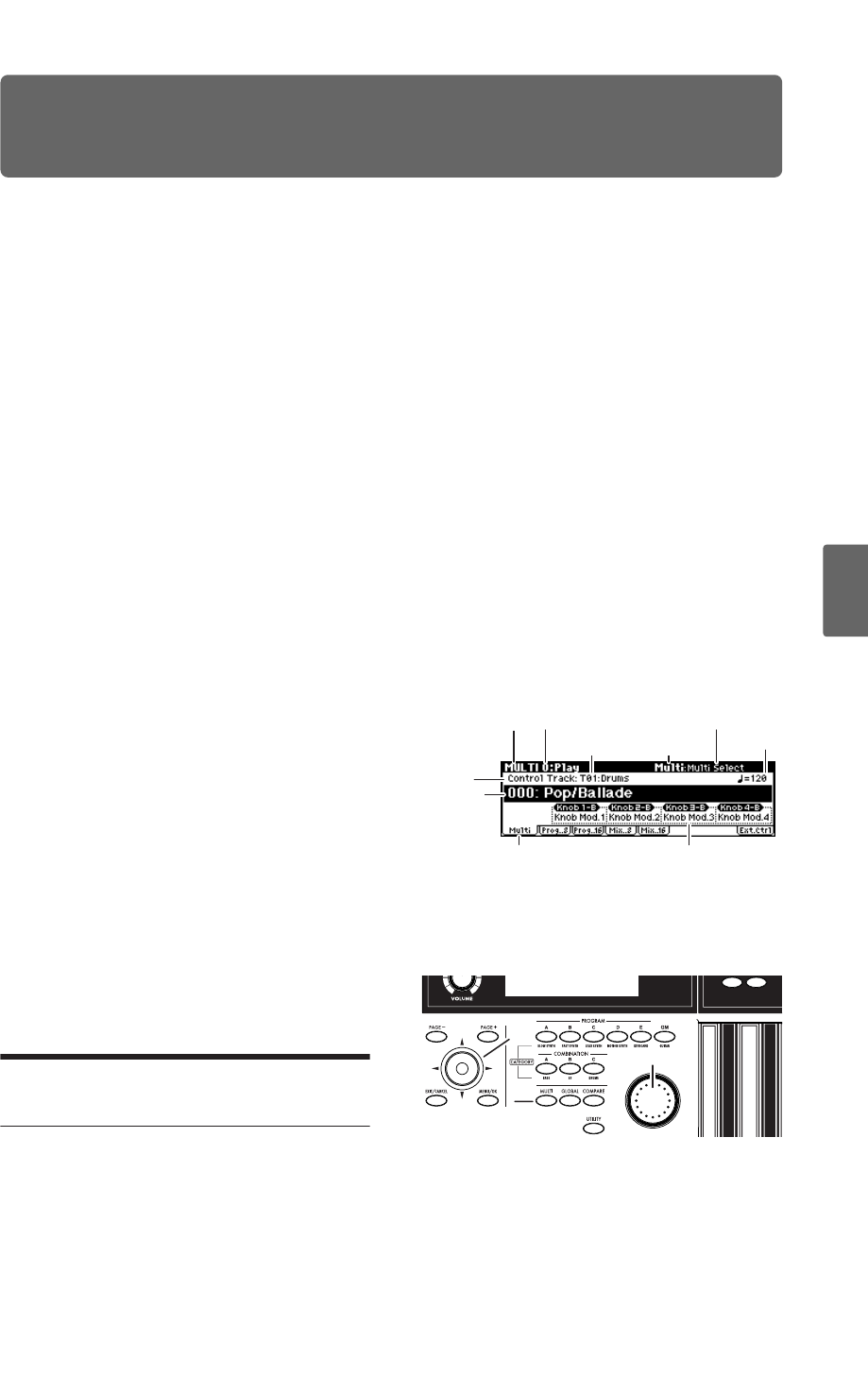
69
Quick StartIntroductionSetupProgram
Combination
MultiEffectGlobalArpeggiatorDrum Kit
External control
Other functions
Appendices
Using and Editing Multi sets
Multi mode is great when you want the microX to
simultaneously play multiple tracks of data from
your external MIDI sequencer. This section
explains how to use the Multi mode.
You can use the microX as a sixteen-channel multi-
timbral sound module. It has sixteen tracks, and
you can assign a different sound program to each
track, such as track 1 playing the drums, track 2
playing the bass, track 3 playing the piano, and so
on.
You can make settings such as volume and pan for
each of these tracks. You can also use realtime con-
trollers to vary the sound.
In addition, you can use the arpeggiator and syn-
chronize it to the tempo of your external MIDI
sequencer.
The microX can also be used as a master keyboard
to control your external MIDI sound modules.
The “Multi Mode” setting
This setting is located in GLOBAL 0: System, Pref-
erence page, “Multi Mode,” and you can change it
to suit the way in which you’re using the microX.
for Ext-Seq: Choose this if you’re using the
microX as a multi-timbral sound module. When
you switch multi sets on the microX, program
changes and other MIDI messages will not be
transmitted even by tracks whose “Status” is EXT
or BTH.
for Master: Choose this if you’re using the microX
as a master keyboard. In this case when you
switch multi sets on the microX, program changes
and other MIDI messages will be transmitted from
tracks whose “Status” is EXT or BTH, allowing
you to set up your external sound module in this
way.
MIDI considerations
In Multi mode you will normally switch programs
and control the volume and pan etc. by sending
MIDI messages from your MIDI sequencer or
DAW software, but in this section of the manual
we’ll explain how to make these settings from the
microX itself. However, making these settings in
the microX does not automatically make these set-
tings a part of the sequence itself.
These settings can be transferred to your MIDI
sequencer by sending a data dump from the
microX (if your MIDI sequencer can receive exclu-
sive messages) or by using the included “microX
Plug-In Editor” software to read this data from the
microX. Then you can send these settings from
your sequencer back to the microX when needed.
Selecting a multi set
Selecting multi sets from the front
panel
1. Press a [MULTI] button. (The button will light.)
You will enter Multi mode. Notice that the
upper line of the display indicates “MULTI 0:
Play” (mode name, page number and name).
2. Make sure that “Multi Select” (multi set
number and name) is selected.
3. Use the [VALUE] dial etc. to select the multi set
you want to play.
You can use either of the following methods to
select a program.
•Turn the [VALUE] dial.
•Press the center of the ClickPoint to highlight
the field, then use [π][†] to select a multi set,
and press the center to finalize your selection.
Mode name
Page number and name
Category number
and name
Tempo
Parameter name
Control assign listTab
Cntrol
Track
Multi Select
(multi set
number and
name)
Tab name
3
1
2