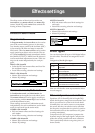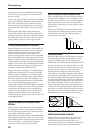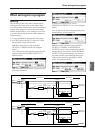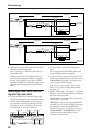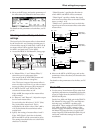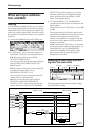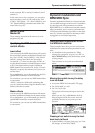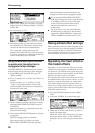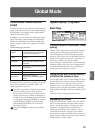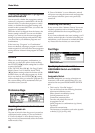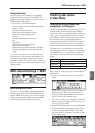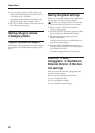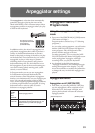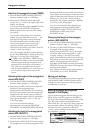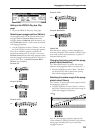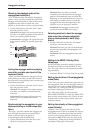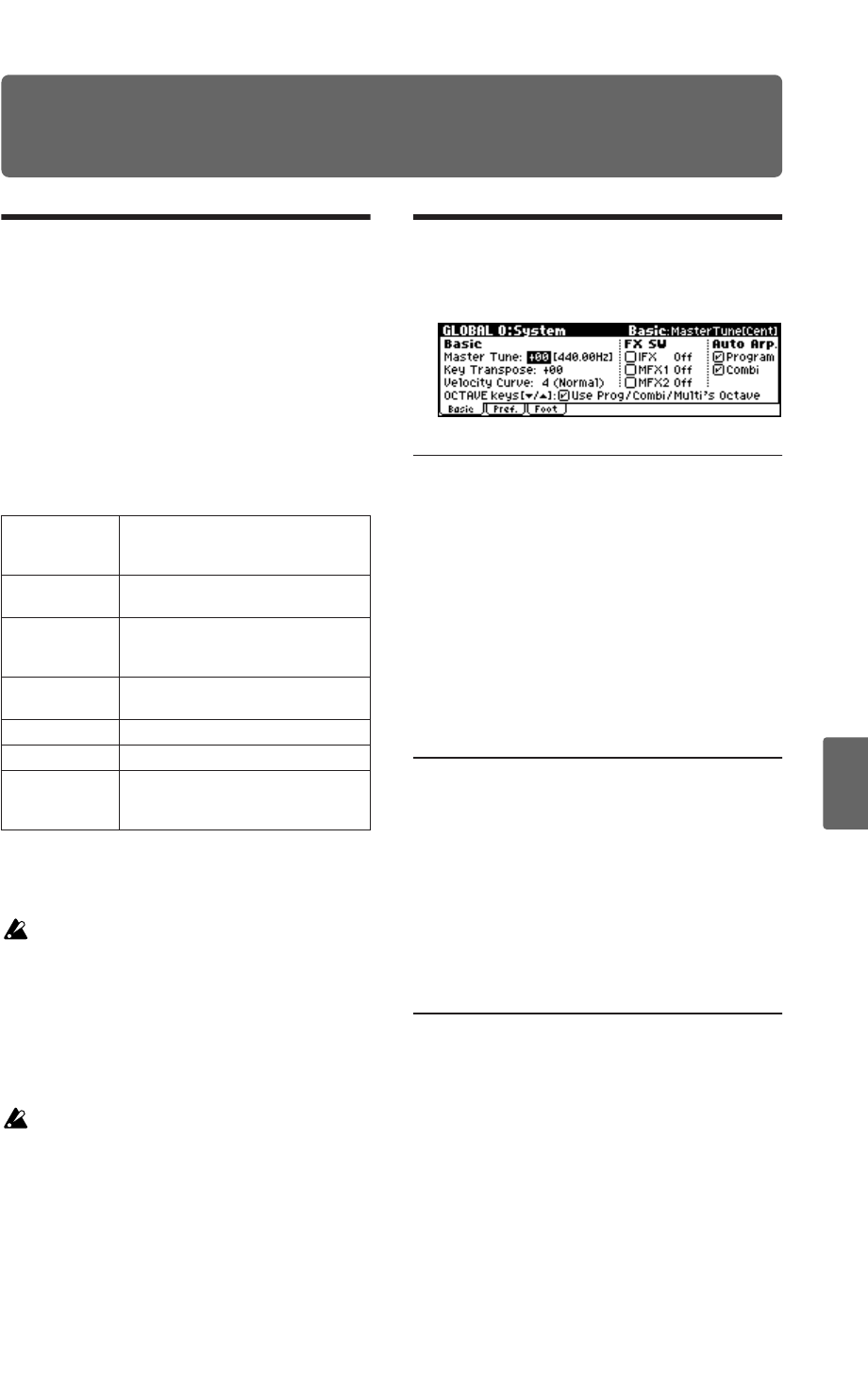
87
Quick StartIntroductionSetupProgram
Combination
MultiEffectGlobalArpeggiatorDrum Kit
External control
Other functions
Appendices
Global Mode
How Global mode is struc-
tured
In Global mode you can make overall settings that
apply to the entire microX, such as master tuning,
key transpose, effect global switch, global MIDI
channel, and system clock.
In addition, you can create user drum kits, arpeg-
giator, and scales, make settings for the damper
pedal and assignable foot switches/pedals, and
specify category names for programs and combi-
nations.
Global mode page structure
For details on how to access each page, tab or util-
ity command, and how to edit the values, see
“Basic operations” (☞p.19).
The edits you perform in Global mode will be
preserved until you turn off the power is
turned off, but will be lost when the power is
turned off. Four types of data are handled in
Global mode: user drumkit settings (GLOBAL
4), arpeggiator settings (GLOBAL 5), external
control settings (GLOBAL 6), and all other
global settings (GLOBAL 0–3). You into its
own memory area.
Note that Compare can’t be used in Global
mode.
System setup 0: System
Basic Page
Tuning to another instrument/Trans-
posing
“Master Tune” adjusts the overall pitch. Edit this
setting when you are playing the microX with
other instruments, or when playing along with
music on CD or tape. You can adjust the pitch in a
range of ±50 cents (one semitone = 100 cents). If
this is at 0, middle A is tuned to 440 Hz.
“Key Transpose” shifts the pitch in semitone steps.
Edit this setting when you want to transpose the
sound of the entire microX. You can adjust the
transposition in a range of ±1 octave.
Adjusting the way in which velocity
will affect the volume or tone
You can adjust the way in which changes in veloc-
ity will affect the volume or tone by selecting dif-
ferent velocity curves. Each curve has its own
character, so you can select the curve that is appro-
priate for your own playing dynamics, playing
style, and the effect that you wish to obtain. (☞PG
p.76)
“Velocity Curve” selects the velocity curve.
Bypassing the effects
If the FX SW “IFX Off,” “MFX1 Off,” and “MFX2
Off” boxes are checked, the insert effect, master
effect 1, and master effect 2 will respectively be
bypassed. This applies to the entire microX
regardless of the mode. For example, if you’ve
connected the microX’s outputs to an external
mixer and are using an external effect processor to
apply reverb or chorus to the sound, you can turn
off the microX’s master effects.
0: System
•Basic settings for the entire microX
•Controller settings for the pedals etc.
connected to the rear panel
1: MIDI
• MIDI-related settings for the entire
microX
2: User Scale
•User registered scale settings.
Specify 16 octave scales, and one all-
note scale.
3: Category Name
•Edit category names for programs and
combinations
4: DKit • Edit drum kits
5: Arp.Pattern • Edit user arpeggio patterns.
6: Ext Control
•External control settings.
Assign CC# to REALTIME CONTROLS
knobs