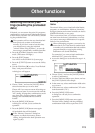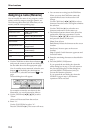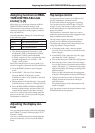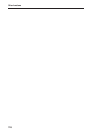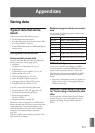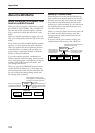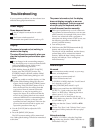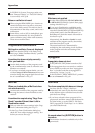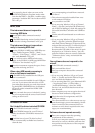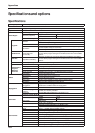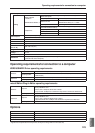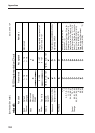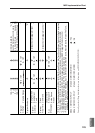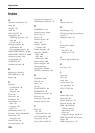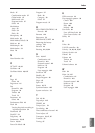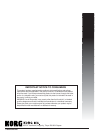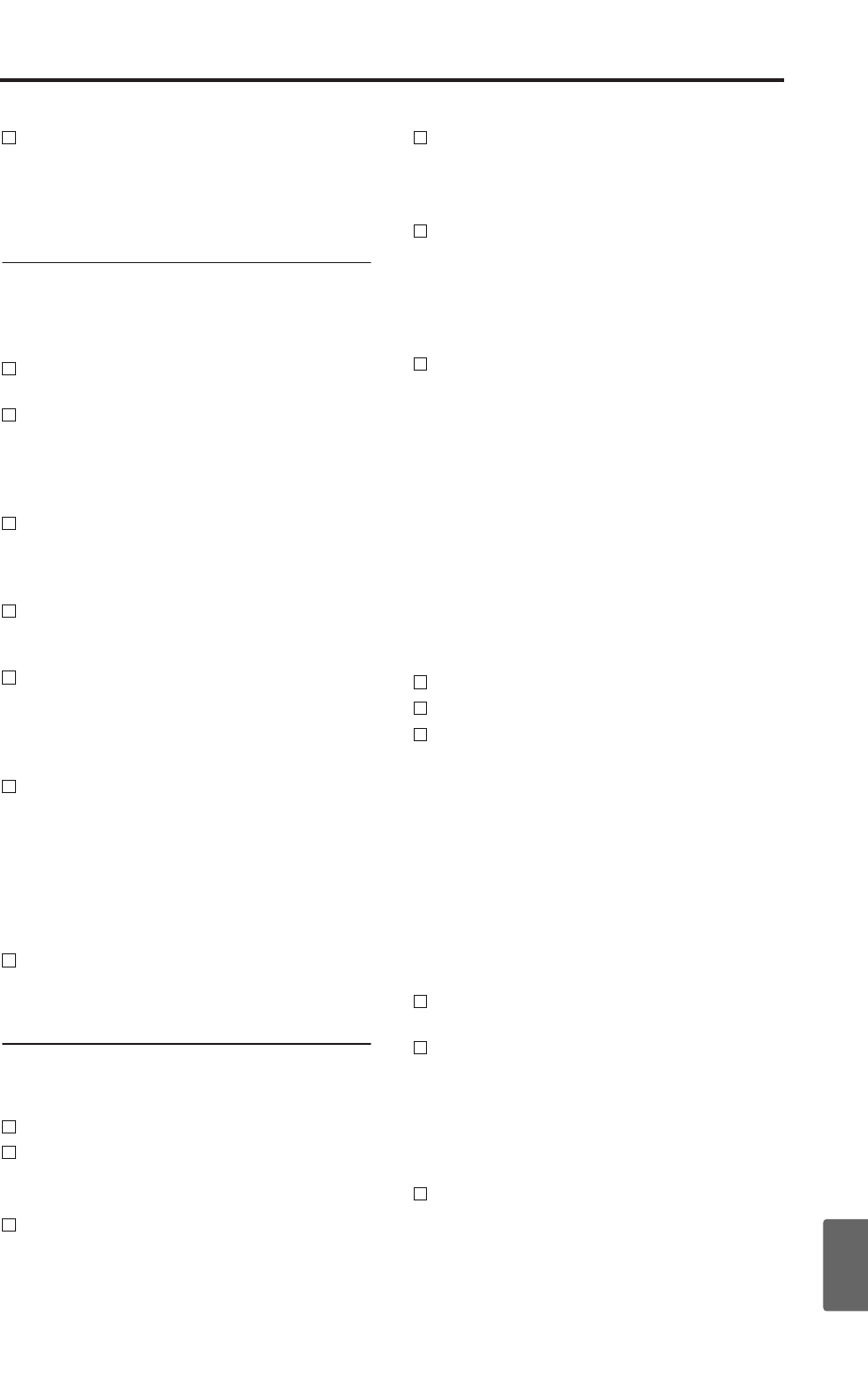
Troubleshooting
121
Quick StartIntroductionSetupProgram
Combination
MultiEffectGlobalArpeggiatorDrum Kit
External control
Other functions
Appendices
If no sound is played when you turn on the
[AUDITION] button in Program mode, make
sure that the PROG 1: Ed–Basic, Audition page
parameter “Audition Riff” has not been turned
Off. ☞PG p.9
MIDI, USB
This instrument does not respond to
incoming MIDI data
Are all MIDI cables connected correctly?
☞p.32, 35
Is the MIDI data being received on the channel
on which it is being transmitted? ☞PG p.81
This instrument does not respond cor-
rectly to incoming MIDI data
Are the GLOBAL 1: MIDI page MIDI Filter set-
tings “Enable Program Change,” “Bank,”
“Combi,” “Ctrl Change,” “AfterT,” and “Exelu-
sire” each checked? ☞PG p.82
If you wish to receive MIDI exclusive mes-
sages, is the GLOBAL 1: MIDI page MIDI Filter
“Exclusive” box checked? ☞p.33
Does this instrument support the types of mes-
sages that are being sent to it?
When using USB, sound processing is
slow, or the tempo is unstable
Is the MIDI driver installed for the USB port
you’ve connected?
→ The driver must be installed for each USB port
you use. If you connect the microX to a USB
port other than the port you used when install-
ing the KORG USB-MIDI Driver for Windows
XP, you’ll need to reinstall the KORG USB-
MIDI Driver.
Have you made the correct “echo back” setting
on your computer and the correct Local Control
setting on the microX?
Included CD-ROM
Can’t install the driver included CD-ROM
Is the USB cable connected correctly?
Is the CD-ROM inserted in your CD drive?
→ Make sure that the CD-ROM is inserted cor-
rectly.
Could the lens of your CD drive be dirty?
→ Use a commercially-available lens cleaner to
clean the lens.
Are you attempting to install from a network
CD drive?
→ This software cannot be installed from a net-
work-connected CD drive.
Are you able to use USB?
→ If you are using Windows XP, go to [Control
Panel] → [System], and select the [Hardware]
tab. In [Device Manager], check the settings for
Universal Serial Bus Controller and USB Root
Hub.
Has the microX been detected as an unknown
device?
→ If you are using Windows XP, go to [Control
Panel] → [System], select the [Hardware] tab,
and check [Device Manager]. If the microX has
not been detected correctly, it will be displayed
in “Other devices” or “Unknown devices.”
Reconnect the USB cable; if the microX is again
displayed as an “Unknown device,” the com-
puter has failed to detect it correctly. Delete the
“Unknown device” entry, and reinstall the
driver. ☞p.28
Your software does not respond to the
microX
Is the USB cable connected correctly?
Did you install the driver?
Has your computer detected the connected
microX?
→ If you are using Windows XP, go to Control
Panel → “Sounds and Audio Devices Proper-
ties” and click the Hardware tab.
→ If you are using Mac OS X, go to Macintosh HD
→ Application folder → Utility folder →
“Audio MIDI Settings,” select the “MIDI
Devices” tab, and check that the microX has
been detected.
→ Some computers may not recognize the microX
because of their hardware configuration.
Check the microX’s assignments and USB-
MIDI port settings.
The connected device or software may not sup-
port the messages you are transmitting. See the
owner’s manual of the connected device or
software to verify that it responds to the mes-
sages you are transmitting.
Software does not operate correctly
Does your computer meet the operating
requirements of the software?
Even if your computer meets the requirements,
there may be cases in which the software does
not operate correctly because of the computer
you are using.