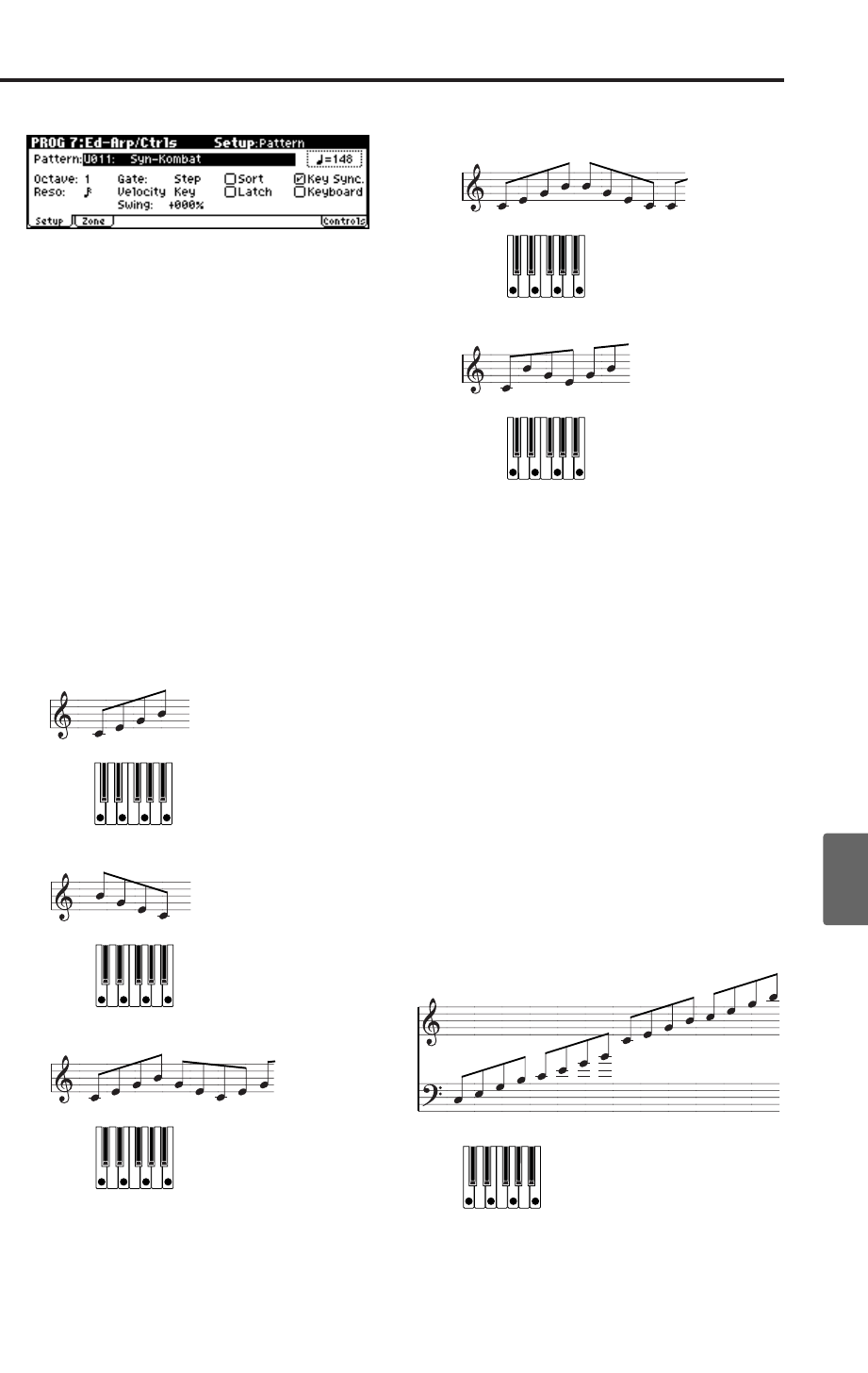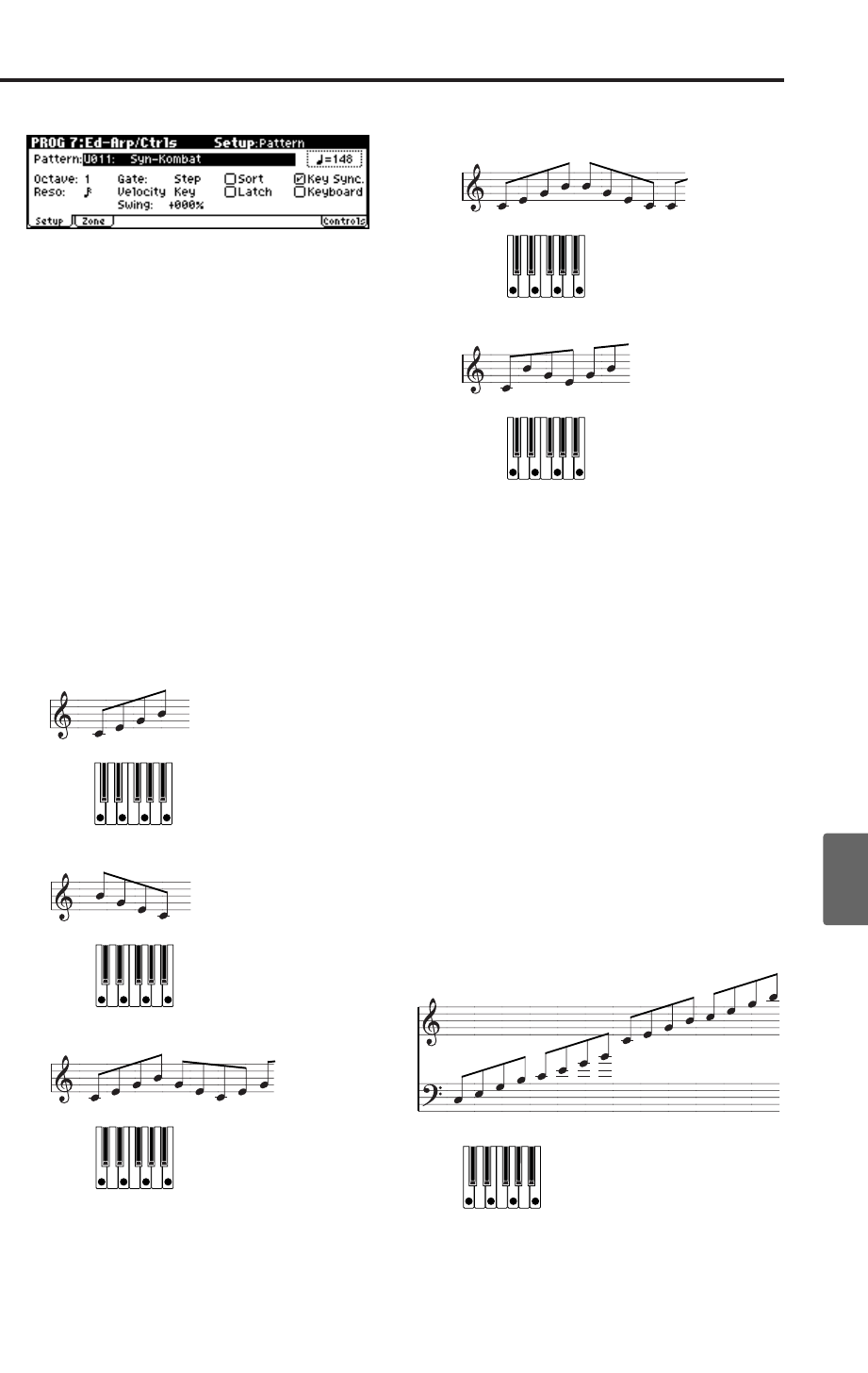
Arpeggiator features in Program mode
93
Quick StartIntroductionSetupProgram
Combination
MultiEffectGlobalArpeggiatorDrum Kit
External control
Other functions
Appendices
Editing in the PROG 0: Play, Arp. Play
page
• Access the PROG 0: Play, Arp. Play page.
Selecting an arpeggio pattern (Pattern)
An arpeggio pattern can be selected from preset
arpeggio patterns Preset-0–Preset-4 and user
arpeggio patterns U000–250. With the factory set-
tings, U000–250 contain a wide variety of preload
user arpeggio patterns.
• Use the ClickPoint to select “Pattern,” and use
the [VALUE] dial to select an arpeggio pattern.
The way in which the pattern is played will
depend on settings such as “Octave” and “Sort.”
Preset-0–Preset-4 in the following diagrams show
how the arpeggio will be played when “Octave” is
set to 1, and “Sort” is checked. Preset-4: RAN-
DOM is one possibility.
Preset-0: UP
Preset-1: DOWN
Preset-2: ALT1
Preset-3: ALT2
Preset-4: RANDOM
U000–U250
With the factory settings, various arpeggio pat-
terns are preloaded. These include a variety of pat-
terns such as drum or bass phrases, or guitar or
keyboard backing riffs.
Changing the timing value of the arpeg-
giated notes (Resolution)
Use “Reso (Resolution)” to specify the spacing
between the arpeggiated notes in a range of – .
• Use the ClickPoint to select “Reso,” and then
use the [VALUE] dial to specify the spacing
between the arpeggiated notes.
Selecting the octave range of the arpeg-
giated notes (Octave)
Use “Octave” to specify the octave range in which
the arpeggio is produced.
• Use the ClickPoint to select “Octave,” and use
the [VALUE] dial to specify the octave range in
which the arpeggio is produced.
Note: If a user arpeggio pattern is selected, the
“Octave Motion” setting (GLOBAL 5: Arp.Pattern,
Setup page) will affect the way in which the
arpeggio is played.
UP
DOWN
ALT1
ALT2
Octave: 4
UP