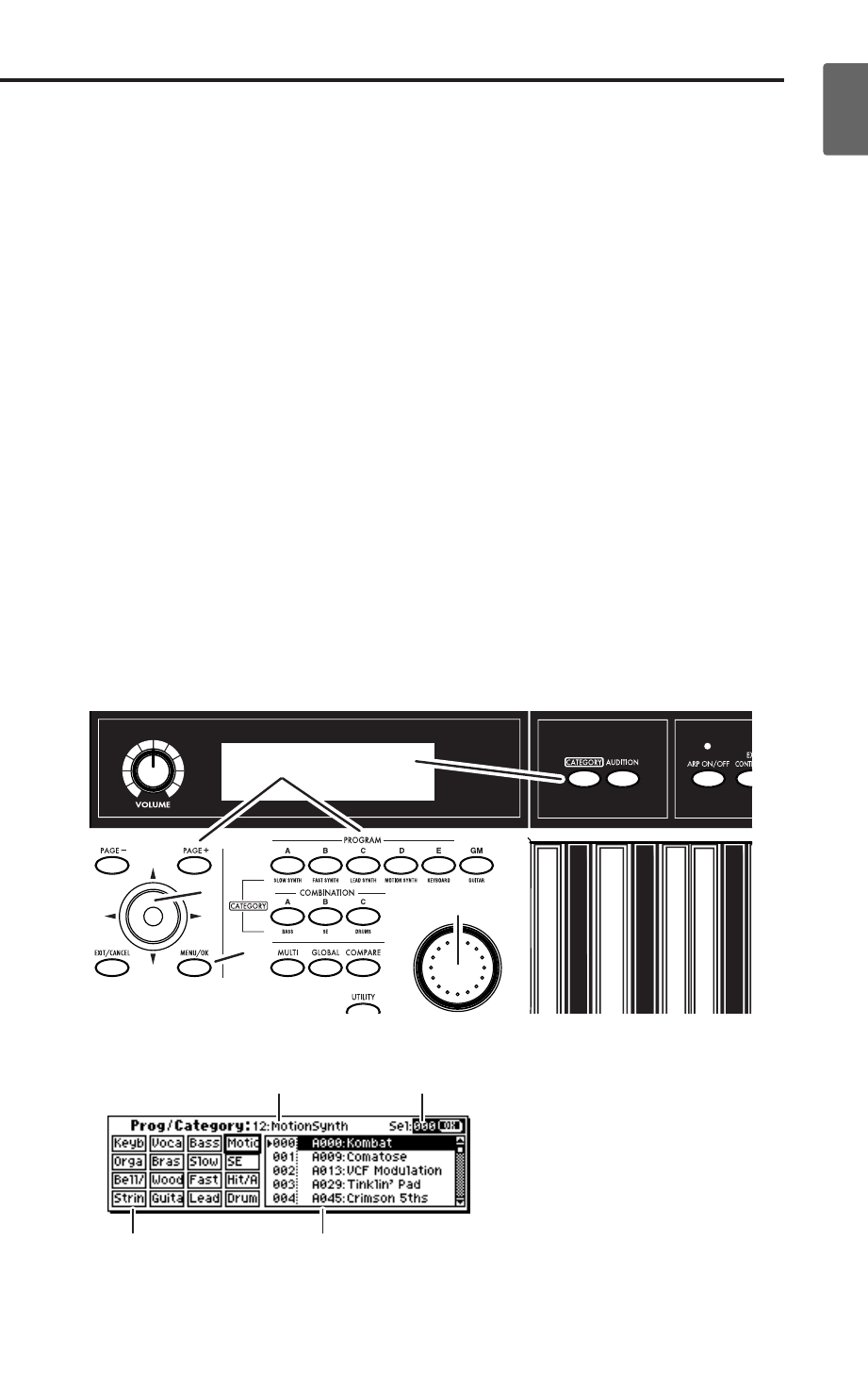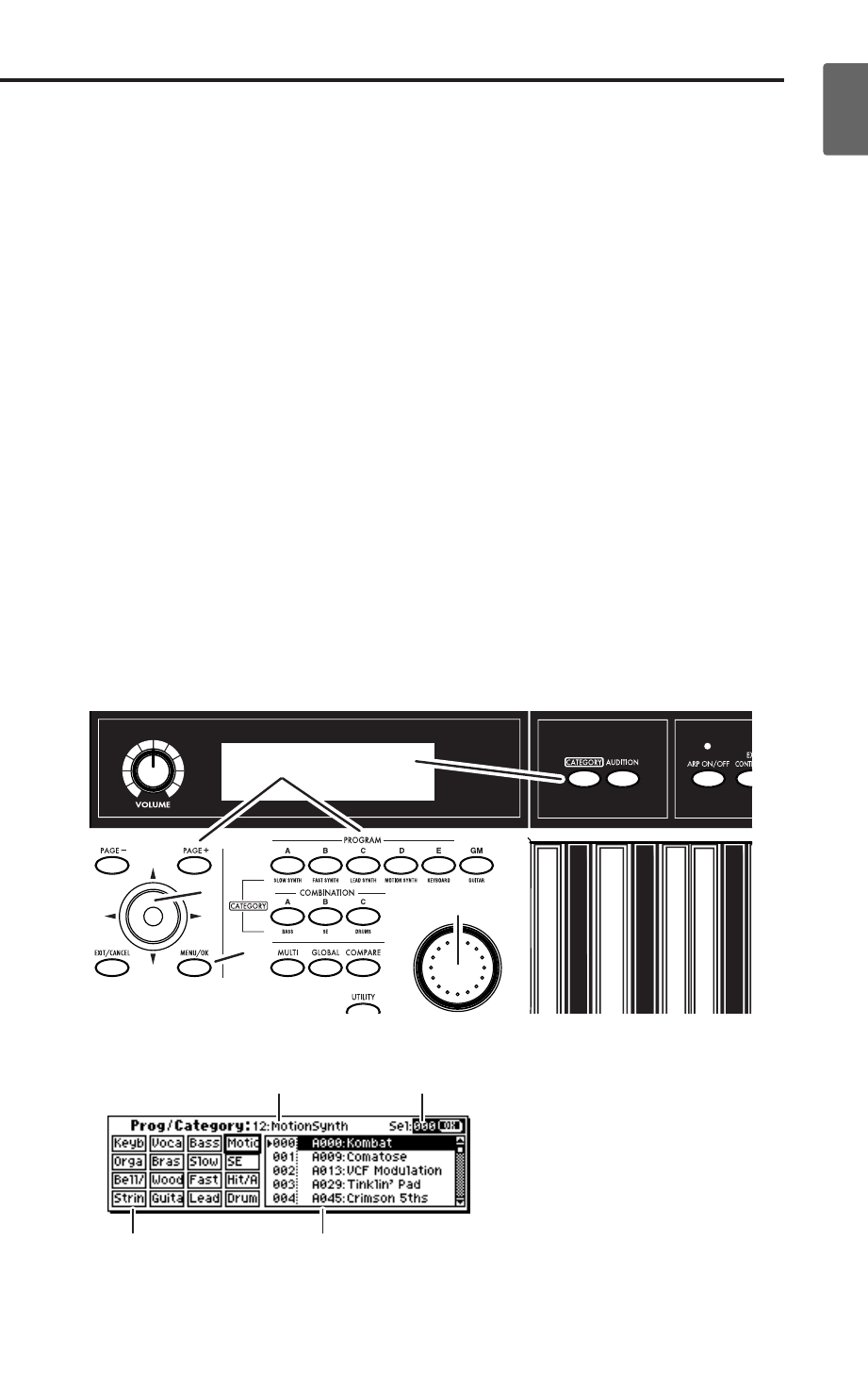
Quick StartIntroductionSetupProgram
Combination
MultiEffectGlobalArpeggiatorDrum Kit
External control
Other functions
Appendices
Playing programs and combinations
3
3.
Turn the [VALUE] dial to select the program you want to play.
You can also press the center of the ClickPoint to highlight the field, then use [
π
][
†
] to select
a program, and press the center to finalize your selection.
4.
Press one of the PROGRAM [A]–[GM] button to switch banks.
When you select a different Bank, that button’s LED will light, and the selected bank will
appear in the left side of the display.
For example, to select bank B, press the PROGRAM [B] button. The [B] button will light, and
the name Bank B will appear in the left of the display. The [GM] button operates differently
from the other bank buttons. Each time you press this button, the bank will switch in the
order of G
→
g(d)
→
G
→
g(d) ... etc.
The programs are organized into banks of 128 (except for g(d)). Select the desired bank, and
then select a program number within that bank.
5.
Play the keyboard to hear the program you selected.
While playing the keyboard, use the joystick, and realtime controllers to modify the sound.
The result will differ depending on the program, so play the keyboard while operating these
controllers to hear what they do. You can use the OCTAVE [
†
][
π
] buttons to change the
pitch in steps of one octave.
For more about the controllers, see “Using controllers to modify the sound” (
☞
p.5).
You can also press the [AUDITION] button (it will light) and a riff (phrase) suitable for that
program will play automatically.
Using the [CATEGORY] and PROGRAM/COMBINATION buttons to select a cat-
egory
The microX lets you choose programs from categories such as “synthesizer,” “bass,” or
“drums.”
1.
Press the [CATEGORY] button.
The category menu will appear.
2.
Press the PROGRAM or COMBINATION button for the desired category. The category you
specify will be selected. (A category name is printed below each bank button.)
3
4
3
2
1
Sel (Select)Category No.
Category Program