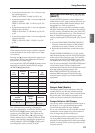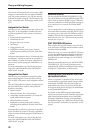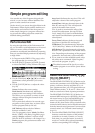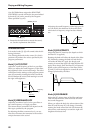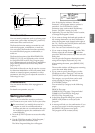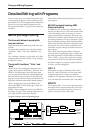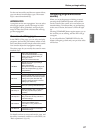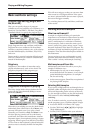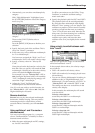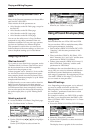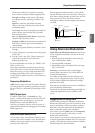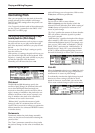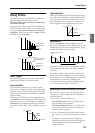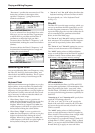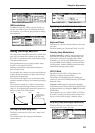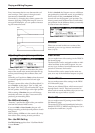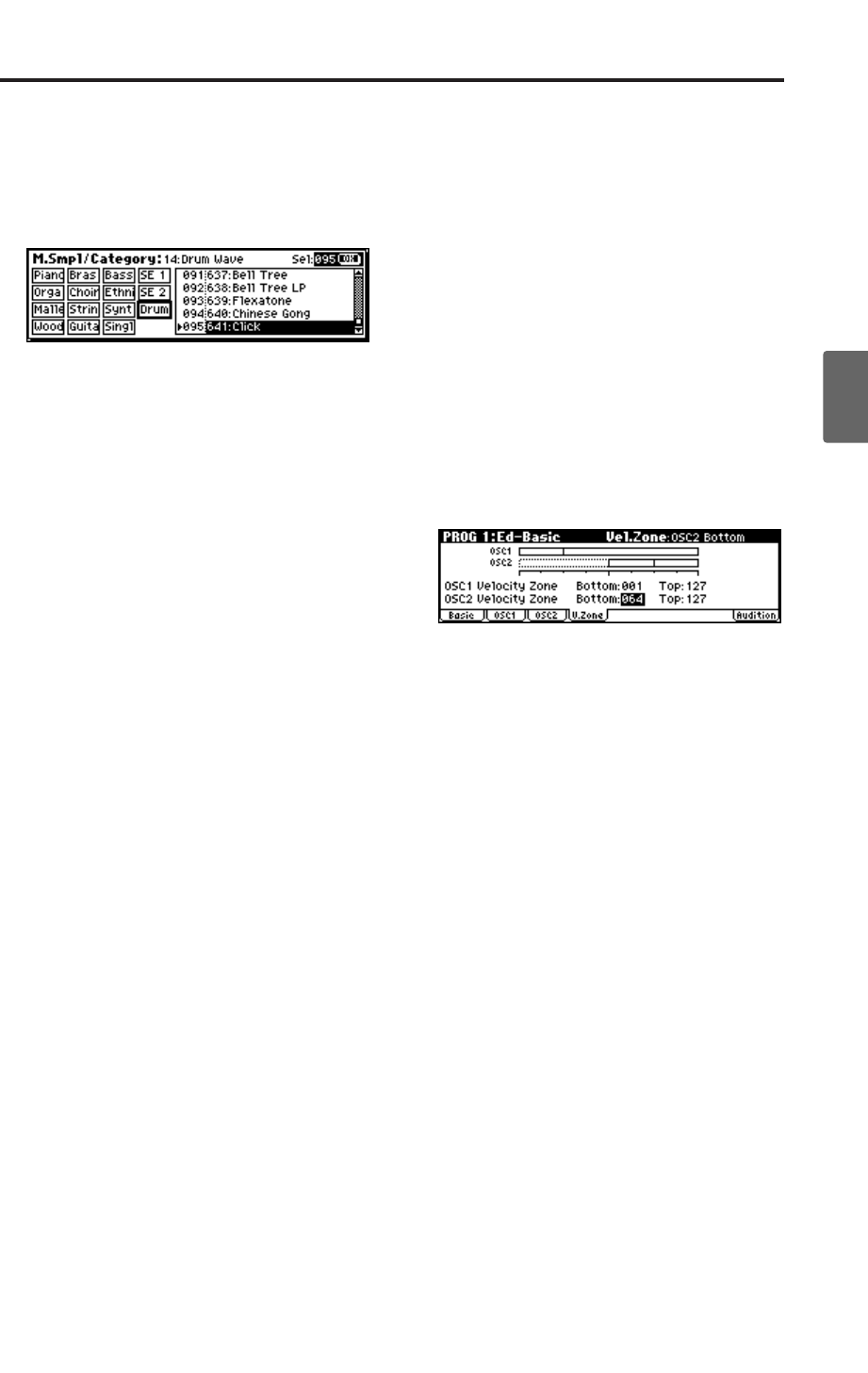
Basic oscillator settings
49
Quick StartIntroductionSetupProgram
Combination
MultiEffectGlobalArpeggiatorDrum Kit
External control
Other functions
Appendices
• Alternatively, you can select a multisample by
category.
With “High Multisample” highlighted, press
the [CATEGORY] button to access the category
menu. (☞p.38)
Use the [PAGE+][PAGE–] buttons to select a
category.
Then use the [VALUE] dial to select a
multisample.
Press the [MENU/OK] button to finalize your
selection.
3. Specify the basic pitch of the oscillator. This is
set by the “Octave” parameter.
4. In the same way, select a different multisample
for “Low Multisample.”
You have now assigned the “High” and “Low”
multisamples. Next we’ll set the velocity range.
5. Specify a velocity value for “Velocity SW
L→H.”
Notes played on the keyboard at a velocity less
than the value you specify will sound the Low
multisample; velocities at or above this velocity
value will sound the High multisample.
For example if you set “Velocity SW L→H” to
100, playing the keyboard softly will sound the
“Low” multisample, and playing strongly will
sound the “High” multisample.
6. Adjust the “Level” for High and Low
multisamples to set their volume balance.
Note: If you do not wish to use this function, set
the “Velocity SW L → H” value to 001. Only the
High multisample will sound.
Reverse check box
Reverse lets you play the selected multisample
backwards, without looping. This can produce
interesting results for sound effects or other
unusual timbres.
Normally you will not check
this.
Using oscillators 1 and 2 to create a
detuned sound
You can use a double program (i.e., a program
whose “Oscillator Mode” is Double) to create a
detuned sound as follows.
1. Make the same multisample and EG settings,
etc. for OSC1 and OSC2.
It will be convenient to use the Utility “Copy
Oscillator” to make the oscillator settings
match each other.
2. Specify the playback pitch for OSC1 and OSC2.
The playback pitch can be set independently.
By using the same multisample with slightly
different “Tune” settings, you can “detune” the
oscillators to produce a richer sound. Generally
speaking, people hear flat notes as sounding
“sour” or out of tune more easily than they do
sharp notes. So when detuning two oscillators,
it may sound more musical to tune one
oscillator up in pitch, and leave the other
oscillator close to or just slightly below normal
pitch.
Using velocity to switch between oscil-
lator 1 and 2
Here you can specify the range of velocities that
will sound oscillators 1 and 2.
In the example shown above, the velocity ranges
are as follows.
• OSC1 will sound for all velocity values.
• OSC2 will sound only for strongly played notes
(64 and above).
•You can use Velocity Multisample Switching in
addition to this (☞“High Multisample, Low
Multisample”). For this example, set “OSC1” in
“Velocity SW L→H” to 32 and “OSC2” to 96.
The settings are shown as vertical lines in the
velocity zone display.
In this example, the multisamples will sound
over four levels.
Velocity values 001–031:
sound only the OSC1 Low multisample.
Velocity values 032–063:
sound only the OSC1 High multisample.
Velocity values 064–095:
sound the OSC1 High multisample and the
OSC2 Low multisample.
Velocity values 096–127:
sound the OSC1 High multisample and the
OSC2 High multisample.