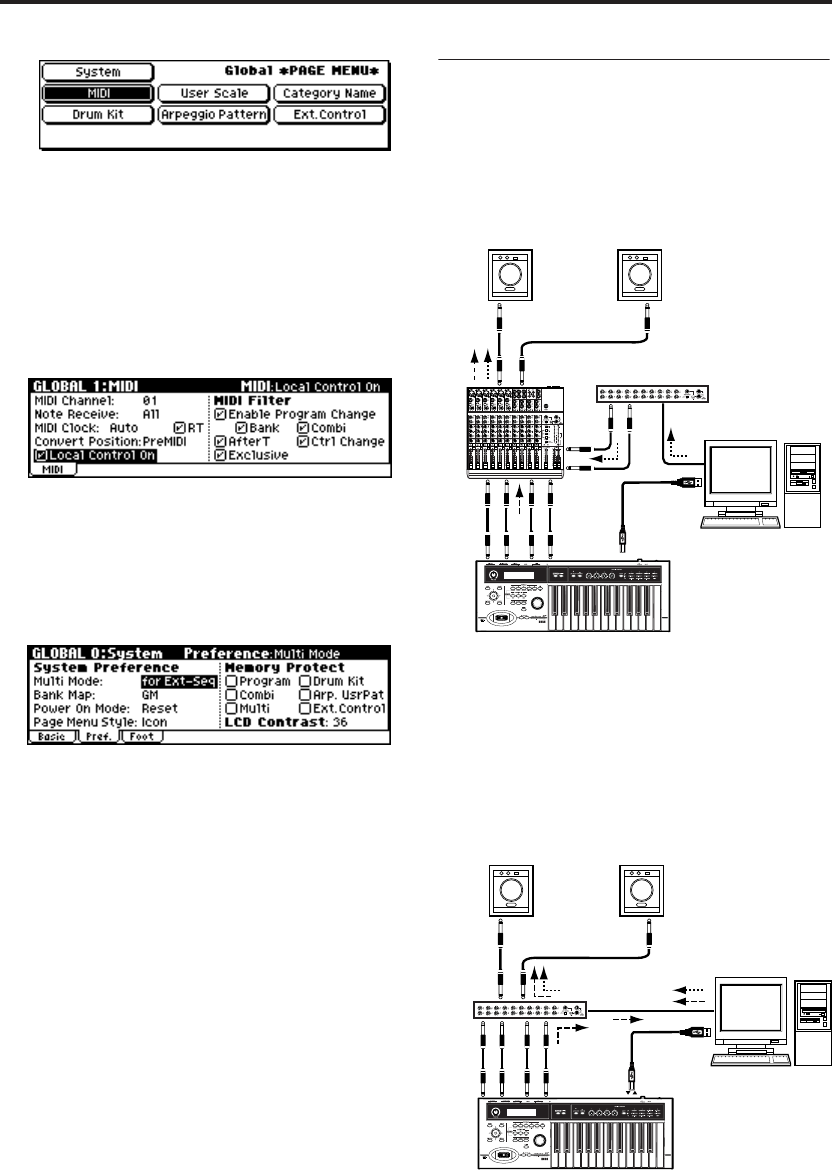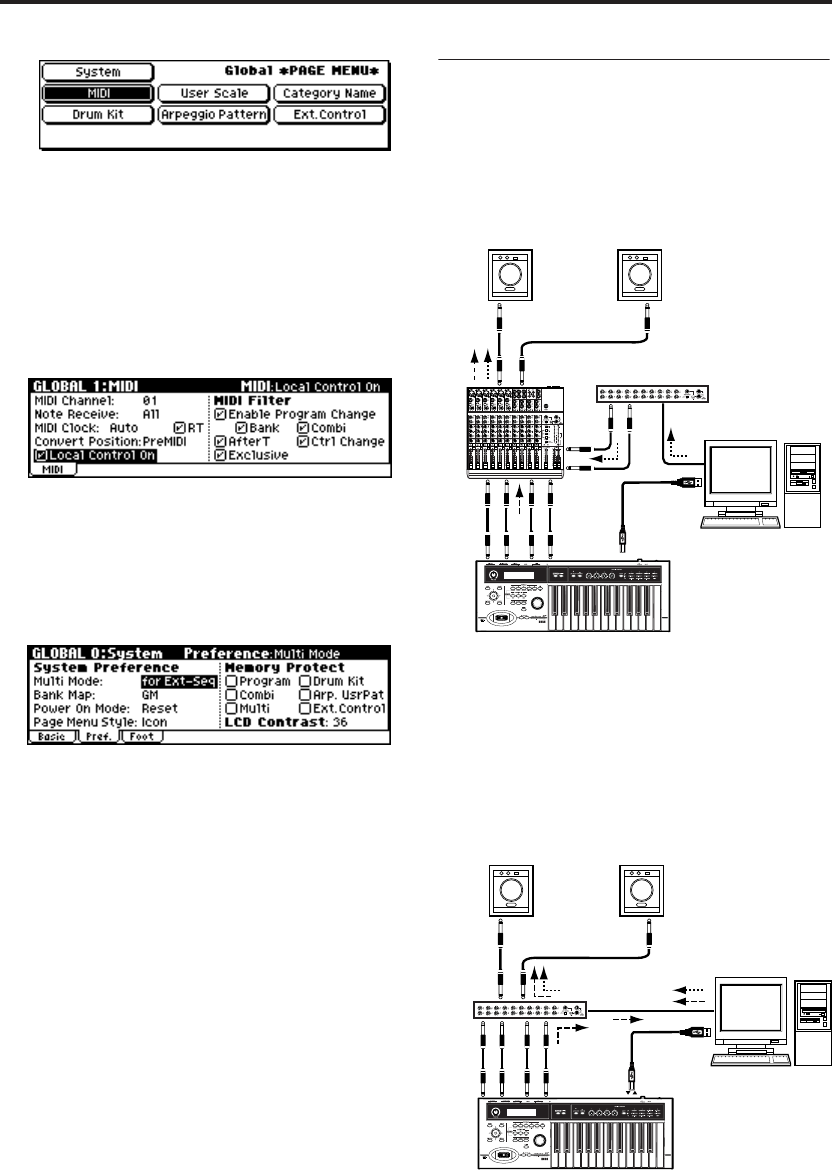
Setup
34
3. Use the ClickPoint [√][®][π][†] to select a
page, and press the ClickPoint center.
• Local Control On
• MIDI Filter Exclusive
• Convert Position
Choose “MIDI” if you want to make these
settings.
The GLOBAL 1: MIDI page will appear.
• Multi Mode
Choose “System” if you want to make these
settings.
One of the GLOBAL 0: System pages will
appear. Use the [PAGE+][PAGE–] buttons to
select the Preference page.
4. Use the ClickPoint [√][®][π][†] to select the
parameter whose setting you want to change.
For “Local Control On” or “Exclusive,” select
the parameter and press the ClickPoint center
to switch the parameter on/off.
For the “Local Control On” parameter, local
control will be off when the box is unchecked.
For “Convert Position” and “Multi Mode,”
select the parameter and turn the [VALUE] dial
to change the setting.
Example connections when using
the microX Editor/Plug-In Editor
If you want to mix the microX’s audio signals with
the audio signals sent from your host application
via your audio interface, or with audio signals
from another sound module, make connections as
shown below.
If you want to apply a plug-in effect to the
microX’s audio signals, or to control the microX’s
audio signals in your host application together
with the audio data from the KORG Legacy Col-
lection or other audio tracks, make connections as
shown below. Make settings as appropriate for the
host application you’re using.
For details on setup, see “Editor/Plug-In Editor
Manual” (PDF).
USB
R
1
2
L/MONO
INPUTINPUT
microX
Powered monitors
USB cable
Computer
USB cable
Audio interface
USB
R
1
2
L/MONO
INPUTINPUT
microX
Powered monitors
Computer
USB cable
Audio
interface