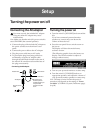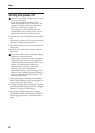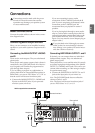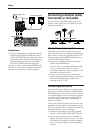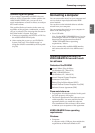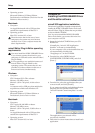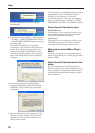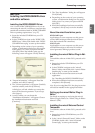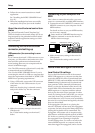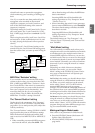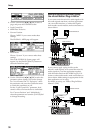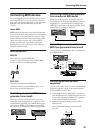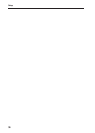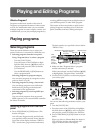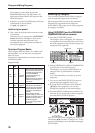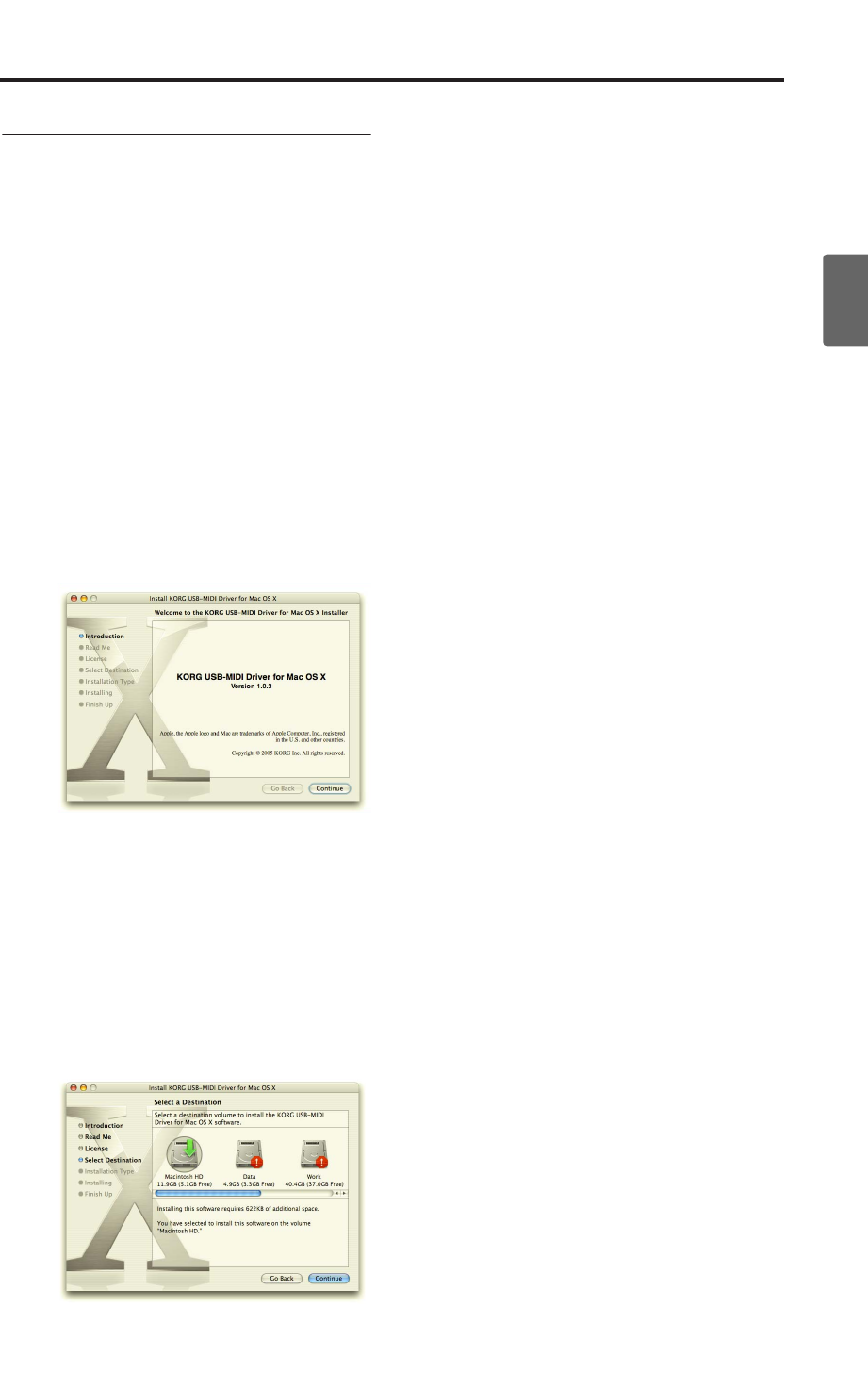
Connecting a computer
31
Quick StartIntroductionSetupProgram
Combination
MultiEffectGlobalArpeggiatorDrum Kit
External control
Other functions
Appendices
Mac OS X:
Installing the KORG USB-MIDI driver
and editor software
Installing the KORG USB-MIDI Driver
Note: Use the KORG USB-MIDI Driver if you are
connecting the microX via USB to a computer that
satisfies the conditions listed in “KORG USB-MIDI
Driver operating requirements” (☞p.27).
1. Insert the included CD-ROM into your CD-
ROM drive.
2. In the CD-ROM, navigate to the “KORG USB-
MIDI Driver” folder, and double-click “KORG
USB-MIDI Driver.pkg” to start up the installer.
3. Depending on the version of your operating
system, a confirmation dialog box may appear
at this point. If so, enter your password and
click [OK]. When the installer starts up, the
following screen will appear. Click [Continue].
4. “Import information” will appear. Read the
contents, and click [Continue].
5. The “License agreement” will appear. Carefully
read the contents, and click [Continue].
A dialog box will ask whether you accept the
terms of the license agreement. If you accept,
click [Agree].
6. A screen where you can choose the
“Installation destination” will appear. Choose
the installation destination and click
[Continue].
7. The “Easy Installation” dialog box will appear.
Click [Install].
8. Depending on the version of your operating
system, a confirmation dialog box may appear
at this point. If so, enter your password and
click [OK].
9. When the installation has been successfully
completed, click [Close] to exit the installer.
About the microX and driver ports
KEYBOARD port
Applications on your computer use this port to
receive MIDI messages from the microX (data
from the keyboard and controllers).
SOUND port
Applications on your computer use this port to
send MIDI messages to the microX’s internal
sound generator, making it produce sound.
Installing the microX Editor/Plug-In Edi-
tor
To install the software in Mac OS X, proceed as fol-
lows.
1. Insert the included CD-ROM into your CD-
ROM drive.
2. In the CD-ROM, navigate to the “microX
Editor” folder, and double-click “microX Editor
Installer.pkg” to start up the installer.
3. Follow the on-screen instructions to install
application.
See “Installing the KORG USB-MIDI Driver.”
4. When the installation has been successfully
completed, click [Restart].
Note: If you’re using Mac OS X, the plug-in version
will also be installed in the appropriate folder.
Setting up the microX Editor/Plug-In
Editor
For details on setting up and using the microX
Editor/Plug-In Editor, see “Editor/Plug-In Editor
Manual” (PDF).
Installing the microX External Control
Temperate
To install the software in Mac OS X, proceed as fol-
lows.
1. Insert the included CD-ROM into your CD-
ROM drive.
2. In the “microX External Control” folder on the
CD-ROM, double-click “microX External
Control.pkg” to start up the installer.