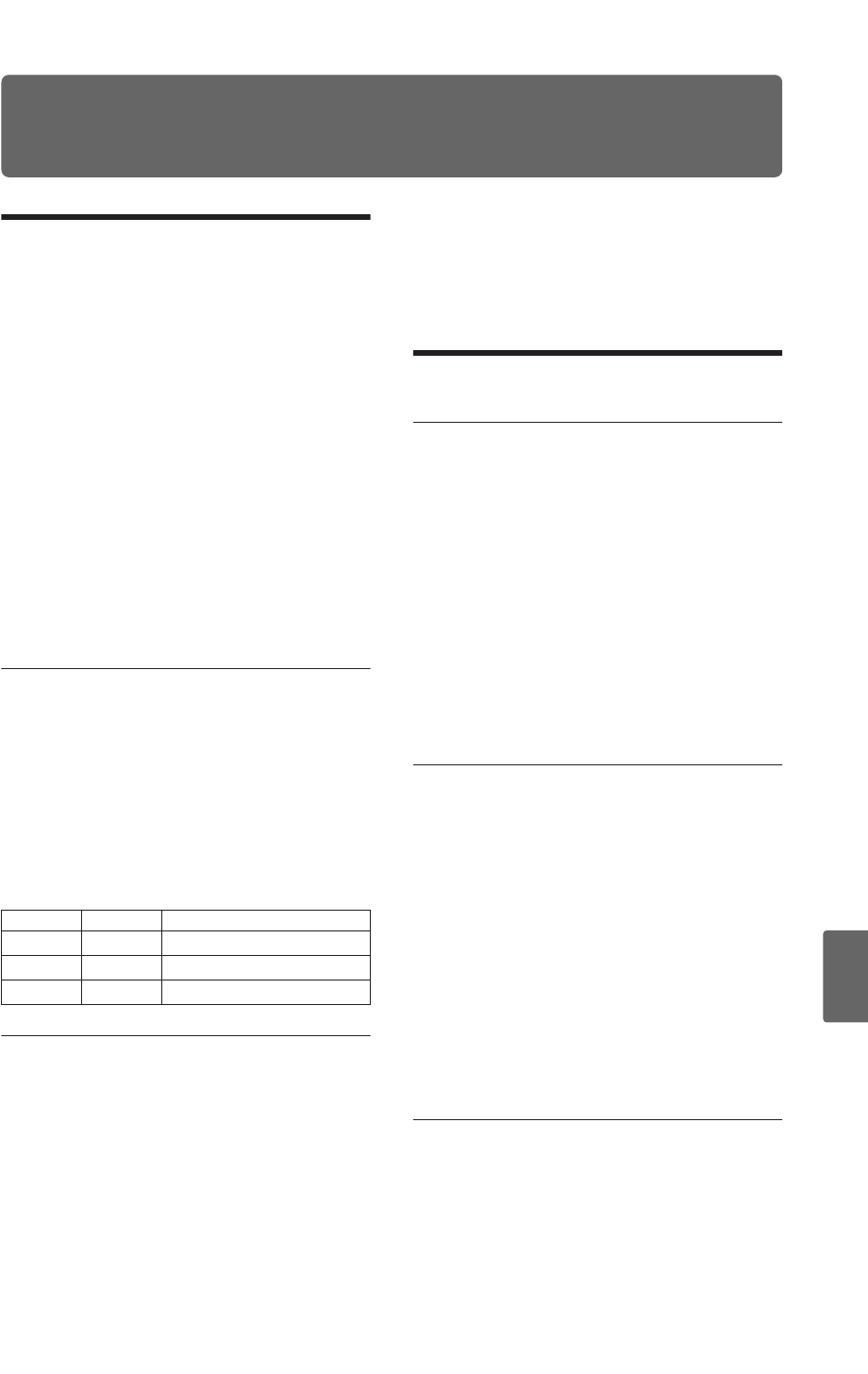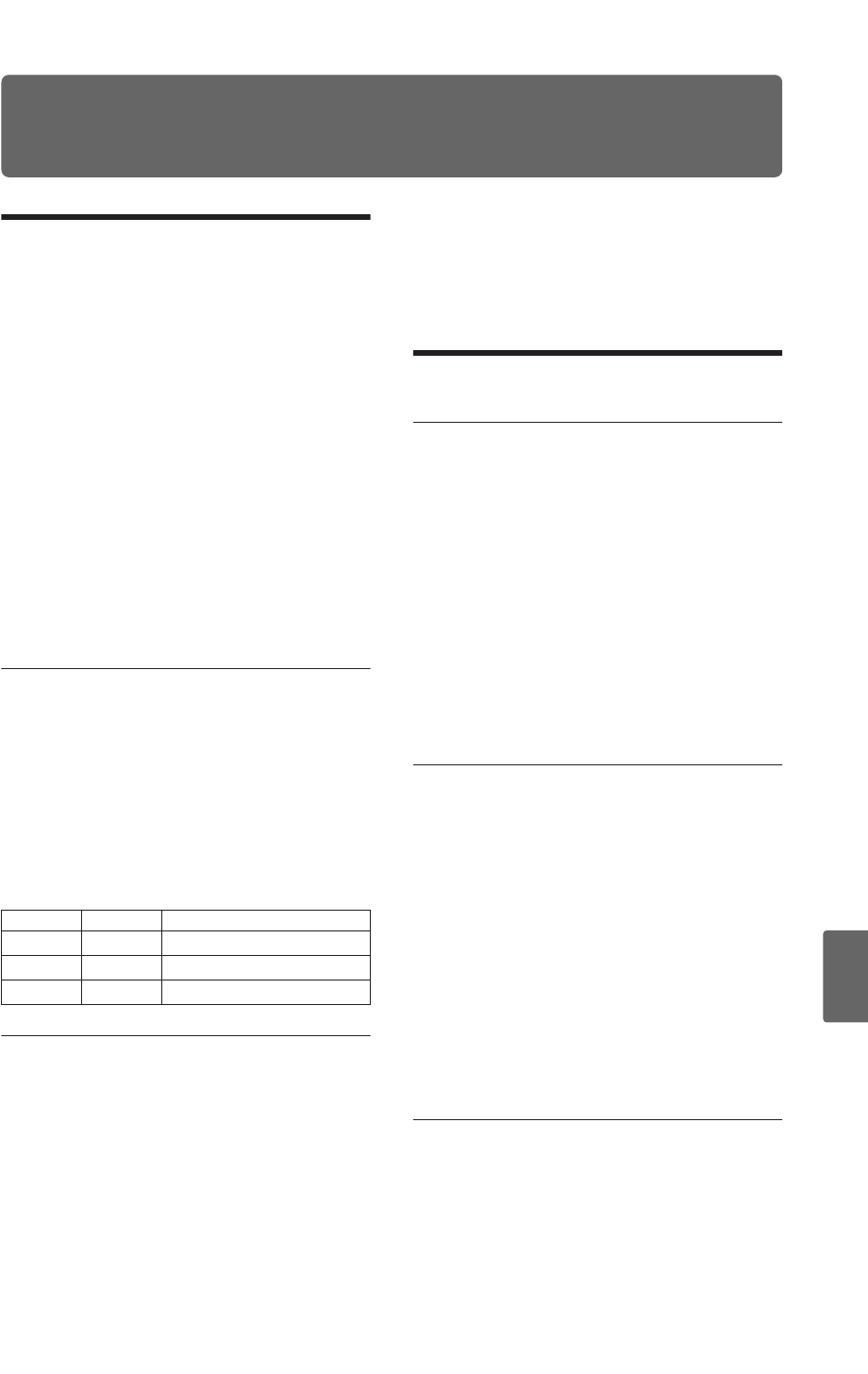
107
Quick StartIntroductionSetupProgram
Combination
MultiEffectGlobalArpeggiatorDrum Kit
External control
Other functions
Appendices
Using Drum Kits
What is a Drum Kit?
Drum Kits, as the name implies, are optimized for
creating drum sounds.Drum Kits are created in
Global Mode. They offer a number of special fea-
tures, such as:
• Each note can play a different sound
• On each note, you can use up to two Drum
Samples, with velocity switching
• Each note has separate settings for the most
important sound parameters, including vol-
ume, filter cutoff and resonance, envelope
attack and decay, pitch.
•You can specify the insert effect routing and
master effect send level for each note. For
example, you can use this to send just the snare
to a compressor.
You can use Drum Kits only in Programs whose
“Oscillator Mode” is set to “Drums.”
Drum Kit memory structure
The microX has 49 Drum Kits, divided into Inter-
nal, User, and GM (General MIDI) groups as
shown below.
You can edit or write into any of the locations
except for the GM bank, which cannot be erased.
If you want to start with a GM bank drum kit and
edit it, use the “Copy Drum Kit” utility to select a
drum kit and copy it to the USER bank.
Drum Kit banks
Drum Kit Programs and Oscillator
Mode
The PROG 1: Ed–Basic, Prog Basic page “Oscilla-
tor Mode” setting specifies whether the oscillator
will be a drum kit or a conventional multisample
(such as piano or strings).
You can verify this setting in the PROG 2: Ed–
Pitch, OSC1 page. If “Oscillator Mode” is set to
Single, you’ll be able to specify two multisamples
and a velocity switch. If this is set to Double,
you’ll be able to make an additional set of settings
in the OSC2 page.
If “Oscillator Mode” is set to “Drums,” you’ll be
able to make settings for one drum kit. A drum kit
does have velocity switch settings, but these set-
tings are made for the drum kit in Global mode,
and cannot be edited or saved in Program mode.
Before you start editing…
First, select a Drum Program
In Global Mode, you’ll play the kit that you’re
editing as if you were playing it from within the
Program, Combination, or Multi set which was
selected before you entered Global mode.
So, before you enter the GLOBAL 4: DKit pages,
it’s best to select a Program which is already set up
for drums in Program mode, with the appropriate
EG settings, effects, and so on. Choose a drum
Program such as “B020: Standard Kit 1.”
If you moved from Multi mode to Global mode,
playing the keyboard will sound the program and
arpeggiator of the track that matches the global
MIDI channel (GLOBAL 1).
Match the note mapping and key
position for the drum kit
In order for the note mappings to match the key-
board, the Oscillator’s Octave setting needs to be
+0 [8']. All Drum Kit Programs should have this
setting already. If you’re unsure, you can check
this yourself:
1. Access the Program mode PROG 1: Ed–Basic,
OSC1 page.
2. Check that the “Octave” parameter (near the
top of the page) is set to +0 [8'].
With a setting other than +0 [8'], the
relationship between the keys and the Drum
Kit sound map will be incorrect.
Check the memory protect setting
When you wish to edit a user drum kit, first turn
off memory protect by unchecking the Memory
Protect “Drum Kit” check box in the GLOBAL 0:
System Preference page.
Bank No. Contents
INT 00…31 Factory Drum Kits
USER 32…39 User (initialized) Drum Kits
GM 40…48 GM2 Drum Kits