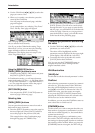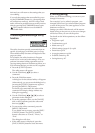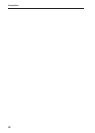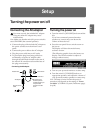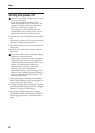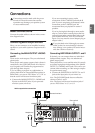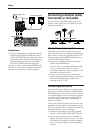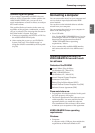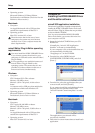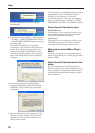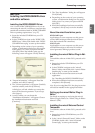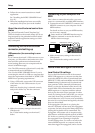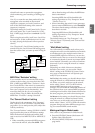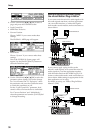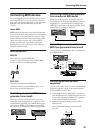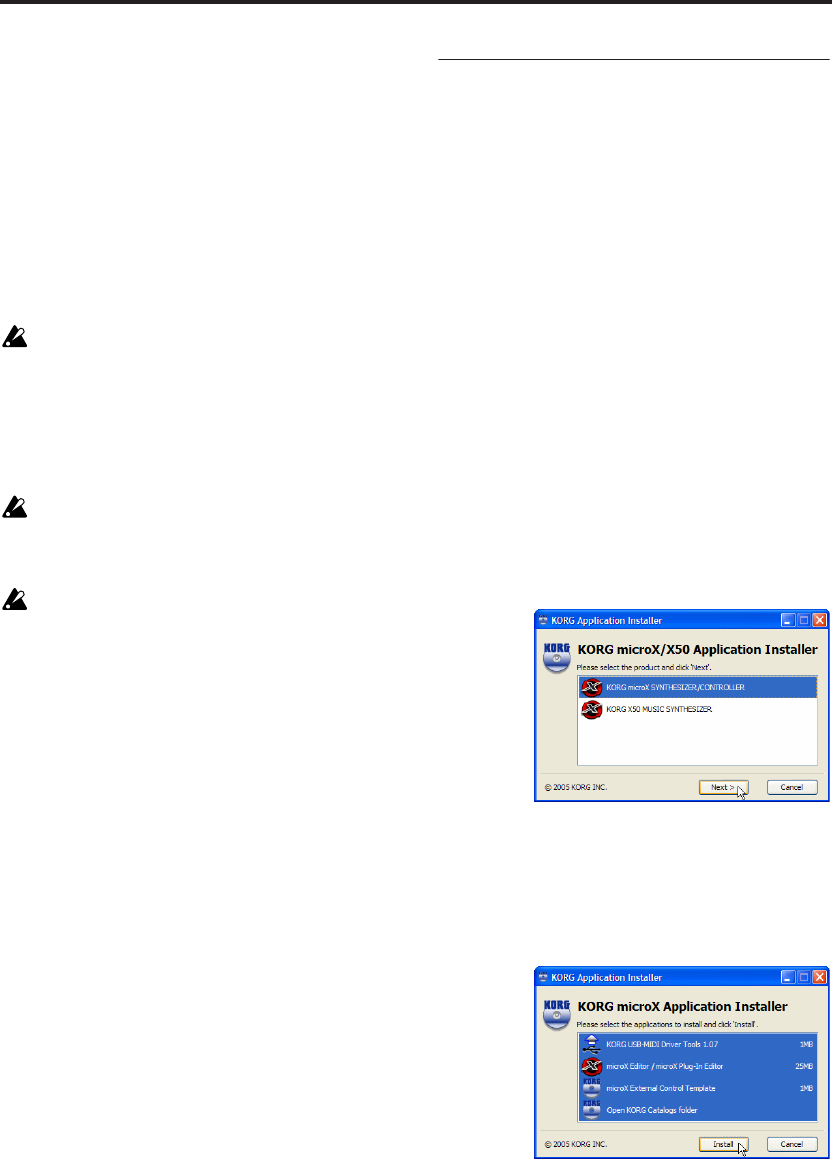
Setup
28
• Operating system
Microsoft Windows XP Home Edition,
Professional or x64 Edition (The driver for x64
Edition is a Beta version.)
Macintosh:
• Computer
An Apple Macintosh with a USB port that
satisfies the requirements of Mac OS X
• Operating system
Mac OS X version 10.3 or later
Please be aware that in the case of some
computers, the system may not function
correctly even if your computer meets the
above requirements.
microX Editor/Plug-In Editor operating
requirements
You must install the KORG USB-MIDI Driver
if you want to connect the microX to your
computer via USB and use the microX Editor/
Plug-In Editor.
It is not possible to run multiple instances of
microX Editor/Plug-In Editor on the
operating system. This means that it is not
possible to use these editors to edit two or
more microX units simultaneously.
Windows:
• Computer
CPU: Pentium III/1 GHz or better
Memory: 256 MB or more
Monitor: 1,024 × 768 pixels, 16-bit color or
better
A computer with a USB port, that satisfies the
requirements of Microsoft Windows XP
• Operating system
Microsoft Windows XP Home Edition or
Professional, Service Pack 1 or later
Macintosh:
• Computer
CPU: Apple G4/400 MHz or better
Memory: 256 MB or more
Monitor: 1,024 × 768 pixels, 32,000 colors or
better
An Apple Macintosh with a USB port that
satisfies the requirements of Mac OS X
• Operating system
Mac OS X version 10.3.9 or later
Windows XP:
Installing the KORG USB-MIDI Driver
and the editor software
microX/X50 application installation
The microX application installer automatically
installs the KORG USB-MIDI Driver Tools and
microX Editor/Plug-In Editor that are provided
on the included CD-ROM.
Note: You must install the KORG USB-MIDI
Driver Tools before you connect the microX to
your computer via USB.
1. Insert the included CD-ROM into your CD-
ROM drive.
Normally the “microX/X50 Application
Installer” will start up automatically.
If your computer is set so the installer does not
run automatically, double-click
“KorgSetup.exe” on the CD-ROM.
2. From the list, select [KORG microX
SYNTHESIZER/CONTROLLER], and click
[Next >].
3. From the list, select the applications that you
want to install, and click [Install].
If you want to install the preloaded application
template files for external control, click
“microX External Control templates” to select
it.
The applications you selected will be
successively installed.
4. Follow the on-screen instructions to install each
application.