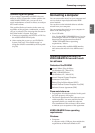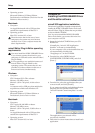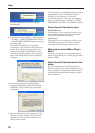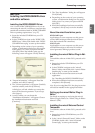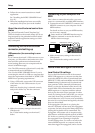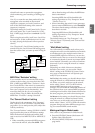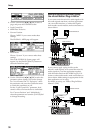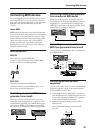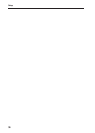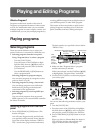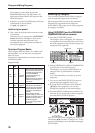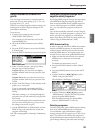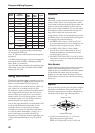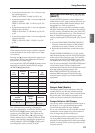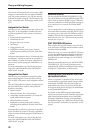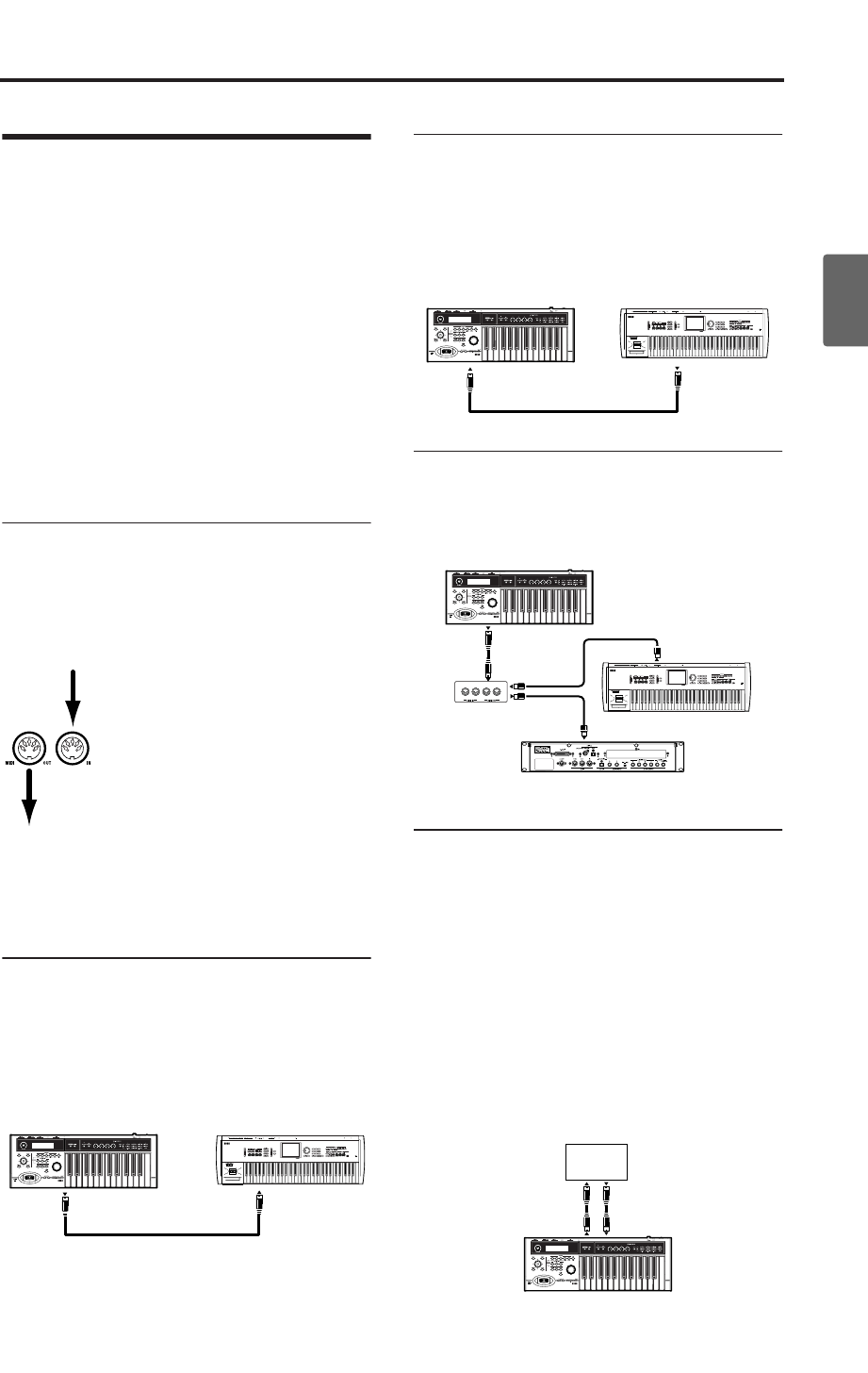
Connecting MIDI devices
35
Quick StartIntroductionSetupProgram
Combination
MultiEffectGlobalArpeggiatorDrum Kit
External control
Other functions
Appendices
Connecting MIDI devices
By connecting the microX’s MIDI connectors to an
external MIDI device you can transfer sound set-
tings and performance data such as note messages
between your external MIDI device and the
microX.
About MIDI
MIDI stands for Musical Instrument Digital Inter-
face, and is a world-wide standard for exchanging
various types of musical data between electronic
musical instruments and computers. When MIDI
cables are used to connect two or more MIDI
devices, performance data can be exchanged
between the devices, even if they were made by
different manufacturers.
MIDI connectors
MIDI IN:
This connector receives MIDI data.
Use this to play the microX from another MIDI
device, or from an external sequencer.
MIDI OUT:
This connector transmits MIDI data.
Use this to control external MIDI devices, or to
record into an external sequencer.
Controlling an external MIDI tone
generator from microX
When you wish to use the microX’s keyboard,
controllers, and arpeggiator etc. to play an exter-
nal MIDI tone generator, use a MIDI cable to con-
nect microX’s MIDI OUT connector to the MIDI
IN connector of the external MIDI tone generator.
Controlling microX’s tone generator
from an external MIDI device
When you wish to play or control the microX’s
tone generator from an external MIDI keyboard or
sequencer etc., use a MIDI cable to connect the
MIDI OUT connector of the external MIDI device
to the MIDI IN connector of microX.
Controlling two or more external
MIDI tone generators from microX
You can also use a MIDI patch bay to control mul-
tiple MIDI devices.
Connecting an external MIDI
sequencer
You can connect the microX to your external MIDI
sequencer and use it both as an input keyboard
and as a MIDI sound module.
1. Connect the microX’s MIDI OUT connector to
your MIDI sequencer’s MIDI IN connector, and
connect the sequencer’s MIDI OUT connector
to the microX’s MIDI IN connector.
2. Make the necessary settings in the microX’s
Global mode.
See “Global mode settings on the microX”
(☞p.32).
MIDI OUT
MIDI IN
microX
MIDI keyboard
MIDI IN
MIDI OUT
microX
MIDI keyboard
MIDI IN
MIDI OUT
MIDI IN
MIDI OUT
MIDI IN
MIDI OUT
microX
MIDI keyboard
MIDI patch bay
MIDI tone generator
MIDI IN
MIDI OUT MIDI IN
MIDI OUT
microX
MIDI
sequencer