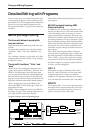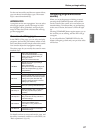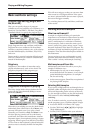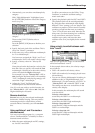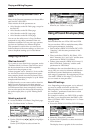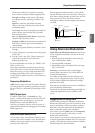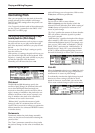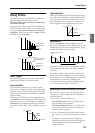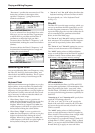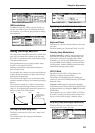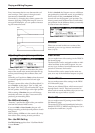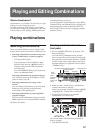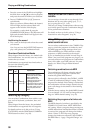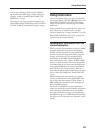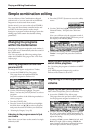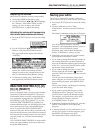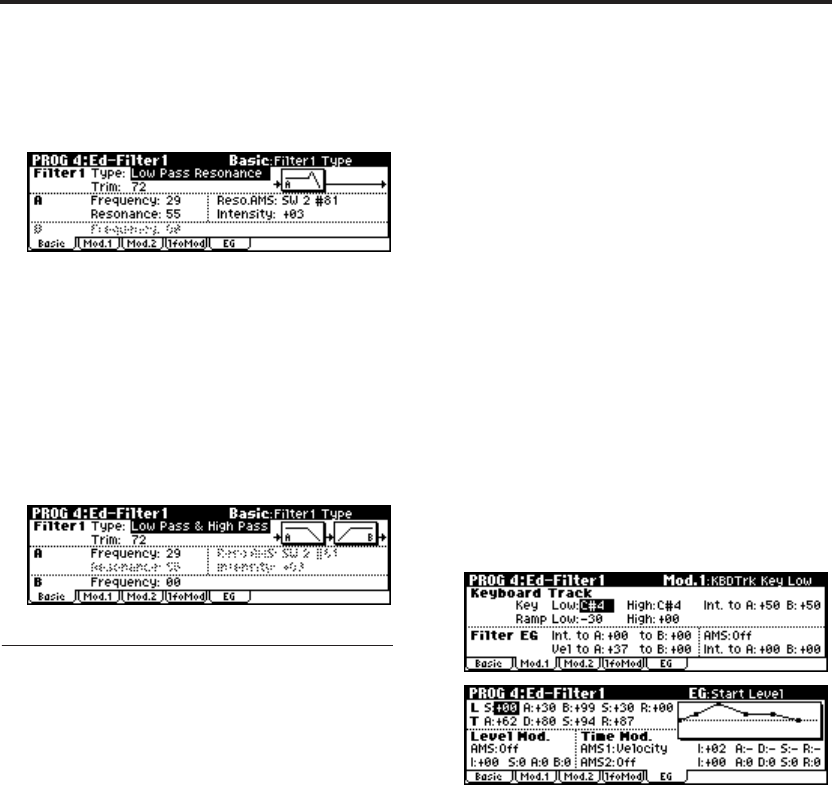
Playing and Editing Programs
54
“Resonance” specifies the resonance level. This
boosts the overtones in the region of the
specified “Frequency,” giving the sound a
distinctive character.
If you’ve selected Low Pass & High Pass as the
filter type, you can use the Filter A parameters
to adjust the low pass filter and the Filter B
parameters to adjust the high pass filter.
Overtones above the Filter A “Frequency” will
be diminished, making the sound more mellow
(darker).
Overtones below the Filter B “Frequency” will
be diminished, decreasing the low-range and
making the sound thinner.
Modulating the filters
You can modulate the filter cutoff frequency using
the Filter EG, the LFOs, keyboard tracking, and
other built-in and MIDI controllers. This is a great
way to add a rich variety of tonal change to the
sound.
Keyboard Track
Most acoustic instruments get brighter as you play
higher pitches. At its most basic, keyboard track-
ing re-creates this effect by increasing the cutoff
frequency of a lowpass filter as you play higher on
the keyboard. Usually, some amount of key track-
ing is necessary in order to make the timbre con-
sistent across the entire range.
• When Ramp “Low” is set to a positive (+)
value, the cutoff frequency will rise as you play
lower on the keyboard, making the sound
brighter. When set to a negative (–) value, the
cutoff frequency will fall as you play lower on
the keyboard, making the sound darker.
• When Ramp “High” is set to a positive (+)
value, the cutoff frequency will rise as you play
higher on the keyboard, making the sound
brighter. When set to a negative (–) value, the
cutoff frequency will fall as you play higher on
the keyboard, making the sound darker.
•“Int. to A” and “Int. to B” adjust the effect that
keyboard tracking will have on filters A and B.
For more details, see “4–2a: Keyboard Track”
(☞PG p.17).
Filter EG
The Filter EG is a multi-stage envelope, which you
can use to modulate the filter (naturally!) as well
as other Program parameters. The EG itself is set
up on the Filter page; the way that it affects the fil-
ters is controlled by the parameters described
below, on the Filter Mod page:
The “Int. to A” and “Int. to B” settings control the
basic amount of EG modulation for filter frequen-
cies A and B, respectively, before other modula-
tion.
The “Vel to A” and “Vel to B” settings let you use
velocity to scale the amount of EG modulation.
The “AMS” setting selects a AMS modulation
source to scale the amount of the Filter EG applied
to Filters A and B. The two filters share a single
AMS source, with separate intensity settings.
LFO modulation
You can modulate the filter via LFO1 and LFO2.
Among other applications, LFO modulation of the
filter can produce the classic “auto-wah” effect.
The Ed–Filter1, LFO Mod (or Ed–Filter2) page lets
you set up the following parameters separately for
each LFO:
“Intensity to A” and “Intensity to B” specify how
much the LFO changes the tone.
“JS-Y Int. to A” and “JS-Y Int. to B” specify the
depth of the wah effect created by the LFO when
you move the joystick toward yourself or when
CC#2 is received.
The “AMS” setting selects a AMS modulation
source to scale the amount of the LFO applied to
Filters A and B. The two filters share a single AMS
source, with separate intensity settings.
For example if you set Knob B Assign “Knob 1-B”
to Knob Mod. 1 (CC#17), and set “AMS” to Knob
M1#17, you can turn the REALTIME CONTROLS
B-mode knob [1] to apply an auto wah effect.