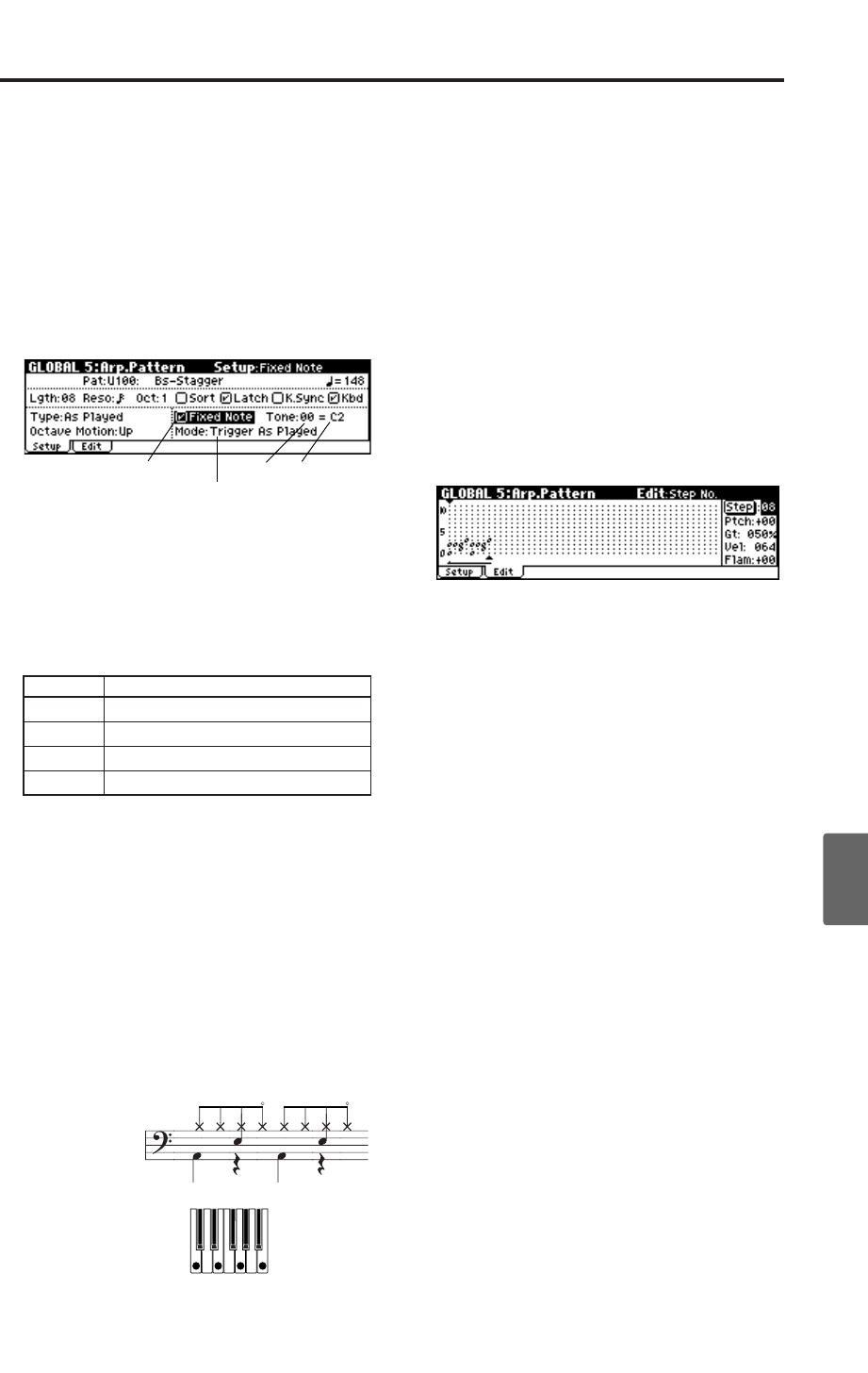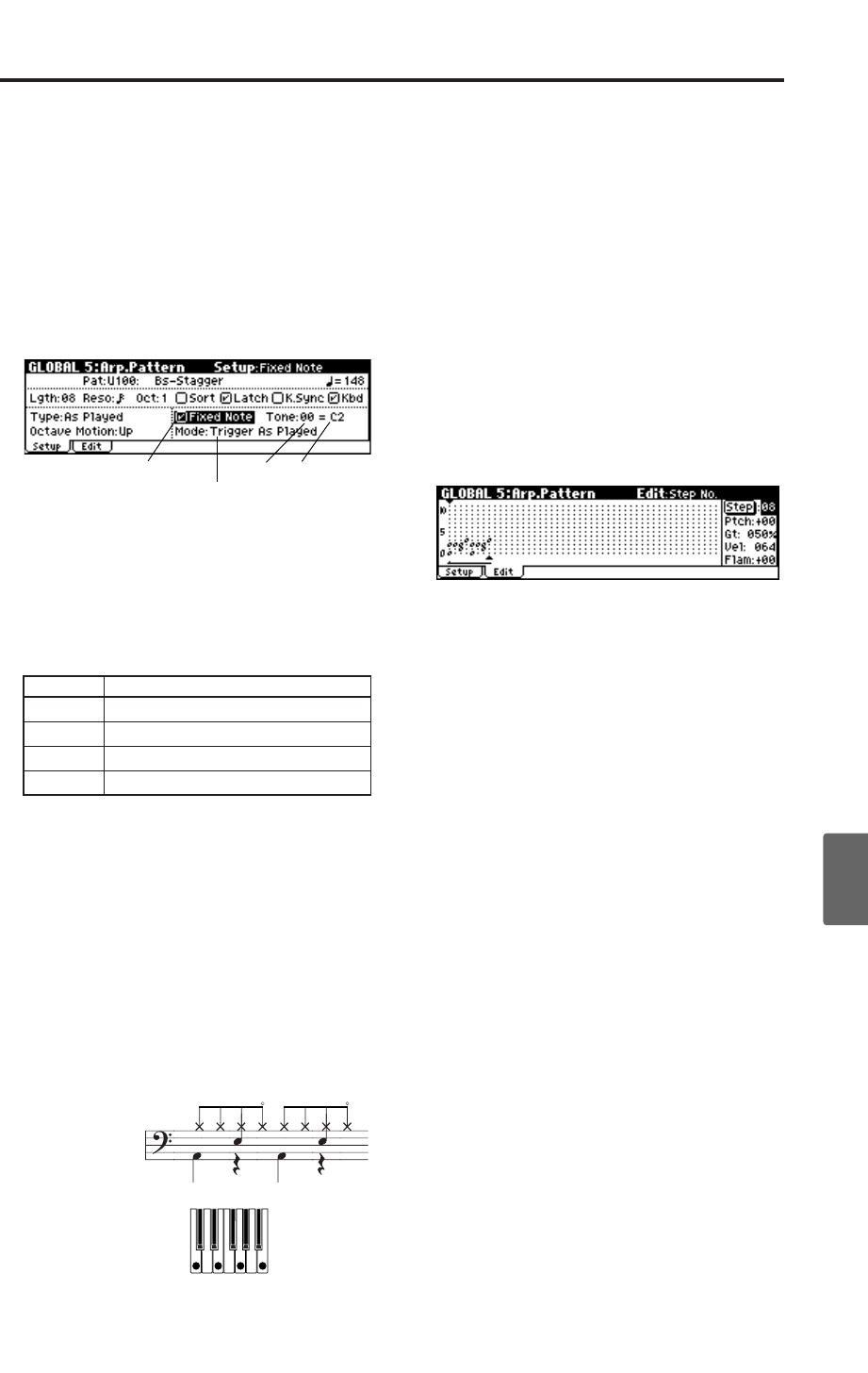
Creating a user arpeggio pattern
103
Quick StartIntroductionSetupProgram
Combination
MultiEffectGlobalArpeggiatorDrum Kit
External control
Other functions
Appendices
2. Select the GLOBAL 5: Arp.Pattern, Setup page,
and set the parameters.
Check “Fixed Note.” If this is checked, tones
will always sound at the specified pitch.
If you set “Mode (Fixed Note Mode)” to
Trigger All Tones, playing a single note will
cause all Tones to sound. If you set “Mode
(Fixed Note Mode)” to Trigger As Played, the
notes you play will determine how Tones are
sounded.
If “Fixed Note” is checked, you will be able to
set “Tone No.” and “Fixed Note No.”
Select “Tone No.,” and then set “Fixed Note
No.” to specify the note number that the tone
will sound.
Here, set “Tone No.” and “Fixed Note No.” as
follows.
The drumsamples that correspond to each note
number will differ depending on the drum kit.
After you’ve used the keyboard to find the
drum sound you want to use, you can enter
“Fixed Note No.”
3. Access the Edit page.
Each Tone in the display will be shown as a
small circle.
For each horizontal line (Tone) in the display,
you will specify a drumsample (note number)
of the drum kit.
Next we will input a rhythm pattern.
4. Input the kick (Tone00).
Set “Step (Step No.)” to 01, and press the center
of the ClickPoint. Enter Tone 00. Then set “Step
(Step No.)” to 05 and enter Tone 0.
5. Input the snare (Tone01).
Set “Step (Step No.)” to 03, and enter Tone 01.
Then set “Step (Step No.)” to 07 and enter Tone
01.
6. Input the closed hi-hat (Tone02).
Choose “Step (Step No.)” 01, 02, 03, 05, 06, and
07, and enter Tone 02 for each of these steps.
7. Input the open hi-hat (Tone03).
Set “Step (Step No.)” to 04, and enter Tone 03.
Then set “Step (Step No.)” to 08, and enter Tone
03.
8. Press the [MENU/OK] button.
If “Mode (Fixed Note Mode)” is set to Trigger
All Tones, playing a single note on the
keyboard will cause the rhythm pattern to play.
If “Mode (Fixed Note Mode)” is set to Trigger
As Played, playing a single note on the
keyboard will cause only the kick (Tone00) to
play. Playing two notes on the keyboard will
cause only the kick (Tone00) and snare
(Tone01) to play. In this way, the number of
keys that you play will be played by the same
number of tones.
9. Set the parameters for each step.
Use “Vel (Velocity)” etc. to add accents to the
rhythm pattern.
Note: The “Gt (Gate)” and “Vel (Velocity)”
settings you make here will be valid if the
“Gate” and “Velocity” parameters (PROG 7:
Ed–Arp/Ctrls, Setup page) of the program
selected in Program mode are set to Step.
If these parameters have a setting other than
Step, the “Gt (Gate)” and “Vel (Velocity)” that
were specified for each individual step will be
ignored, and all notes of the arpeggio will
sound according to the specified gate and
velocity.
Note: Before you set “Gate,” move the
REALTIME CONTROLS C-mode [1] (ARP-
GATE) knob to the center position (12 o’clock).
Note: Before you set “Velocity,” move the
REALTIME CONTROLS C-mode [2] (ARP-
VELOCITY) knob to the center position (12
o’clock).
Tone No. Fixed Note No.
00 C2 (kick)
01 F2 (snare)
02 F#3 (closed hi-hat)
03 A#3 (open hi-hat)
Fixed Note
Mode(Fixed Note Mode)
Tone No. Fixed Note No.