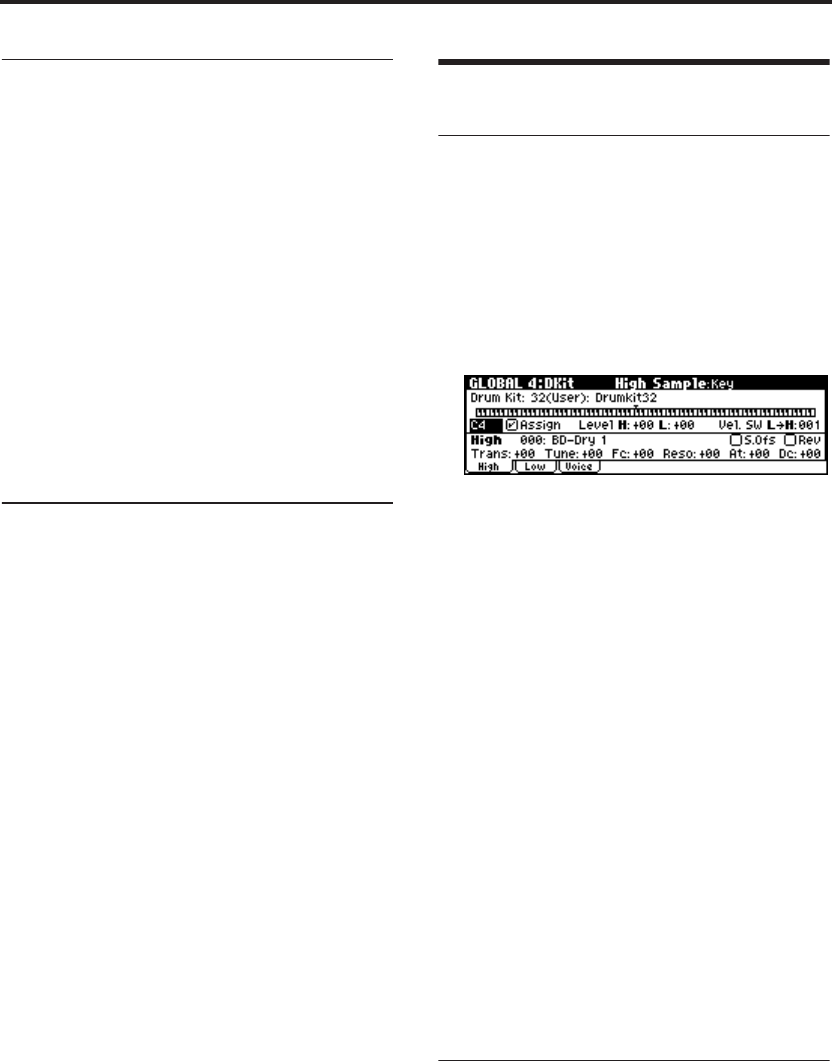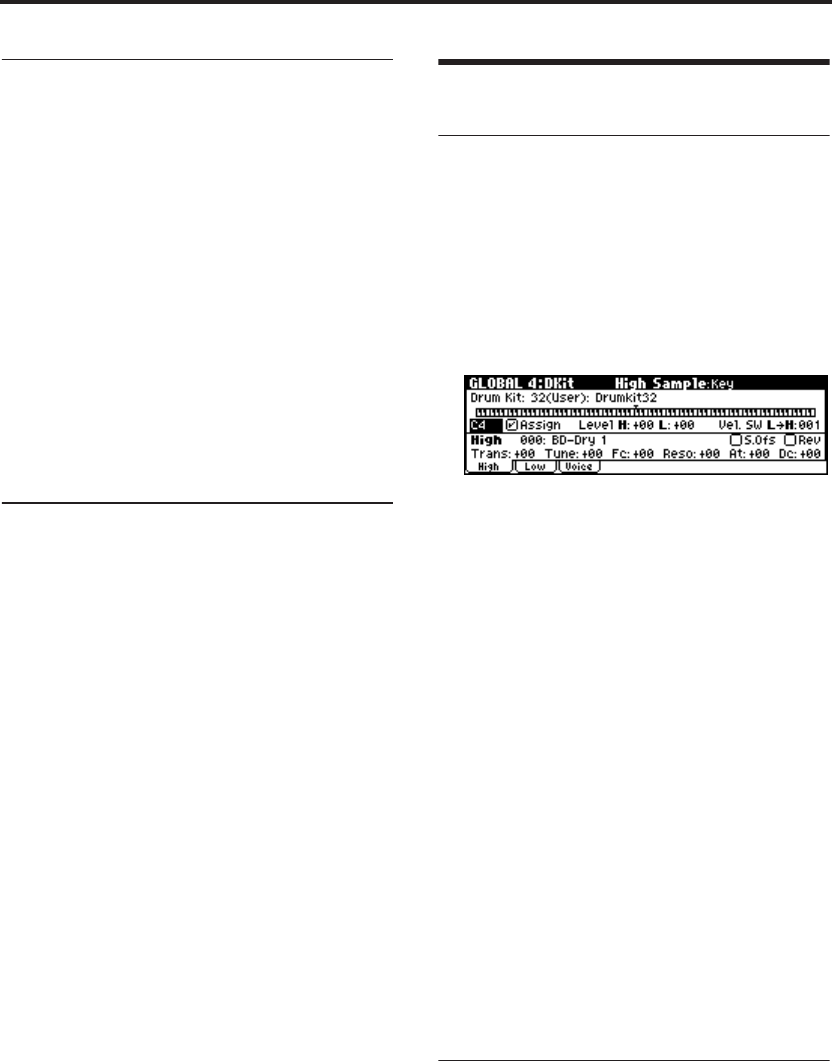
Using Drum Kits
108
Saving and comparing data
• The edits you make in Global mode will be lost
when the power is turned off, so you need to
write (save) your edits if you want to keep
these changes. Four types of data are handled
in Global mode: user drumkit settings (GLO-
BAL 4), arpeggiator settings (GLOBAL 5),
external control settings (GLOBAL 6), and all
other global settings (GLOBAL 0–3). You can
save each type of data into its own memory
area.
• Note that Compare can’t be used in Global
mode. If you want to edit a user drum kit or
user arpeggio pattern, you should first use
“Copy Drum Kit” or “Copy Arpeggio Pattern”
to copy the drum kit or user arpeggio pattern
you want to edit into a vacant number, and
then edit the copy.
Caution when a drum kit is used by
more than one program
When you edit a drum kit, your changes will affect
all programs that use that same drum kit. If you
want to edit one of the preloaded drum kits, it is
best to copy the drum kit into a vacant area of the
USER bank, and then edit the copy of the drum
kit.
Editing Drum Kits
Basic Editing
1. Select the Program that you wish to use while
editing the Drum Kit.
For more details, see “First, select a Drum
Program” (☞p.107).
2. Press the [GLOBAL] button to enter Global
mode.
3. Access the GLOBAL 4: DKit, High Sample
page.
4. Use the “Drum Kit” parameter, at the top of the
screen, to select the Drum Kit that you wish to
edit.
5. Use the “Key” parameter to select the note that
you wish to edit.
Use the front panel [VALUE] dial etc. to edit the
setting.
This “Key” selection applies to all three Drum
Kit editing tabs.
6. Use the “Assign” check box to specify whether
the key will have its own settings, or use the
same settings as the next higher note.
If “Assign” is checked, the key will have its
own settings. This is the default.
If “Assign” is not checked, the key won’t have
its own settings. Instead, it will use the same
settings as the next higher note–except that the
drum samples will be played at a lower pitch.
The pitch that sounds will depend on the
PROG 2: Ed–Pitch, OSC1 page “Pitch Slope”
setting.
Use this setting when you want only to change
the pitch, such as with tom or cymbal sounds.
Placing drum samples
Here’s how to place two drum samples and switch
between them using velocity.
1. Access the GLOBAL 4: DKit, High Sample
page.
2. Select the High “Drum Sample.”
Press the [CATEGORY] button to view a list of
the drum samples organized by category. For