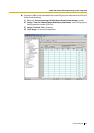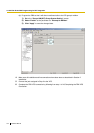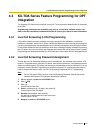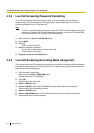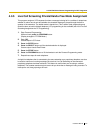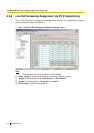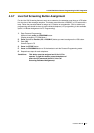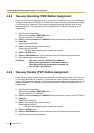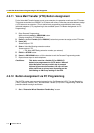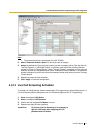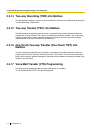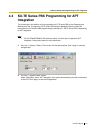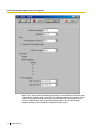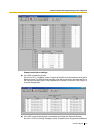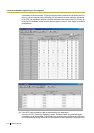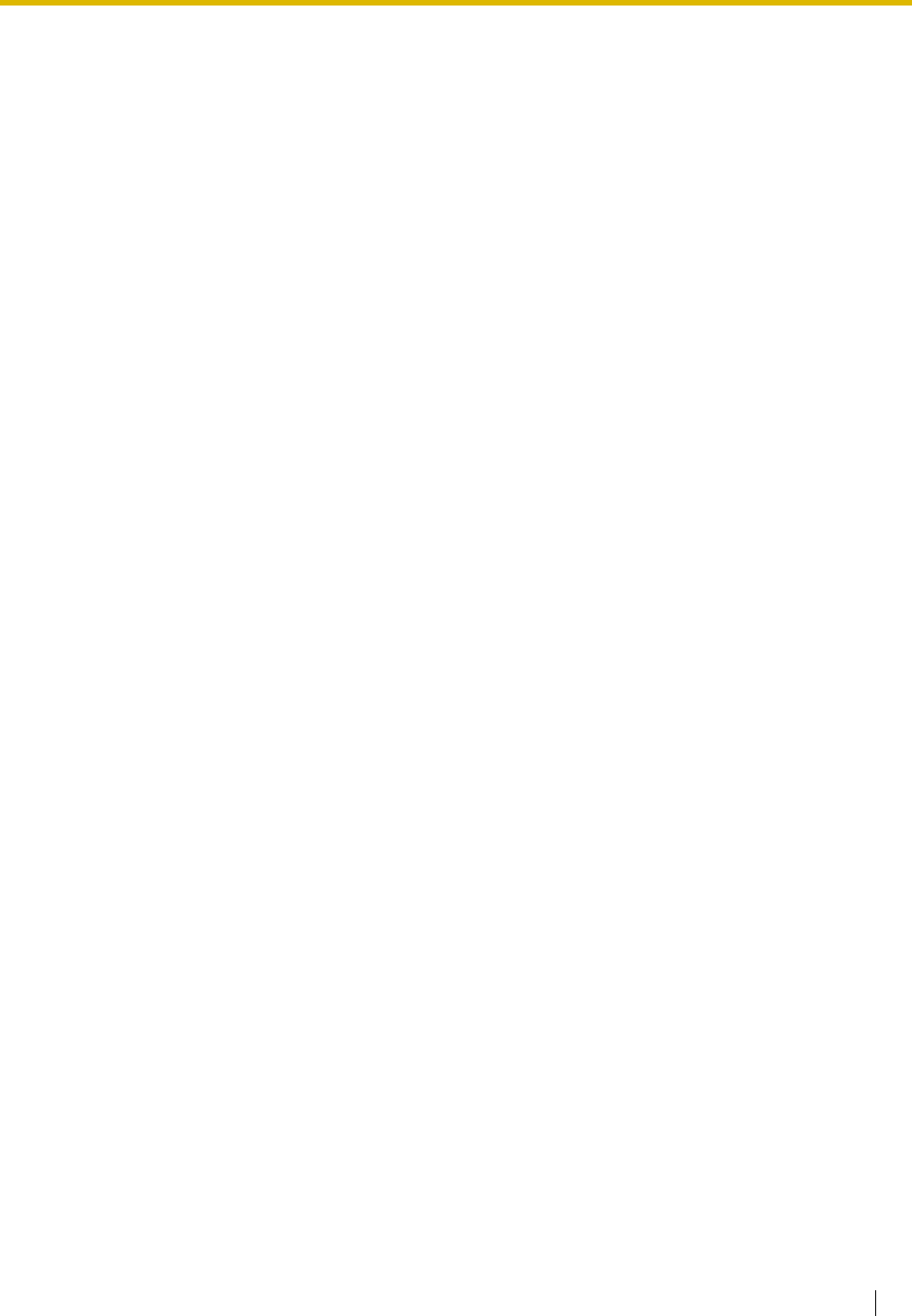
4.3 KX-TDA Series Feature Programming for DPT Integration
Installation Manual 109
4.3.10 One-Touch Two-way Transfer (One-Touch TWT) Button
Assignment
For the One-Touch Two-way Transfer feature to work at an extension, the extension must have a One-
Touch TWT button on it. This button must either be a DSS/BLF or CO button with a lamp. Follow the
procedure below to assign a One-Touch TWT button on an extension. (This is station level
programming and should be done at each individual telephone.) PC programming is also available
(see 4.3.12 Button Assignment via PC Programming).
1. Enter Personal Programming:
While on-hook, press the PROGRAM button.
(Display changes to PT-PGM Mode.)
2. Press the desired Flexible (CO or DSS/BLF) button you want to assign as the One-Touch TWT
button.
3. Press [91].
Screen output: 2WAY-Xfr-
4. Enter a Voice Mail floating extension number.
Screen output: 2WAY-Xfr- _ _ _
(_ _ _ = The Voice Mail floating extension number you entered).
5. Press [#].
6. Enter a Transferred extension number.
Screen output: 2WAY-Xfr-_ _ _#_ _ _
(#_ _ _ = The Transferred extension number you entered).
7. Press the STORE button.
8. Press the PROGRAM button or lift the handset to exit the Personal Programming mode.
9. Repeat these steps for each telephone.
Conditions: This button must be a flexible (CO or DSS/BLF)
button to be programmed as a TWT button. When all
Voice Mail ports are busy and this key is pressed
followed by an extension number, the user will hear a
warning tone.
Conditions: This button must be a flexible (CO or DSS/BLF)
button to be programmed as a One-Touch TWT
button. When all Voice Mail ports are busy and this
key is pressed, the user will hear a warning tone.