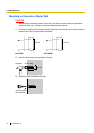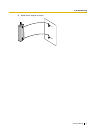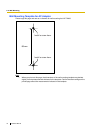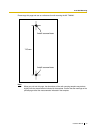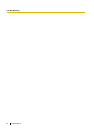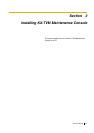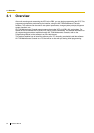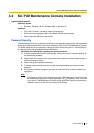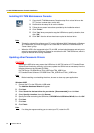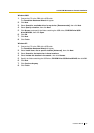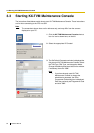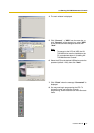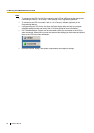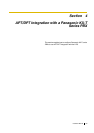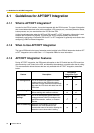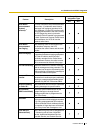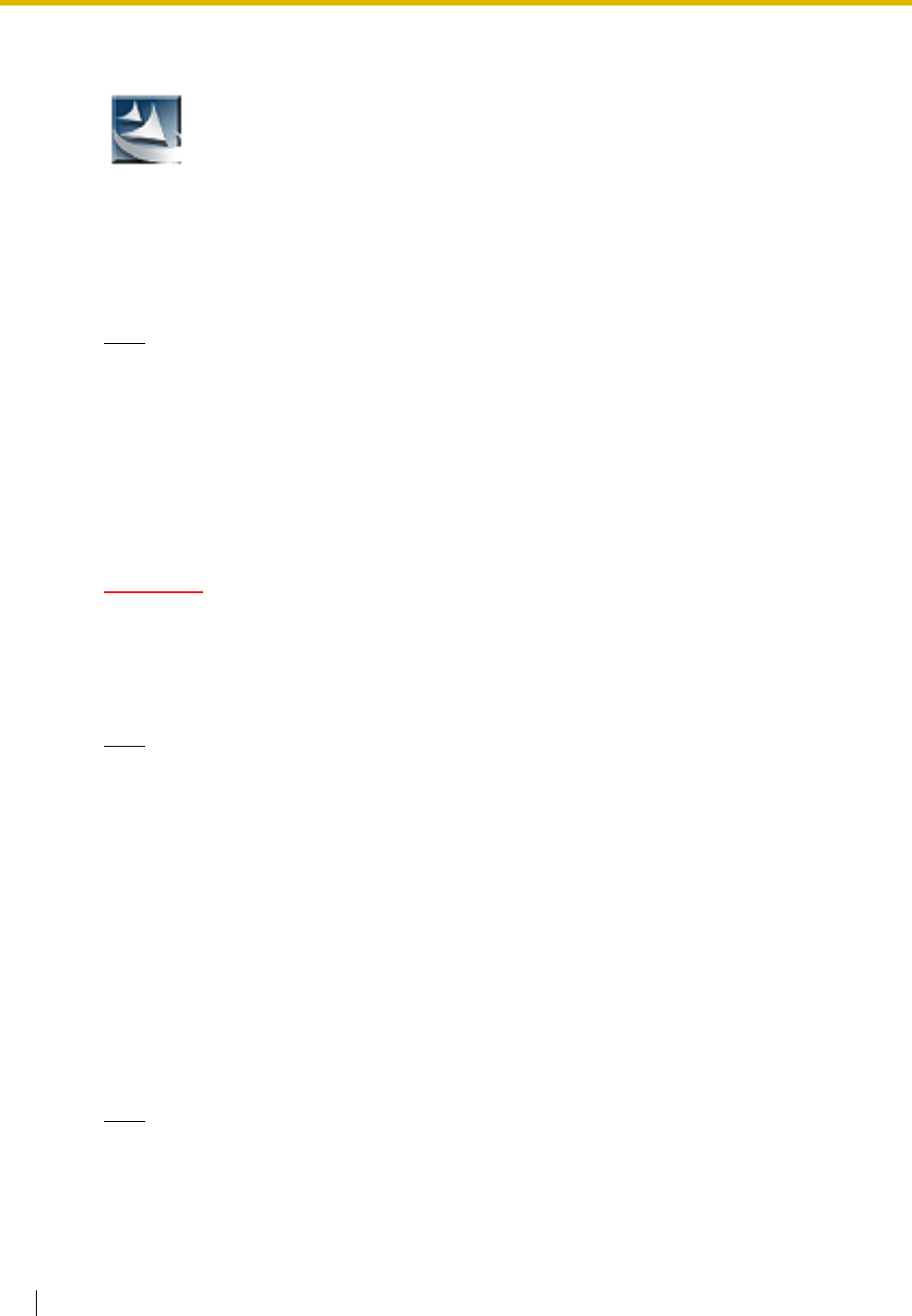
3.2 KX-TVM Maintenance Console Installation
84 Installation Manual
Installing KX-TVM Maintenance Console
Note
• To install or uninstall the software on a PC running Windows 2000 Professional or Windows
XP Professional, you must be logged in as a user that is in either the "Administrators" or
"Power Users" group.
• When the VPS is first connected to the PC via USB, a wizard should appear and ask you to
select the appropriate USB driver. Browse for and select the KX-TVM USB driver, which is
copied to the local drive during installation.
Updating other Panasonic Drivers
CAUTION
Installing the USB driver may prevent the USB driver for KX-TDA series or PC Console/Phone
Software from functioning correctly. In this case, update the USB drivers as necessary from the
following folders on the included CD-ROM:
KX-TDA Series: CD-ROM Drive:\TDA_USB Driver\TDA_USB Driver
PC Console/Phone Software: CD-ROM Drive:\TDA_USB Driver\T7601_USB Driver
Note
• Before installing or uninstalling the driver, be sure to close any open applications.
Windows 98SE
1. Connect the PC to the PBX with a USB cable.
The Add New Hardware Wizard will appear.
2. Click Next.
3. Select Search for the best driver for your device. [Recommended], then click Next.
4. Select Specify a location, then click Browse.
5. Specify the folder containing the USB driver, CD-ROM Drive:\USB driver\Win98, then click OK.
6. Click Next.
7. Click Next.
8. Click Finish.
Note
• If a dialog box appears asking you to restart your PC, restart the PC.
1. Copy the KX-TVM Maintenance Console setup file to a local drive on the
PC. (Its icon is shown here, on the left.)
2. Double-click the setup file to run the installer.
3. Follow the on-screen instructions provided by the installation wizard.
4. Click "Finish".
5. Click "Yes" when prompted to copy the USB drivers, specify a location, then
click "OK".
6. Click "OK" after the drivers have been copied to the local drive.