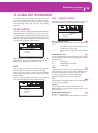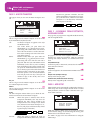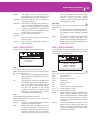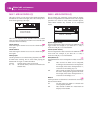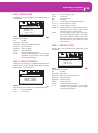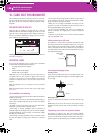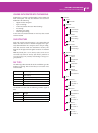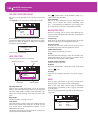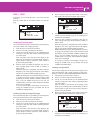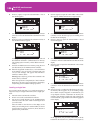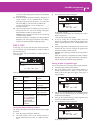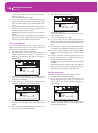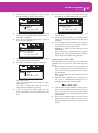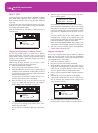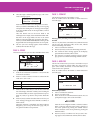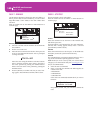133
Card Edit environment
Page 1 - Load
PAGE 1 - LOAD
In this page you can load files from a card to the internal
memory.
Press SD CARD and use the MENU button to reach this
page.
Loading all the User data
You can load all the User data (Performances, User Programs,
User Styles, Global) with a single operation.
1. Insert the source card into the card drive.
2. Press F1 to scan the card and show the file list.
3. Use the E-H (Scroll) buttons (or the TEMPO/VALUE
controls) to select the “.SET” folder containing the data
you wish to load.
Move the folder to the first line of the display. If the
folder you are looking for is in another folder, use the F3
(Open) button to open it. Use the F4 (Close) button to
go back to the parent folder.
4. Press F2 (Load) to confirm the selection. The “Are you
sure?” message appears. Press ENTER to confirm, or
EXIT to abort.
When the operation is completed (the “Wait” indicator
disappears), the source page comes back in the display,
and you may perform further loading operations.
Note: Data loaded from card, and data already in memory
is merged. For example, if there is data in all three USER
Style banks in memory (USER01, USER02, USER03), and
there is only the USER01 Style bank on the card, the
USER01 bank is overwritten, while USER02 and USER03
banks are left unchanged.
As a result, you will have a STYLE folder in memory con-
taining the USER01 bank you just loaded, and the old
USER02 and USER03 banks.
Loading all data of a specified type
You can load all User data of a specified type (User Programs,
User Styles, Performances) with a single operation.
1. Insert the source card into the card drive.
2. Press F1 to scan the card and show the file list.
3. Use the E-H (Scroll) buttons (or the TEMPO/VALUE
controls) to select the “.SET” folder containing the data
you wish to load.
Move the folder to the first line of the display. If the
folder you are looking for is in another folder, use the F3
(Open) button to open it. Use the F4 (Close) button to
go back to the parent folder.
4. Press F3 (Open) to open the “.SET” folder. A list of User
data appears (Performance, Program, Style, Global).
5. Use the E-H (Scroll) buttons (or the TEMPO/VALUE
controls) to move the data type you are looking for to
the first line of the display.
6. Press F2 (Load) to confirm your selection. The “Are you
sure?” message will appear. Press ENTER to confirm, or
EXIT to abort.
When the operation is completed (the “Wait” indicator
disappears), the source page comes back in the display,
and you may perform further loading operations.
Note: Data loaded from card, and data already in memory
are merged. For example, if there is data in all three USER
Style banks in memory (USER01, USER02, USER03), and
there is only the USER01 Style bank on the card, the
USER01 bank is overwritten, while USER02 and USER03
banks are left unchanged.
As a result, you will have a STYLE folder in memory con-
taining the USER01 bank you just loaded, and the old
USER02 and USER03 banks.
Loading a single bank
You can load a single bank of User data (User Programs, User
Styles, Performances) with a single operation. A bank corre-
sponds to a STYLE or PROGRAM/PERFORMANCE button.
1. Insert the source card into the card drive.
2. Press F1 to scan the card and show the file list.
3. Use the E-H (Scroll) buttons (or the TEMPO/VALUE
controls) to select the “.SET” folder containing the data
you wish to load.
Move the folder to the first line of the display. If the
folder you are looking for is in another folder, use the F3
(Open) button to open it. Use the F4 (Close) button to
go back to the parent folder.
4. Press F3 (Open) to open the “.SET” folder. A list of User
data appears (Global, Performance, Program, Style).
5. Use the E-H (Scroll) buttons (or the TEMPO/VALUE
controls) to move the data type you are looking for to
the first line of the display.
NEWNAME.SET |
LIVE.SET
ETHNICA.SET |
SD LOAD OPEN CLOSE
Card:Load
PERFORM |
PROGRAM
STYLE |
SD LOAD OPEN CLOSE
Card:Load
PERFORM |
PROGRAM
STYLE |
SD LOAD OPEN CLOSE
Card:Load