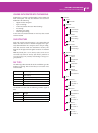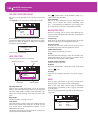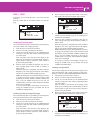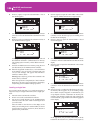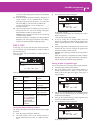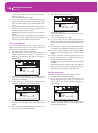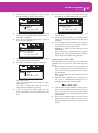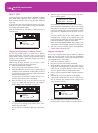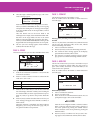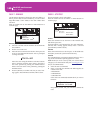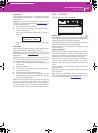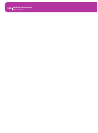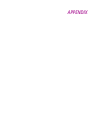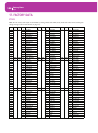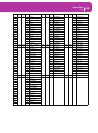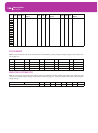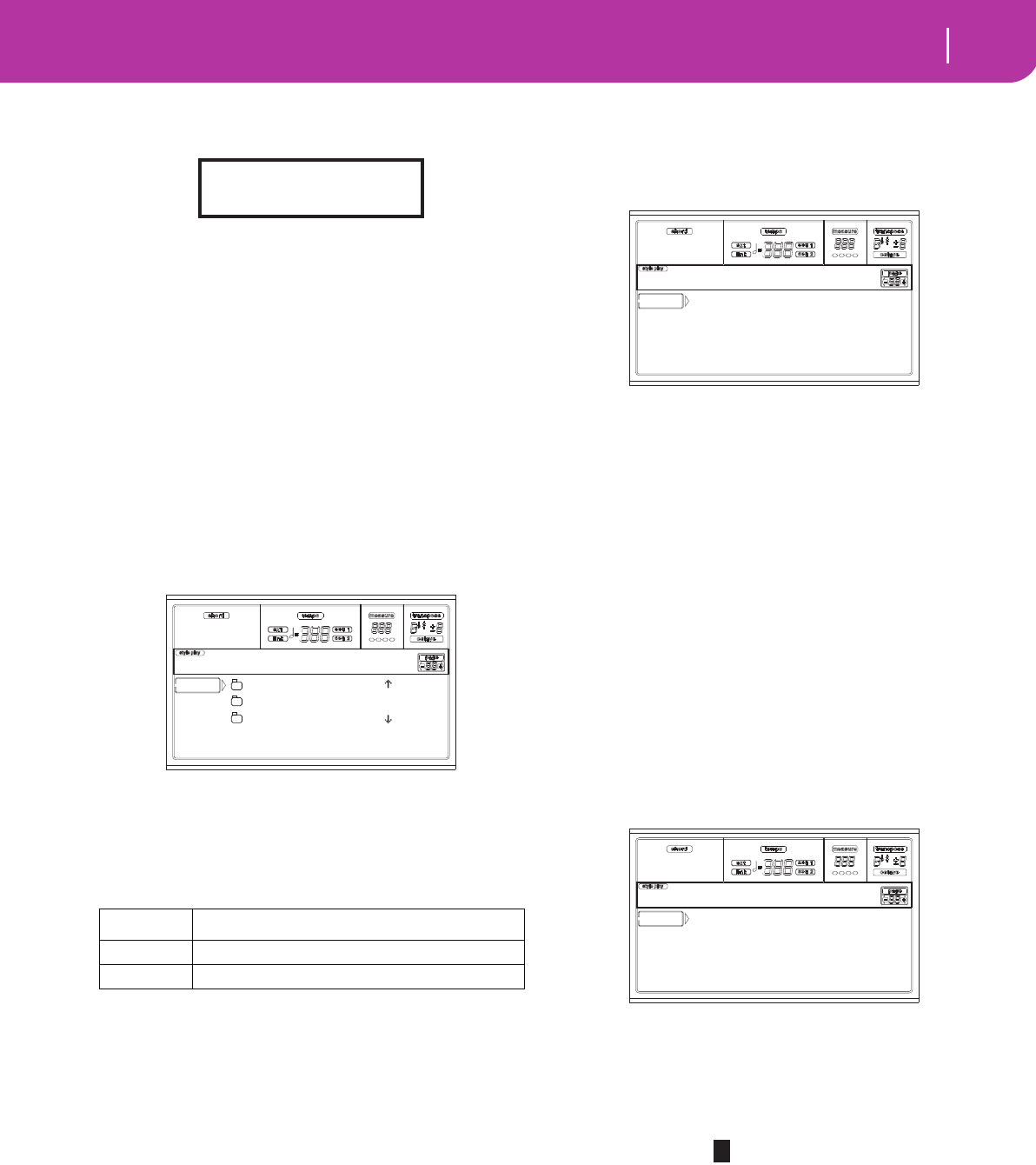
139
Card Edit environment
Page 4 - Erase
8. Once the target is selected, press F2 (Copy). The “Over-
write?” message appears:
Press ENTER to confirm overwriting, EXIT to avoid it.
When you decide to overwrite, the data you are copying
will replace the existing data on the target. For example,
if the same midifile exists on the target folder, it will be
overwritten.
Data that doesn’t exist on the source folder is left
unchanged. For example, if the MYSONG01.MID midi-
file exists on the target folder, but not in the source
folder, it is left untouched after copying the other data.
When you decide not to overwrite, data existing on the
target folder is left unchanged, therefore are not copied.
9. The “Are you sure?” message appears. Press ENTER to
confirm, EXIT to abort the copy.
PAGE 4 - ERASE
The Erase function lets you erase files and folders from cards.
Erase procedure
1.
If the file to be deleted is contained in a card, insert the
card into the card drive.
2. Press F1 to select a device. Devices are selected in this
order: SD ➛ SSD ➛ SD…
3. Move the file or folder that you want to erase to the first
line of the display. If the file or folder you are looking for
is in another folder, use the F3 (Open) button to open it.
Press F4 (Close) to go back to the previous hierarchic
level.
4. Press F2 (Erase) to delete the selected item. The “Are you
sure?” message will appear. Press ENTER to confirm, or
EXIT to abort.
When the operation is completed (the “Wait” indicator
disappears), you are kept on the Erase page, and you
may perform further erase operations.
PAGE 5 - FORMAT
The Format function lets you initialize a card.
Press SD CARD and use the MENU or PAGE buttons to
reach this page.
Warning: When formatting a card, all data it contains is lost.
SD Card
This is a very fast format command. This command rewrites
just the FAT (File Allocation Table) of the card, without
actual reformatting of all sectors.
1. Insert a card into the card drive.
2. Press F2 (Format) to select the formatting command.
3. The “Delete all data?” message appears in the display;
press ENTER to confirm, EXIT to abort.
4. The “Press F4 to continue” message appears in the dis-
play; press F4 to confirm formatting, or EXIT to abort.
PAGE 6 - NEW DIR
The New Dir function lets you create a new folder in any of
the cards, or inside any generic folder. You can’t create or
open “.SET” folders, since these are reserved folders, to be
created with a Save operation.
Press SD CARD and use the MENU or PAGE buttons to
reach this page.
New folder procedure
1.
Insert a card into the card drive.
2. Press F1 to scan the card.
3. Press one of the A VOLUME/VALUE buttons. You are
prompted to assign a name to the new folder:
Move the cursor using the DOWN/- and UP/+ buttons.
Select a character using the DIAL. Insert a character at
the cursor position by pressing the INSERT button.
Delete a character at the cursor position by pressing the
DELETE button.
4. Press F2 (Create) to confirm. The “Are you sure?” mes-
sage appears. Press ENTER to confirm, EXIT to abort.
Device Type
SD SD (or MMC) Card
SSD Solid State Disk (internal memory)
Overwrite on Copy?
Enter/Yes - Exit/No
MYFILES.SET |
LIVE.SET
ETHNICA.SET |
SD DEL OPEN CLOSE
Card:Erase
SD Card |
|
-- FORMAT -- --
Card:Format
SD CREATE OPEN CLOSE
Card:New Dir
NEW_NAME