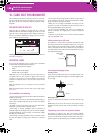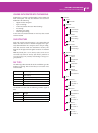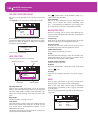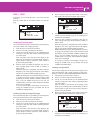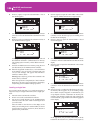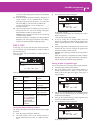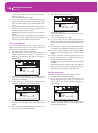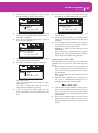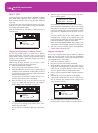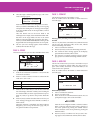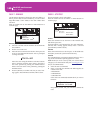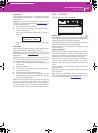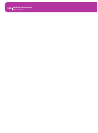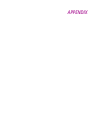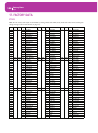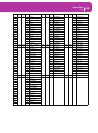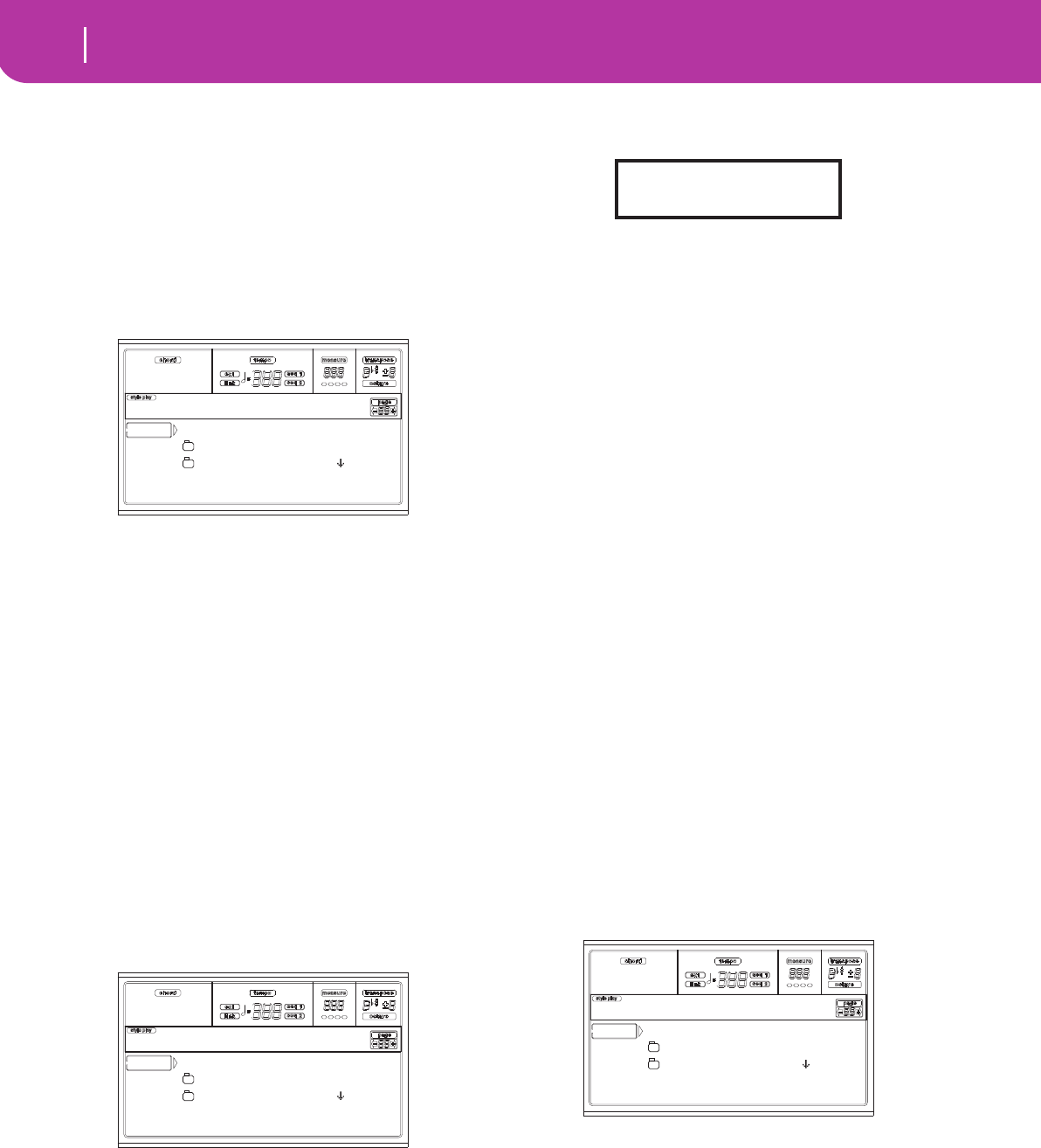
138
Card Edit environment
Page 3 - Copy
PAGE 3 - COPY
In this page you can copy single files (i.e., midifiles of Jukebox
files), whole folders (generic or “.SET” folders), or a generic
folder’s content. Note that you can copy data only inside the
same card.
To preserve the data structure integrity, during Copy opera-
tions you can’t open a “.SET” folder, and copy one of its files.
You can only open generic folders.
Press SD CARD and use the MENU or PAGE buttons to
reach this page.
Copying a whole folder or folder’s content
You can copy a folder (generic or “.SET”) into a different
folder. If selecting the <current dir> item, you can copy the
current folder’s content, without copying the folder itself. If
copying a whole folder, a new folder with the same name is
created at the target location.
Note: During the Copy procedure, you can’t open a “.SET”
folder. You can, anyway, open any generic folder.
1. Insert the card into the card drive.
2. Press F1 to scan the card and show the file list.
3. Move the folder that you want to copy to the first line of
the display. If it is contained in another folder, use the F3
(Open) button to open it. Press F4 (Close) to go back to
the previous hierarchic level.
To copy just the current folder’s content, move the <cur-
rent dir> item to the first line of the display.
4. Once the item to copy is on the first line, press F2
(Copy) to confirm the item selection. The window’s
header changes from “Copy from” to “Copy to”.
5. Move the target folder to the first line in the display.
• To copy into an existing generic folder (not a “.SET”
folder), select that folder.
• To copy into the current folder, select the <current dir>
item.
6. Once the target is selected, press F2 (Copy). The “Over-
write?” message appears:
Press ENTER to confirm overwriting, EXIT to avoid it.
When you decide to overwrite, the data you are copying
will replace the existing data on the target. For example,
if the same midifile exists on the target folder, it will be
overwritten. If a USER bank exists, it will be overwrit-
ten.
Data that doesn’t exist on the source folder is left
unchanged. For example, if the USER03 Style bank
exists on the target folder, but not in the source folder, it
is left untouched after copying the other banks.
When you decide not to overwrite, data existing on the
target folder is left unchanged, therefore are not copied.
7. The “Are you sure?” message appears. Press ENTER to
confirm, EXIT to abort the copy.
Copying a single file
You can copy a single file from a generic folder to a different
folder. The file must reside on the root (the main/highest
folder in the card hierarchy) or into a generic folder. You can’t
copy single files from a “.SET” folder.
1. Insert the card into the card drive.
2. Press F1 to scan the card and show the file list.
3. Move the folder, containing the file you wish to copy, to
the first line of the display. If it is contained in another
folder, use the F3 (Open) button to open it. Press F4
(Close) to go back to the previous hierarchic level.
4. Press F3 (Open) to open the folder containing the file to
copy.
5. Move the file to copy to the first line of the display.
6. Once the file is on the first line, press F2 (Copy) to con-
firm its selection. The window’s header changes from
“Copy from” to “Copy to”.
7. Move the target folder to the first line in the display.
Press F3 (Open) to open a folder, F4 (Close) to close it.
<current dir>
LIVE.SET
ETHNICA.SET |
SD COPY OPEN CLOSE
Card:Copy from
<current dir>
LIVE.SET
ETHNICA.SET |
SD COPY OPEN CLOSE
Card:Copy to
Overwrite on Copy?
Enter/Yes - Exit/No
<current dir>
LIVE.SET
ETHNICA.SET |
SD COPY OPEN CLOSE
Card:Copy to