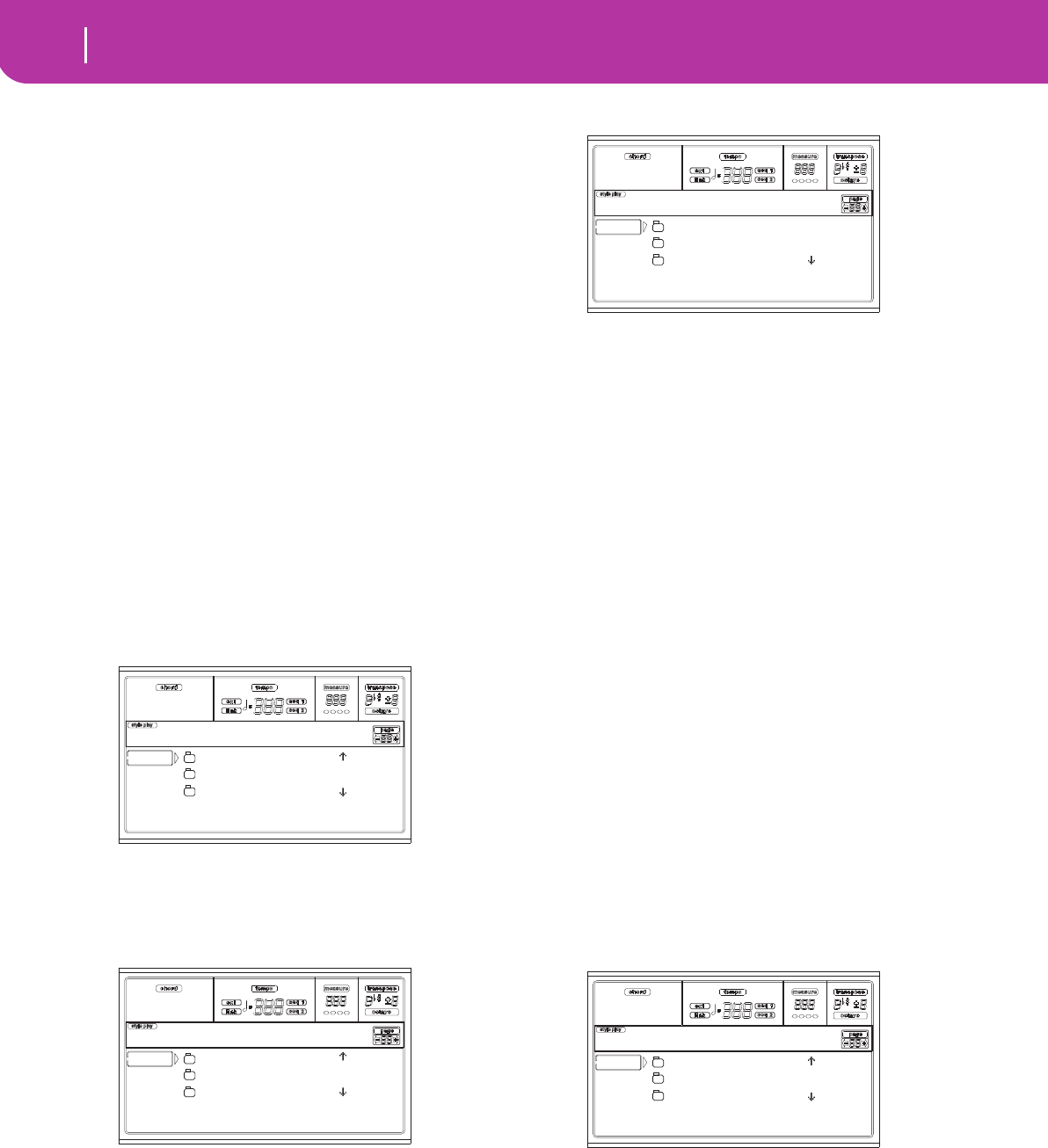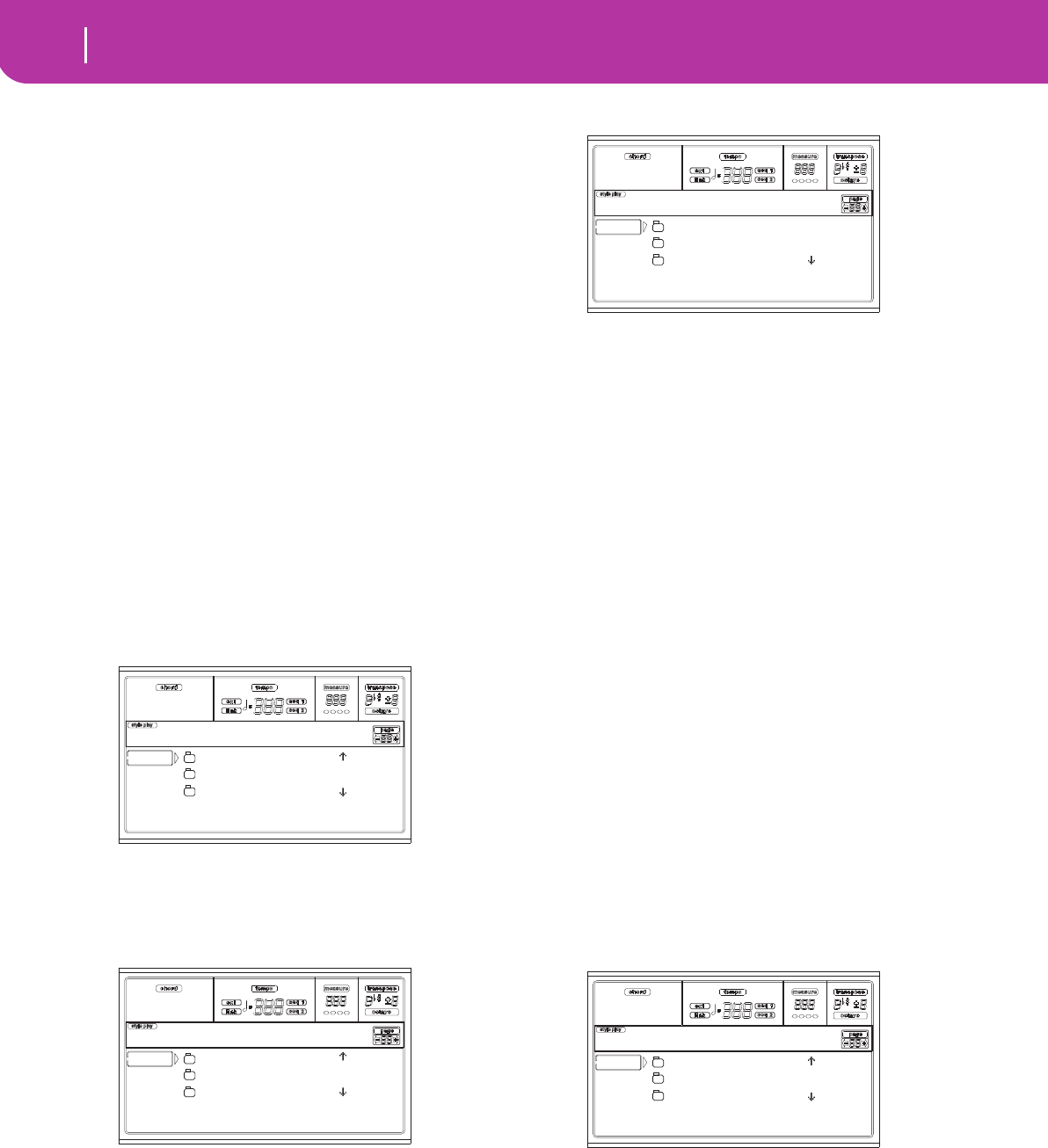
136
Card Edit environment
Page 2 - Save
• Create a new “.SET” folder (see “Creating a new “.SET”
folder” on page 137).
• Save onto an existing “.SET” folder.
6. If you are saving into an existing folder, move the
desired “.SET” folder to the first line of the display, using
the E-H (Scroll) buttons (or the TEMPO/VALUE con-
trols).
7. Once the target folder is selected, press F2 (Save) to save
the files. The “Are you sure?” message will appear. Press
ENTER to confirm, or EXIT to abort.
Warning: After confirming, all data in the target folder is
deleted.
When the operation is completed (the “Wait” indicator
disappears), the source page comes back in the display,
and you may perform further saving operations.
Saving a single bank
You can save a single User bank with a single operation. A
bank corresponds to a button on the control panel of the
instrument (i.e. a button of the STYLE section).
1. Insert the target card into the card drive.
2. The whole content (“All”) of the internal memory is
already selected. Press F3 (Open) to open the “All”
folder. A list of User data types appear (each type is a
separate folder).
3. Use the E-H (Scroll) buttons (or the TEMPO/VALUE
controls) to move the data type you are looking for to
the first line of the display.
4. Once the data type is selected, press F3 (Open) to open
the folder and gain access to the separate banks.
5. Use the E-H (Scroll) buttons (or the TEMPO/VALUE
controls) to move the bank to save to the first line of the
display.
6. Once you have selected the bank that you want to save,
press F2 (Save) to confirm the selection.
7. The content of the target card appears.
At this point, you can:
• Create a new “.SET” folder (see “Creating a new “.SET”
folder” on page 137).
• Save onto an existing “.SET” folder.
8. If you are saving into an existing folder, move the
desired “.SET” folder to the first line of the display, using
the E-H (Scroll) buttons (or the TEMPO/VALUE con-
trols).
9. Press F2 (Save) to confirm. A list of banks on the target
card appears. Only banks of the selected type are shown.
10. Use the E-H (Scroll) buttons (or the TEMPO/VALUE
controls) to move the target bank to the first line of the
display.
11. Once the target bank is selected, press F2 (Save) to save
the files. The “Are you sure?” message will appear. Press
ENTER to confirm, or EXIT to abort.
Warning: If you confirm, any data in the target bank will
be deleted.
When the operation is completed (the “Wait” indicator
disappears), the source page comes back in the display,
and you may perform further saving operations.
Saving a single item
You can save a single User item with a single operation.
1. Insert the target card into the card drive.
2. The whole content (“All”) of the internal memory is
already selected. Press F3 (Open) to open the “All”
folder. A list of User data types appear (each type is a
separate folder).
3. Use the E-H (Scroll) buttons (or the TEMPO/VALUE
controls) to move the data type you are looking for to
the first line of the display.
GLOBAL |
PERFORM
PROGRAM |
SD SAVE OPEN CLOSE
Card:Save
USER01.STY |
USER02.STY
USER03.STY |
SD SAVE OPEN CLOSE
Card:Save
NEW_NAME.SET
LIVE.SET
ETHNICA.SET |
SD SAVE OPEN CLOSE
Card:Save
GLOBAL |
PERFORM
PROGRAM |
SD SAVE OPEN CLOSE
Card:Save