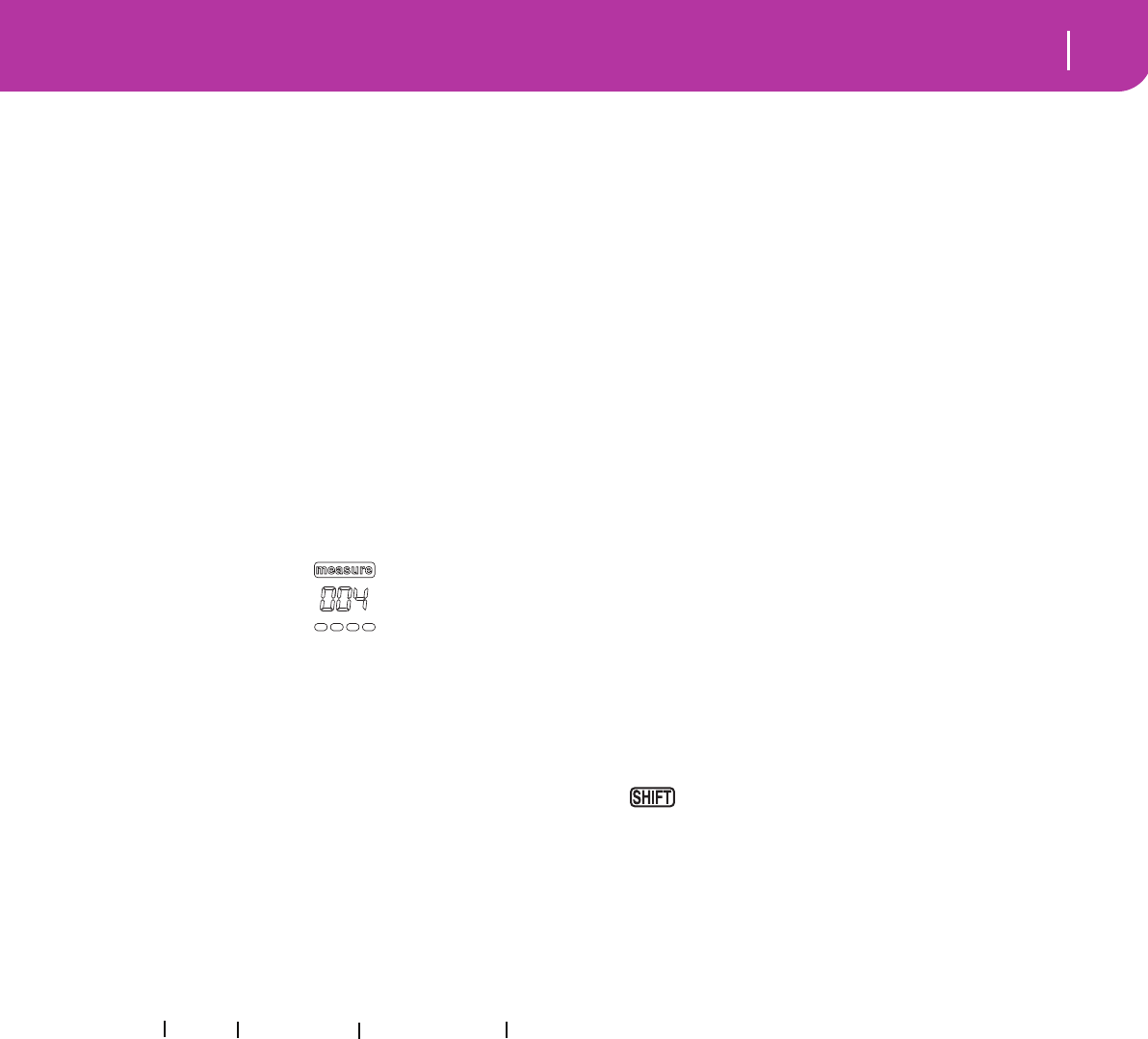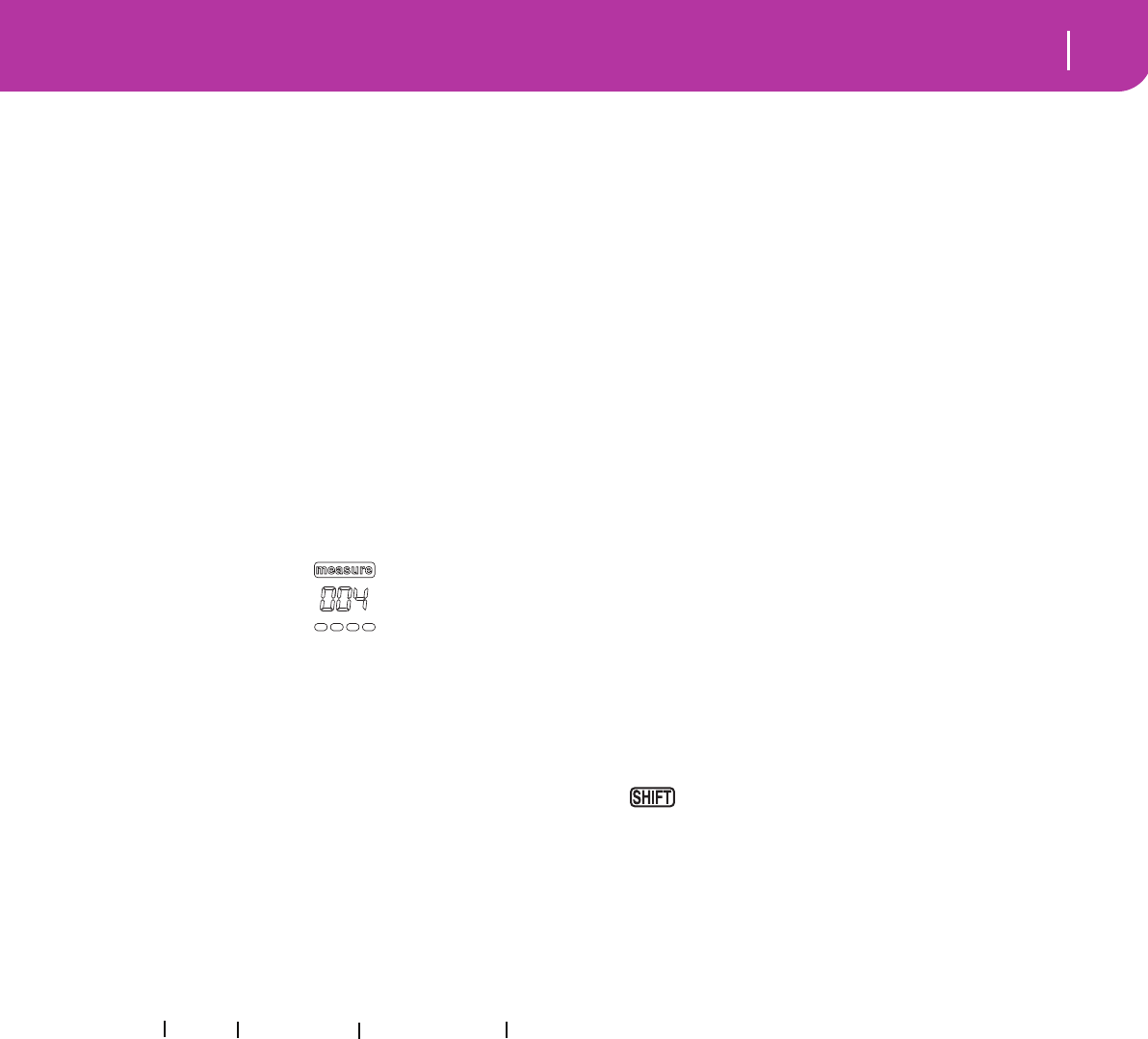
87
Backing Sequence operating mode
How to delete a whole Song
Note: If the side arrow doesn’t appear, the event
was not selected at the current position, and will
not be deleted.
SHIFT + DELETE
When the Perf parameter is selected, press
SHIFT + DELETE to delete all Performance
Change events, starting from the current posi-
tion to the end of the Song. To delete all Per-
formance Change events in the Song, go back
to the M001.01.000 position, and press SHIFT
+ DELETE.
Note: All events on the very first tick
(M001.01.000), like Perf, Style, Tempo, Chord,
Style Element selection, cannot be deleted.
SE (Style Element)
This is the Style Element (i.e., a Variation, Fill, Intro, or End-
ing). The length of the selected Style Element is always shown
on the measure counter, at the top of the display:
This will let you know where to place the following Style Ele-
ment Change. For example, if you inserted an Intro event
lasting for 4 measures, you can insert 4 empty measure after
this event, and a Variation event at the end of the Intro,
beginning at the 4th empty measure.
“Off” means that the accompaniment will not play at the
selected position – only the Realtime tracks will play.
Hint: Insert a Style Element Off event exactly where the auto-
accompaniment must stop, at the end of the Song.
Chord
Use the D VOLUME/VALUE buttons to select the Chord line.
Use the F1-F4 buttons to select the part of the chord you wish
to edit.
Use the TEMPO/VALUE controls to modify the selected
parameter. You can also play a chord, and it will be automati-
cally recognized. While recognizing a chord, the status of the
BASS INVERSION button will be considered.
“No chord” means that the accompaniment will not play at
the current position (apart for the Drum and Percussion
tracks). To select the “No chord” option, press F1 to select the
Name part of the Chord, then use the TEMPO/VALUE sec-
tion to select the very last value (C…B, Off).
Note: If you replace a chord with a different one, please remem-
ber that the Lower track will not be automatically changed.
Transport controls
While in Step Mode, you can use various control panel but-
tons to accomplish the editing procedure.
<< or >> (Rewind or Fast Forward)
Use these buttons to move to the previous or following mea-
sure. These commands are effective even if the M(easure)
parameter is not selected.
< or > (Previous or Next Step)
Use these button to go to the previous or next step (1/8, or
192 ticks). If an event is located before the previous or next
step, the locator stops on that event. For example, if you are
positioned on M001.01.000, and no event exists before
M001.01.192, the > button moves to the M001.01.192 loca-
tion. If an event exists on M001.01.010, the > button stops to
the M001.01.010 location.
These commands are effective even if the M(easure) parame-
ter is not selected.
+ < or > (Previous or Next Event)
Keep the SHIFT button pressed while pressing the < or >
button, to move to the previous or next recorded event.
HOW TO DELETE A WHOLE SONG
You can delete a whole Song with the simple SHIFT +
DELETE key sequence.
1. Enter the Backing Sequence mode. You must be in the
main page of the mode. If you are in Record mode, go
back to the Playback mode.
2. Press SHIFT + DELETE.
3. The “Delete Song?” message appears. Press ENTER to
confirm, EXIT to abort.
C Maj - /C
Name Type Tension Extension