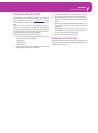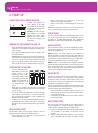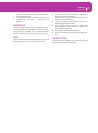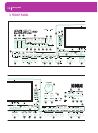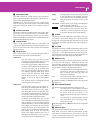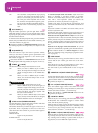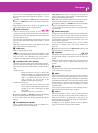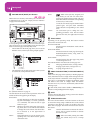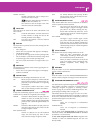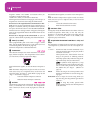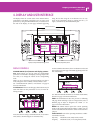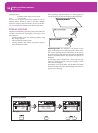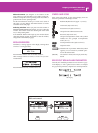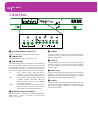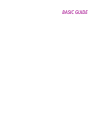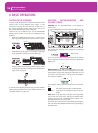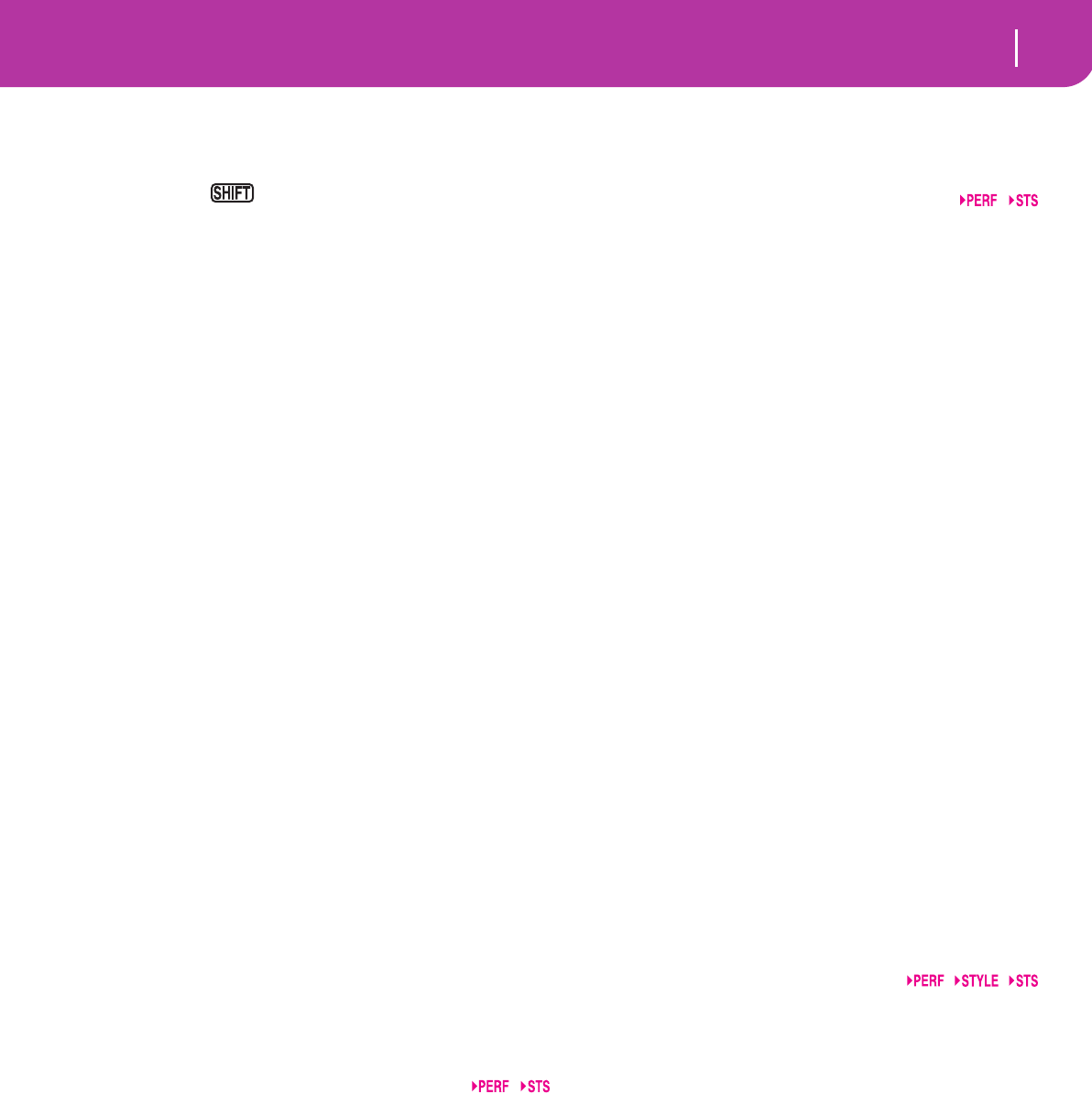
17
Front panel
DOWN/- and UP/+
DOWN/- decreases the value or tempo; UP/+
increases the value or tempo.
Keep the SHIFT button pressed down,
and press either the DOWN/- or
UP/+ button to reset the Tempo to the value
memorized onto the selected Style.
X VALUE LED
This LED shows the status of the DIAL and DOWN/- and
UP/+ buttons.
ON The DIAL and DOWN/- and UP/+ buttons act
as Value controls, to change the value of the
selected parameter in the display.
OFF The DIAL and DOWN/- and UP/+ buttons
control the Tempo.
Y EXIT/NO
Use this button to perform various actions, leaving from the
current status:
• exit a dialog box
• answer “No” to any question that appears in the display
• exit the Menu window
• go back to the main page of the current operating mode
• exit the Global or Card Edit environment, and go back
to the main page of the current operating mode
• exit from a Style, Performance or Program Select win-
dow
Z ENTER/YES
Use this button to perform various actions, agreeing the cur-
rent selected status:
• answer “Yes” to any question that appears in the display
• confirm a command
[ DISPLAY HOLD
This button turns the Display Hold function on or off.
ON When you open a temporary windows (like the
Program Select window), it remains in the dis-
play until you press EXIT/NO or an operating
mode button.
OFF Any temporary window closes after a certain
time, or after selecting an item in the window.
\ CHORD SCANNING section
In Style Play and Backing Sequence mode, use these buttons
to define the way chords are recognized by the arranger.
LOWER Chords are detected below the split point. The
number of notes you should play to form a
chord is defined by the Chord Scanning Mode
parameter (see “Chord Recognition Mode” on
page 50).
UPPER Chords are detected above the split point. You
must always play three or more notes to let the
arranger recognize a chord.
FULL (both LEDs on)
Chords are detected on the full keyboard
range. You must always play three or more
notes to let the arranger recognize a chord.
OFF No chords detected. After pressing START/
STOP, only the Drum and Percussion accom-
paniment tracks can play.
] KEYBOARD MODE section
These buttons define how the four Keyboard (or Realtime)
tracks are positioned on the keyboard.
SPLIT The Lower track plays below the split point,
while the Upper 1, Upper 2 and Upper 3 tracks
play above it. By default, selecting this key-
board mode automatically selects the Lower
chord scanning mode (see “Chord Recognition
Mode” on page 50).
FULL UPPER
The Upper 1, Upper 2 and/or Upper 3 tracks
play on the whole keyboard range. The Lower
track does not play. By default, selecting this
keyboard mode automatically selects the Full
chord scanning mode (see “Chord Recognition
Mode” on page 50).
` STYLE CHANGE
This button turns the Style Change function on or off.
ON When you select a Performance, the Style
could change, according to which Style num-
ber is memorized onto the Performance.
OFF When you select a Performance, the Style and
Style track settings remain unchanged. Only
Realtime (Keyboard) tracks settings are
changed.
a PERFORM.
Press this button to use the PROGRAM/PERFORMANCE
section to select a Performance.
b PROGRAM
Press this button to use the PROGRAM/PERFORMANCE
section to select a Program, and assign it to the selected track.
c PROGRAM/PERFORMANCE section
Use these buttons to open the Program Select or Performance
Select window, and select a Program or a Performance. See
“Selecting a Program” on page 26, or “Selecting a Perfor-
mance” on page 25. For a list of available Programs, see “Pro-
grams (Program Change order)” on page 154.
The leftmost button selects the upper or lower row of Pro-
gram or Performance banks. Press it repeatedly to select one
of the rows. (After both LEDs have consecutively turned on,
press the button again to turn them off).
UPPER LED ON
Upper row of Programs or Performances
selected.
LOWER LED ON
Lower row of Programs or Performances
selected.
On the front panel, Program banks are identified by the
instrument names, while Performance banks are identified
by numbers (1-10; 0=bank 10).
A note about Program banks and names. Programs from
“PIANO” to “SFX” are standard Programs, the user can’t
directly modify.