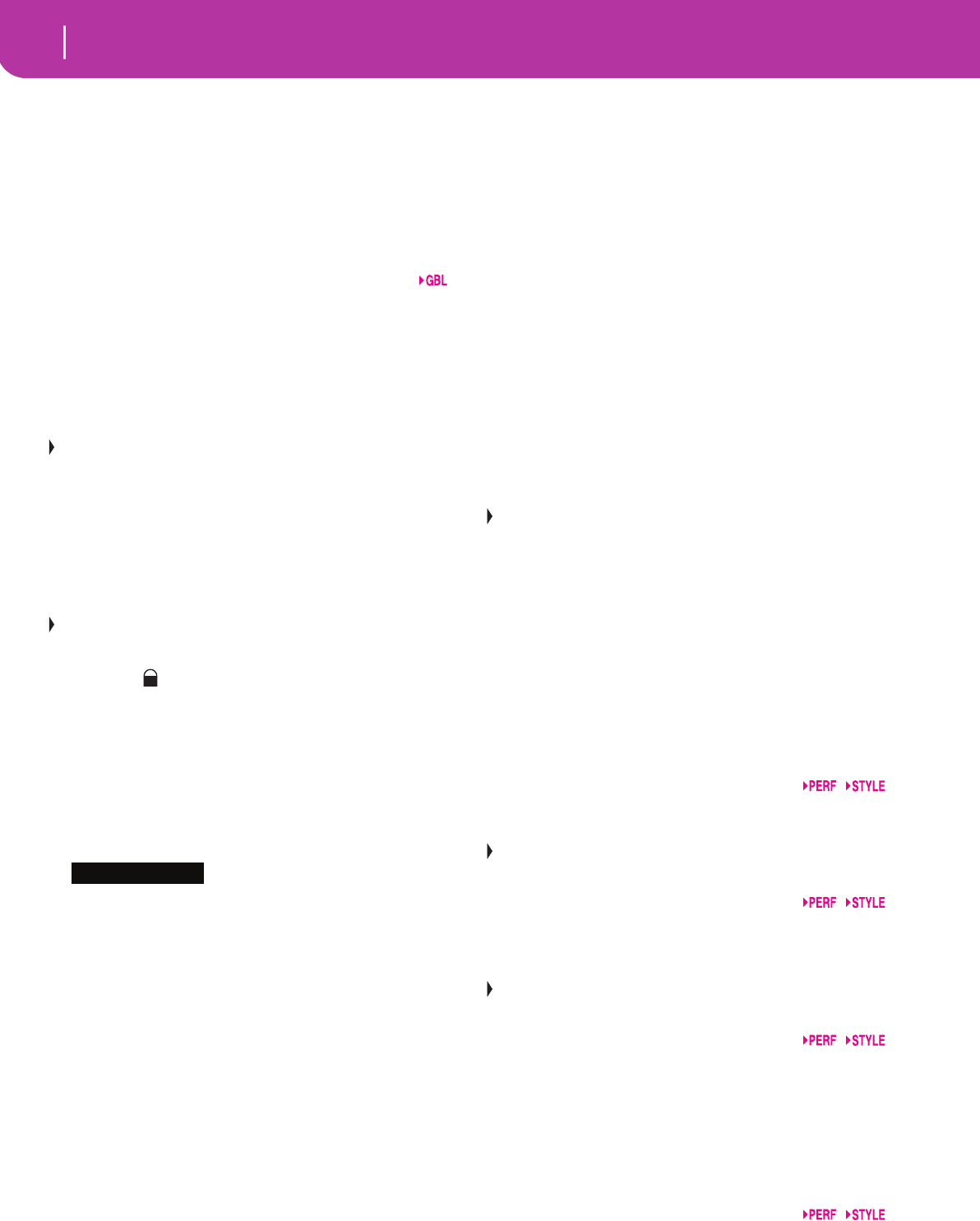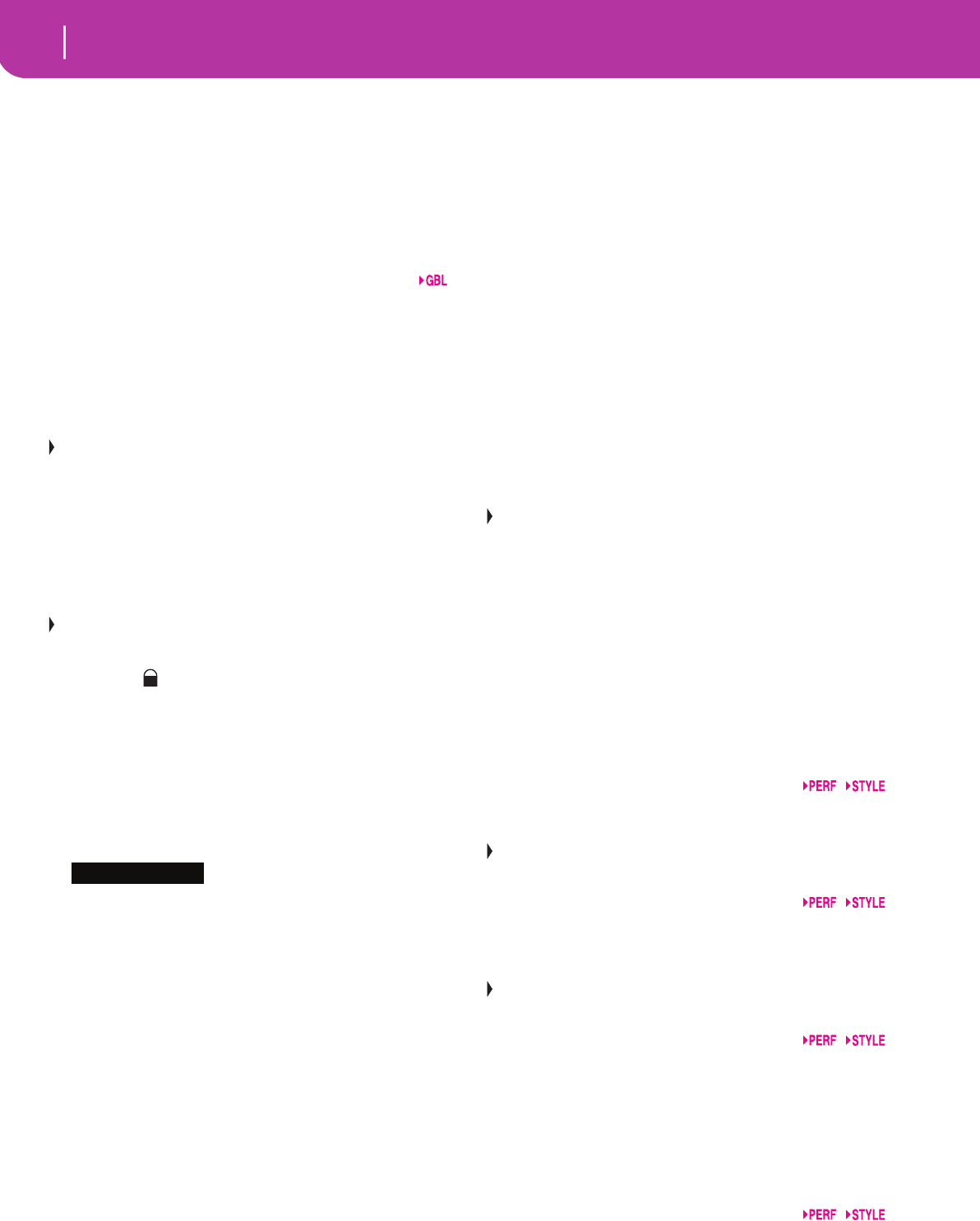
14
Front panel
ON The automatic accompaniment stops playing
(apart for the Drum and Percussion tracks),
and you can manually play the Bass track on
the Lower part of the keyboard. You can start
the automatic accompaniment again by press-
ing one of the CHORD SCANNING buttons.
OFF The bass track is automatically played by the
Style.
0 SPLIT POINT (<)
Keep this button pressed to open the Split Point window.
While this window is open, you can set the split point, simply
by playing the split point note on the keyboard. Then, release
the SPLIT POINT button.
To memorize the selected split point note, press the GLOBAL
button, then press WRITE to save the Global in memory (see
“The Write window” on page 125).
This button doubles as a PREVIOUS EVENT function for
the Backing Sequence and Song modes (see chapters 12 and
13).
A G.QUANTIZE (>)
Press this button to open the Groove Quantize window,
where you can select a realtime groove quantization to be
applied to the Song (only Sequencer 1). See “Groove Quan-
tize window” on page 71.
This button doubles as a NEXT EVENT function for the
Backing Sequence and Song modes (see chapters 12 and 13).
B TEMPO (= LOCK)
This button turns the Tempo Lock function on or off.
ON When you select a different Style or Perfor-
mance, the tempo doesn’t change. You can still
change it using the DIAL or the TEMPO but-
tons.
OFF When you select a different Style or Perfor-
mance, the memorized tempo value is auto-
matically selected.
C SINGLE TOUCH
This button turns the Single Touch function on or off.
ON When a different Style (or the same again) is
selected, a Single Touch Setting (STS1) is auto-
matically selected, meaning that the Realtime
tracks and effects will change, together with
the Style tracks and effects.
OFF When you select a different Style (or the same
again), the Style tracks and effects are changed,
while the Realtime tracks are not changed.
D STYLE section (NUMERIC KEYPAD)
Use these buttons to open the Style Select window and select
a Style. See “Selecting a Style” on page 26.
The leftmost button lets you select the upper or lower row of
Style banks. Press it repeatedly to select one of the rows.
(After both LEDs have turned on, press the button again to
turn them off).
UPPER LED ON
Upper-row Styles selected.
LOWER LED ON
Lower-row Styles selected.
A word about Style banks and names. Styles from “8/16
BEAT” to “WORLD 3”, and from “LATIN1” to “TRADI-
TIONAL” are standard Styles, the user can’t normally over-
write with a Load operation (unless you remove the
protection; see “Factory Style Protect” on page 141).
“DIRECT SD” Styles are Styles directly accessed from card
(no need to load from card). See “The DIRECT SD bank” on
page 40.
Styles from “USER1” to “USER3” are location where you can
load new Styles from card.
Each button (Style bank) contains 2 pages, each with up to 8
Styles. Browse through the Styles using the PAGE buttons.
Shortcut to see the original bank for a Style. You can see the
original bank where a Style is contained. Just keep the SHIFT
button pressed, and press the lefmost button of the STYLE
section. A message window will appear, showing the name of
the original bank. Release the SHIFT button to exit the win-
dow.
Shortcut to see all pages of the selected bank. To cycle all
pages for a selected bank, repeatedly press the bank’s button.
These buttons double as a numeric keypad on certain
pages (see “Selecting a Song composing its progressive num-
ber” on page 70).
E FADE IN/OUT
When the Style is in stop, press this button to start it with a
volume fade-in (the volume goes from zero to the maxi-
mum).
When the Style is in play, press this button to stop it with a
volume fade-out (the volume gradually decreases).
You don’t need to press START/STOP to start or stop the
Style.
F VARIATION 1-4 (NOTE LENGTH) buttons
Each of these buttons select one of the four variations of the
current Style. Each variation can vary in patterns and sounds.
These buttons double as a NOTE LENGTH function for the
Song mode (see chapter 13).
G FILL 1-2 (NOTE LENGTH) buttons
These two buttons trigger a fill-in. Press them twice (LED
blinking) to let them play in loop, and select any other Style
element (Fill, Intro, Variation…) to exit the loop.
They also double as a NOTE LENGTH function for the
Song mode (see chapter 13).
H COUNT IN / BREAK
While the Style is not running, press this button, then press
START/STOP. This combination triggers a one-bar initial
count, then the Style starts playing.
While the Style is already in play, this button triggers a break
(an empty measure beginning with a kick + crash shot). Press
it twice to let it play in loop, and select any other Style ele-
ment (Fill, Intro, Variation…) to exit the loop.
I ENDING 1-2 (DOT, TRIPLET) buttons
While the Style is running, these two buttons trigger an End-
ing, and stop the Style. Press one of them, and the Style will
stop running with an Ending. If pressed while the Style is
stopped, they act as an additional couple of Intros.