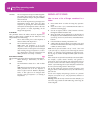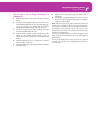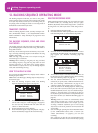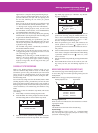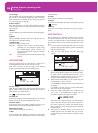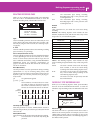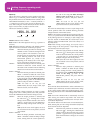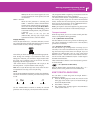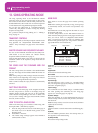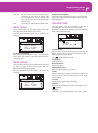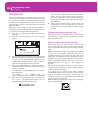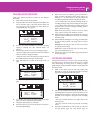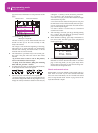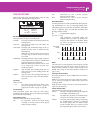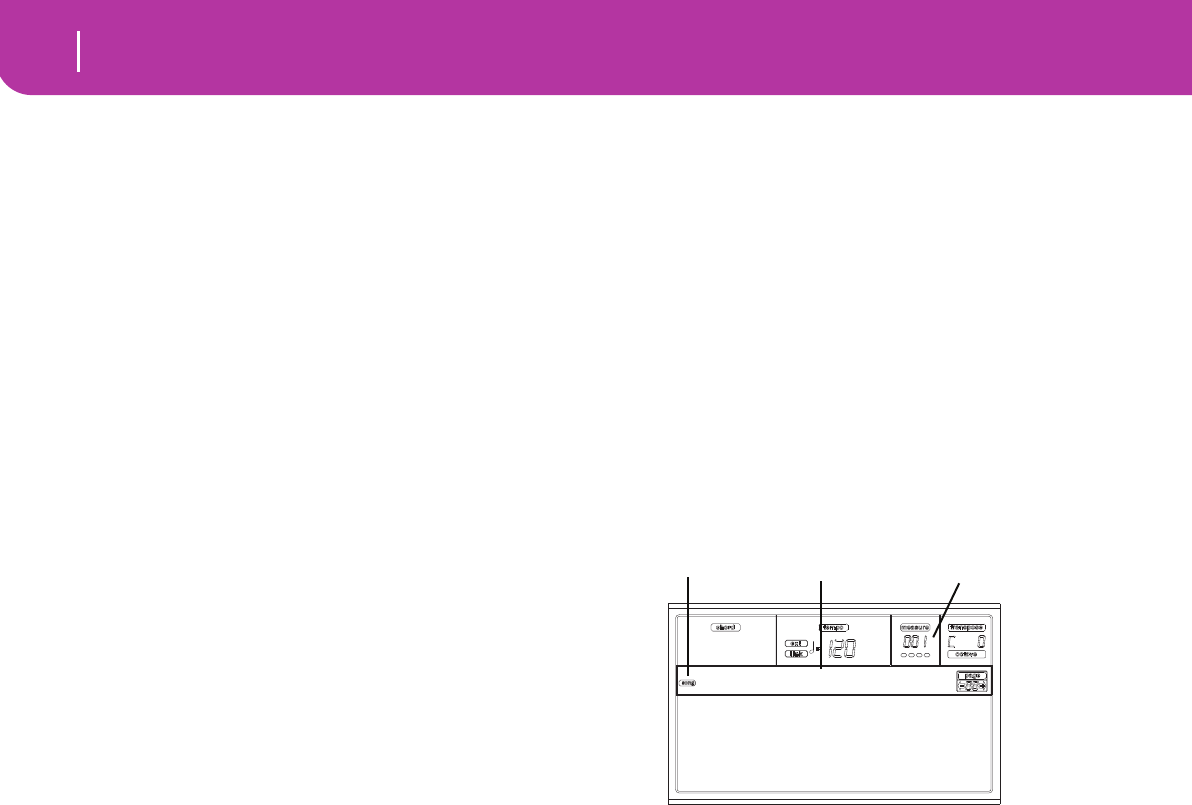
88
Song operating mode
Transport controls
13. SONG OPERATING MODE
The Song operating mode is the full-featured onboard
sequencer, where you can create from scratch or edit a Song.
You can also use this mode to edit the initial parameters of a
Standard MIDI File, either made with an external sequencer
or with Pa50SD own Song and Backing Sequence modes.
You can save the edited Song as a Standard MIDI File
(“.MID” file), and playback it either in Song Play, Backing
Sequence or Song mode.
For a practical example of Song editing, see “5 - Editing a
Song” on page 32.
TRANSPORT CONTROLS
While in Song mode, use the SEQ1 transport controls for the
Song playback. See “SEQUENCER TRANSPORT CON-
TROLS - SEQ1 and SEQ2” on page 18 for more informa-
tion).
MASTER VOLUME AND SEQUENCER VOLUME
You can use the MASTER VOLUME and ACC/SEQ VOL-
UME sliders to set the volume. See “Master Volume,
Sequencer Volume, BALANCE” on page 71.
Move the BALANCE slider to the center (or the left) for the
maximum volume of the sequencer (Song mode relies on
Sequencer 1).
THE SONGS AND THE STANDARD MIDI FILE
FORMAT
The native Song format for Pa50SD is the Standard MIDI
File. See “The Songs and the Standard MIDI File format” on
page 70.
When saving a Song as a SMF, an empty measure in automat-
ically inserted to the beginning of the Song. This measure
contains various Song initialization parameters.
When a SMF is loaded, the empty measure is automatically
removed.
FAST TRACK DELETION
When you are in the Main page of the Song Record mode,
and the Song tracks are shown in the display, keep the
DELETE button pressed, and press one of the VOLUME/
VALUE buttons corresponding to the track to delete. The
“Are you sure?” message will appear. Press ENTER to delete
the track, or EXIT to abort.
HOW TO DELETE A WHOLE SONG
While in the Main page, you can delete a whole Song, with
the simple SHIFT + DELETE key sequence.
1. Enter the Song mode. You must be in the Main page of
the mode. If you are in Record mode, go back to the
Playback mode.
2. Press SHIFT + DELETE.
3. The “Delete Song?” message appears. Press ENTER to
confirm, EXIT to abort.
MAIN PAGE
Press SONG to access this page from another operating
mode.
Note: When switching from Style Play to Song, the Song Setup
is automatically selected, and various track parameters may
change.
Press EXIT/NO to access this page from the Menu or any of
the Song Play edit pages.
To see the Song’s tracks, use the TRK SELECT button to
switch from the Main page to the Tracks pages. Pressed a first
time, you will see tracks 1-8 (enlightened TRK SELECT
LED); a second press will show tracks 9-16 (flashing TRK
SELECT LED); pressed again, you will go back to the Main
page (TRK SELECT LED switched off).
Song icon
When on, this icon shows that the instrument is in Song
mode.
Page header
This line shows the selected Song name.
Bar number
This counter shows the current bar number position of the
selected Song.
B (Load Song)
Use these buttons to select a Song (i.e., a Standard MIDI
File). The Song Select page opens, and you can select a Song
(see below “Song Select page”).
C (Save Song)
This command saves the edited Song as a Standard MIDI
File. After pressing this command, the Save Song page
appears (see “Save Song page” on page 90).
D (Select Tempo)
Select this parameter to use the TEMPO/VALUE section to
select the Tempo. When you select this parameter, the VALUE
LED turns off.
Note: The tempo is always record in overwrite mode (old data is
replaced by the new data).
F (Metro)
Use these buttons to turn the metronome on/off during play-
back.
G (Meter)
This non-editable parameter shows the starting meter (or
time signature) of the selected Song.
H (Tempo mode)
This sets the Tempo change mode.
Load Song Metro:Off
Save Song Meter:4/4
Sel.Tempo Tempo:Auto
New Song
Song icon
Page header
Bar number