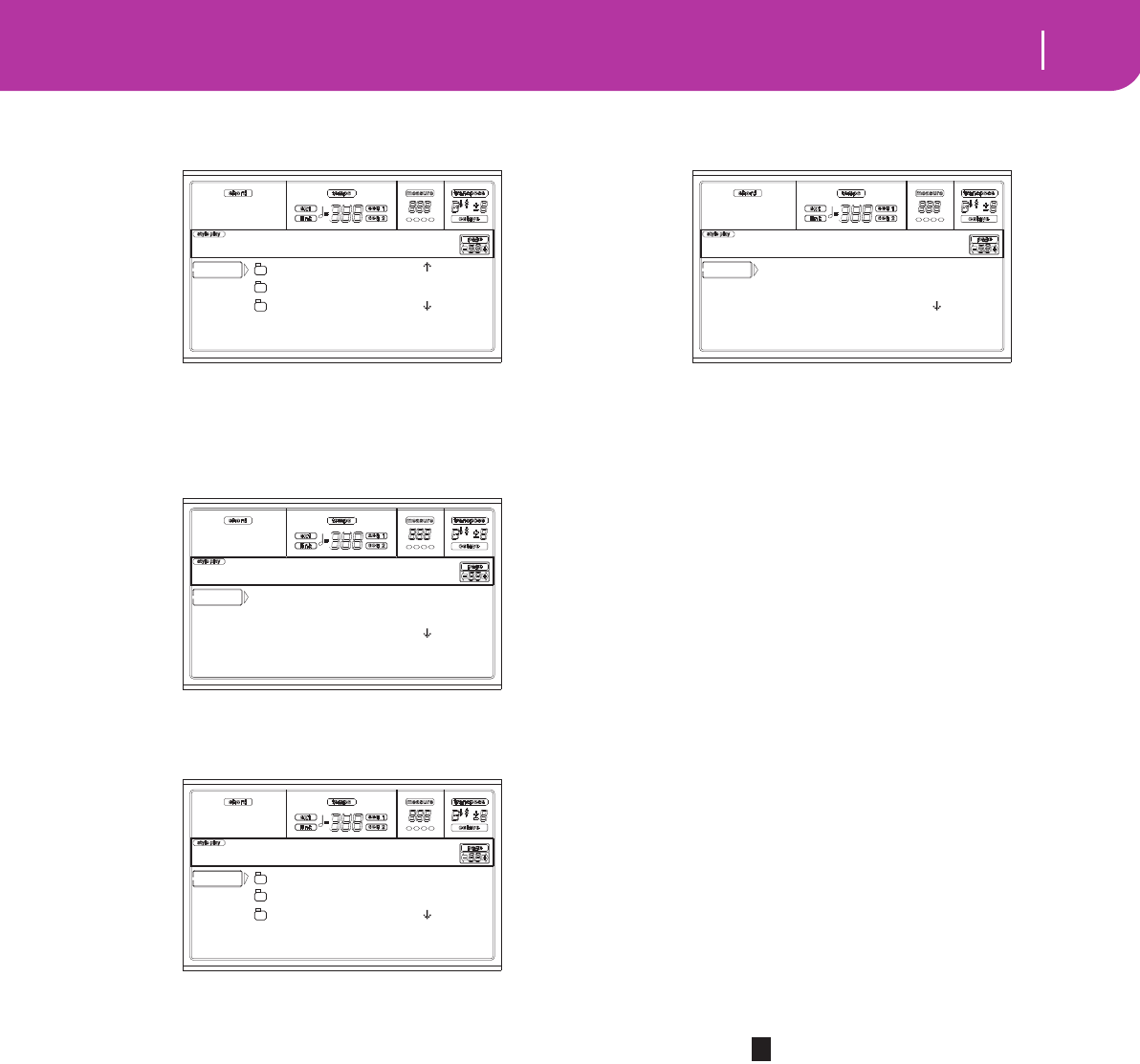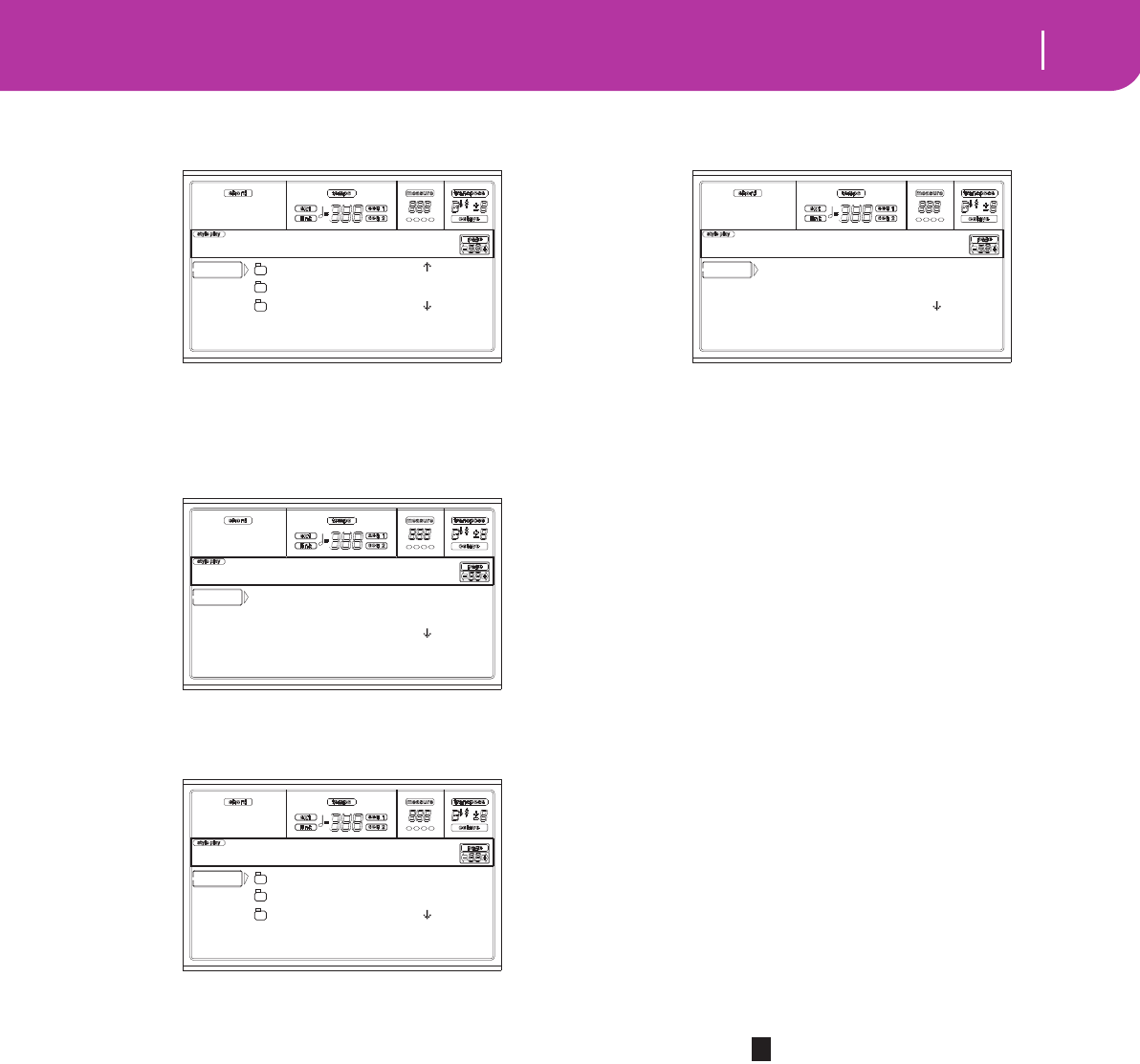
137
Card Edit environment
Page 2 - Save
4. Once the data type is selected, press F3 (Open) to open
the folder and gain access to the separate banks.
5. Use the E-H (Scroll) buttons (or the TEMPO/VALUE
controls) to move the bank containing the file to save to
the first line of the display.
6. Once you have selected the bank, press F3 (Open) to
gain access to the single files.
7. Once you have selected the file that you want to save,
press F2 (Save) to confirm the selection.
8. The content of the target card appears in the display.
At this point, you can:
• Create a new “.SET” folder (see “Creating a new “.SET”
folder” on page 137).
• Save onto an existing “.SET” folder (saved data is
merged with the existing data on the card).
9. If you are saving into an existing folder, move the
desired “.SET” folder to the first line of the display, using
the E-H (Scroll) buttons (or the TEMPO/VALUE con-
trols).
10. Press F2 (Save) to confirm. A list of files on the target
device appears. Only files of the selected type are shown.
Locations marked with a row of underscores (“___”) are
empty locations.
11. Use the E-H (Scroll) buttons (or the TEMPO/VALUE
controls) to move the target location to the first line of
the display.
12. Once the target location is selected, press F2 (Save) to
save the file. The “Are you sure?” message will appear.
Press ENTER to confirm, or EXIT to abort.
Warning: If you confirm, any data at the target location
will be deleted.
When the operation is completed (the “Wait” indicator
disappears), the source page comes back in the display,
and you may perform further saving operations.
Creating a new “.SET” folder
When saving data (Save operations), you can save onto exist-
ing folders, or you can create a new “.SET” folder. Here is how
to do it.
1. When the file list of the target card is in the display, use
the E-H (Scroll) buttons (or the TEMPO/VALUE con-
trols) to move the “NEW_NAME.SET” item to the first
line of the display.
Note: A “NEW_NAME.SET” item is always the first item
in any directory.
2. When the “NEW_NAME.SET” item is selected, press
one of the A VOLUME/VALUE buttons. You are
prompted to assign a name to the new folder:
3. Move the cursor using the DOWN/- and UP/+ buttons.
Select a character using the DIAL. Insert a character at
the cursor position by pressing the INSERT button.
Delete a character at the cursor position by pressing the
DELETE button.
4. When you have finished writing a name for the new
folder, press F2 (Save) to confirm. The “Are you sure?”
message will appear. Press ENTER to confirm, or EXIT
to abort.
USER01.STY |
USER02.STY
USER03.STY |
SD SAVE OPEN CLOSE
Card:Save
U1: 1 8B-Groove1
U1: 2 8B-Groove2
U1: 3 8B-Groove3 |
SD SAVE OPEN CLOSE
Card:Save
NEW_NAME.SET
LIVE.SET
ETHNICA.SET |
SD SAVE OPEN CLOSE
Card:Save
to U1: 1 16BeatNew
to U1: 2 8Beat
to U1: 3 _ _ _ _ _ _ |
SD SAVE OPEN CLOSE
Card:Save
NEW_NAME.SET