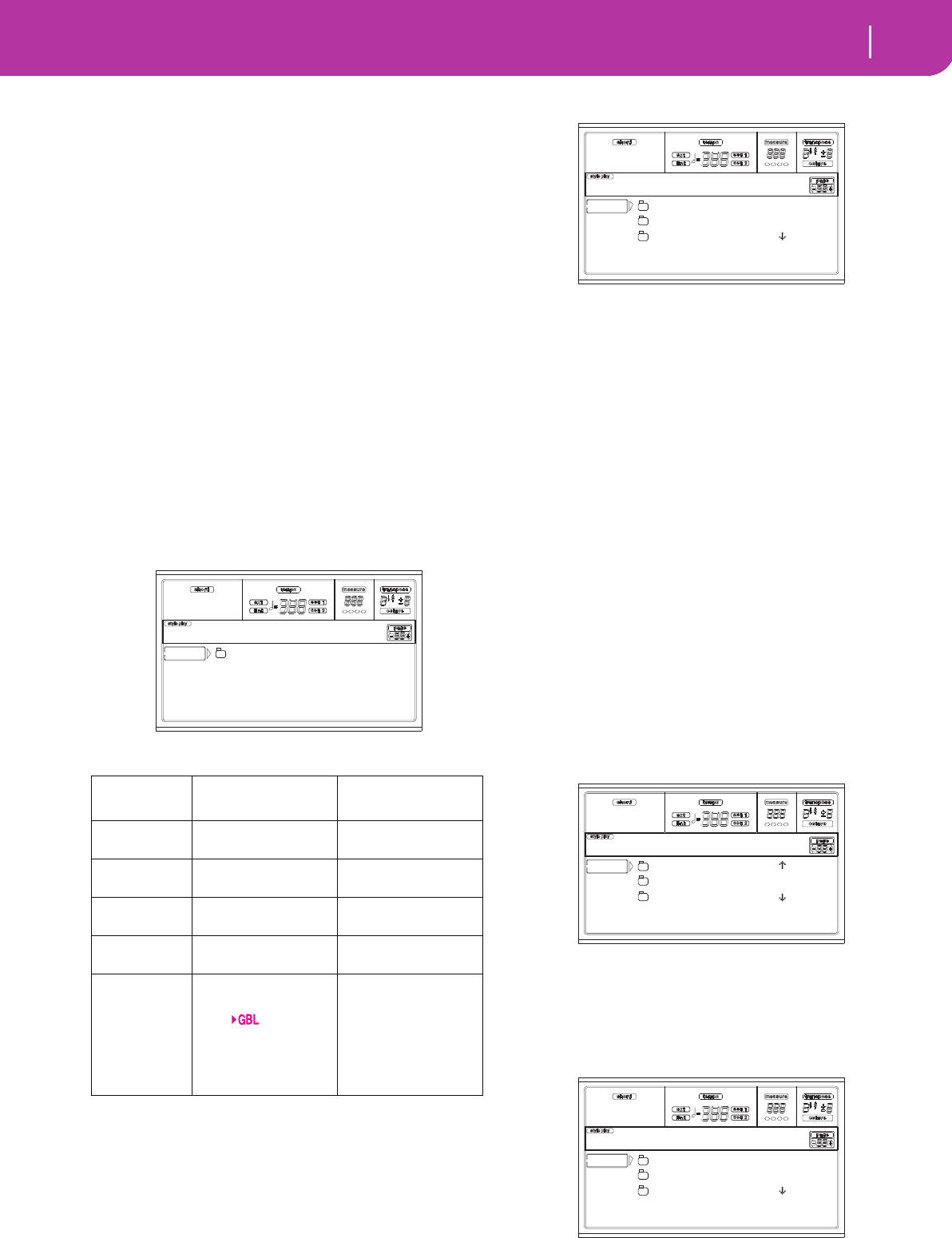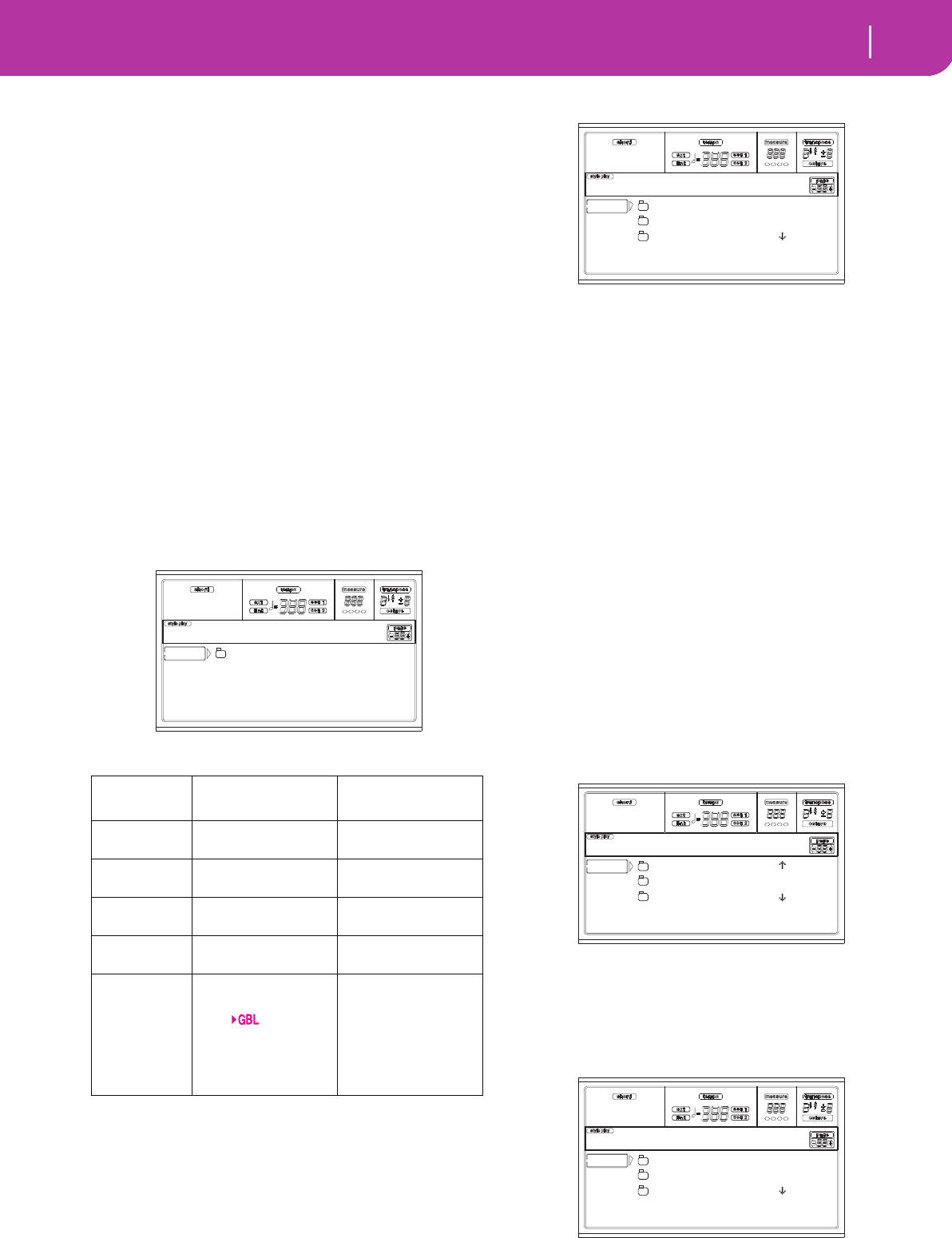
135
Card Edit environment
Page 2 - Save
in memory. The existing Style in memory will be deleted
and overwritten.
11. Scroll the available locations in memory, using the E-H
(Scroll) buttons (or the TEMPO/VALUE controls).
When the target location is selected (i.e., it is in the first
line of the display), press F2 (Load) to load the file.
Locations marked with a row of underscores (“_ _ _”)
are empty locations.
12. Once the target location is selected, press F2 (Load) to
load the file. The “Are you sure?” message will appear.
Press ENTER to confirm, or EXIT to abort.
Warning: After confirming, the item you are overwriting
in memory will be deleted.
When the operation is completed (the “Wait” indicator
disappears), the source page comes back in the display,
and you may perform further loading operations.
PAGE 2 - SAVE
In this page, you can save User data from the internal mem-
ory to a card. You can save files, banks, or all the User files of
the internal memory.
Press SD CARD and use the MENU or PAGE buttons to
reach this page.
Here are the various types of files contained in memory:
Saving the whole memory content
You can save the whole content of the memory with a single
operation.
1. Insert the target card into the card drive.
2. The whole content (“All”) of the internal memory is
already selected. Press F2 (Save) to confirm the selec-
tion.
3. The content of the target card appears.
At this point, you can:
• Create a new “.SET” folder (see “Creating a new “.SET”
folder” on page 137).
• Save onto an existing “.SET” folder.
4. If you are saving into an existing folder, move the
desired “.SET” folder to the first line of the display, using
the E-H (Scroll) buttons (or the TEMPO/VALUE con-
trols).
5. Once the target folder is selected, press F2 (Save) to save
the files. The “Are you sure?” message will appear. Press
ENTER to confirm, or EXIT to abort.
Warning: After confirming, all data in the target folder is
deleted.
When the operation is completed (the “Wait” indicator
disappears), the source page comes back in the display,
and you may perform further saving operations.
Saving all data of a specific type
You can save all data of a specific type with a single operation.
1. Insert the target card into the card drive.
2. The whole content (“All”) of the internal memory is
already selected. Press F3 (Open) to open the “All”
folder. A list of User data types appear (each type is a
separate folder).
3. Use the E-H (Scroll) buttons (or the TEMPO/VALUE
controls) to move the data type you are looking for to
the first line of the display.
4. Once you have selected the type of data required, press
F2 (Save) to confirm the selection.
5. The content of the target card appears.
At this point, you can:
The file/folder
type…
…contains…
…and will create on
the card…
ALL All the User data in
memory
A .SET folder
Style The USER 01-03 Styles A STYLE folder inside
a .SET folder
Program The USER Programs
and Drum Kits
A PROGRAM folder
inside a .SET folder
Perform (Per-
formances)
The Performances A PERFORM folder
inside a .SET folder
.GBL file The Global. All
parameters marked
with within the
Style Play, Song Play,
Song and Global
chapters are saved in
the Global.
A GLOBAL folder
inside a .SET folder
ALL
SD SAVE OPEN CLOSE
Card:Save
NEW_NAME.SET
LIVE.SET
ETHNICA.SET |
SD SAVE OPEN CLOSE
Card:Save
GLOBAL |
PERFORM
PROGRAM |
SD SAVE OPEN CLOSE
Card:Save
NEW_NAME.SET
LIVE.SET
ETHNICA.SET |
SD SAVE OPEN CLOSE
Card:Save