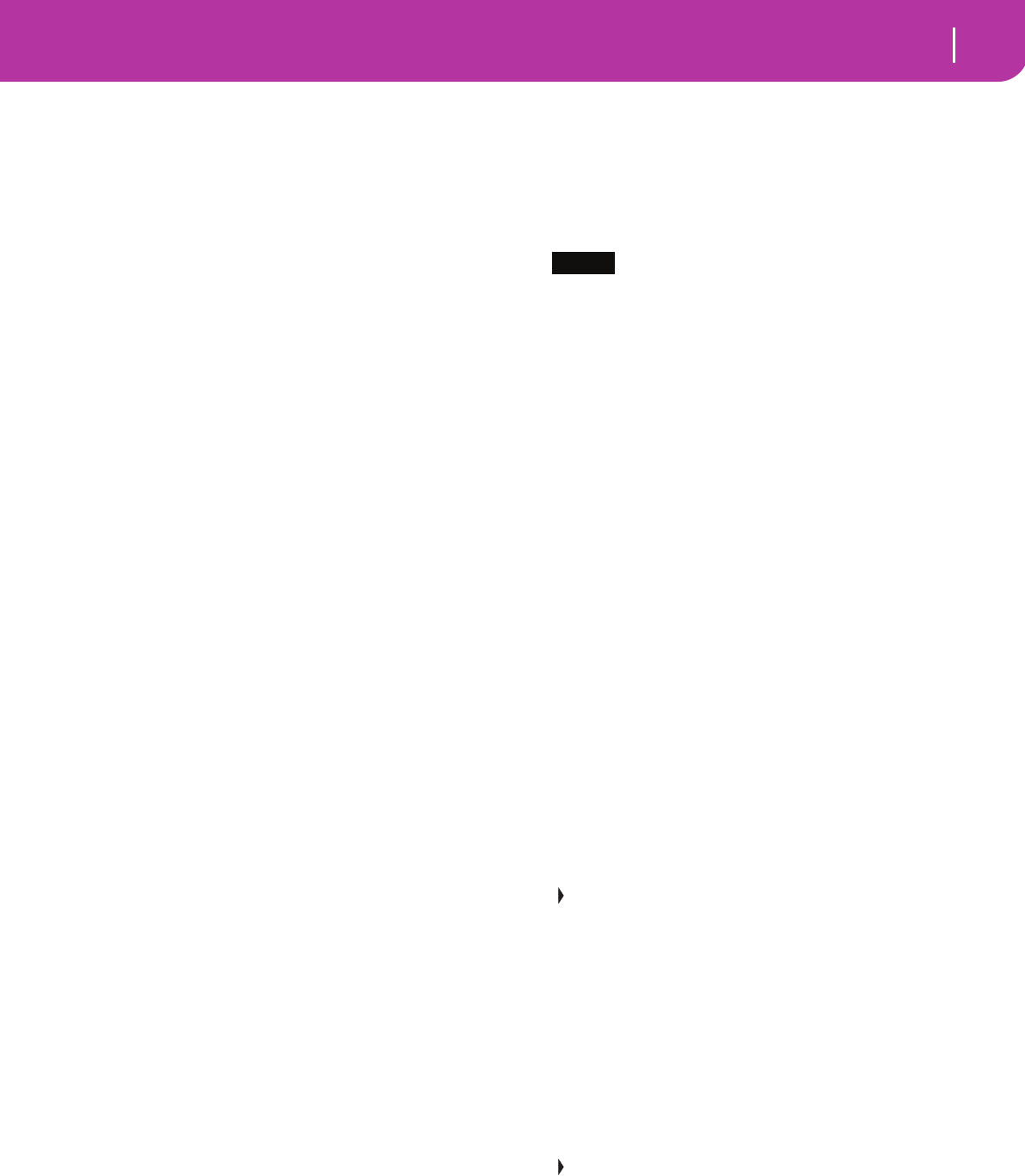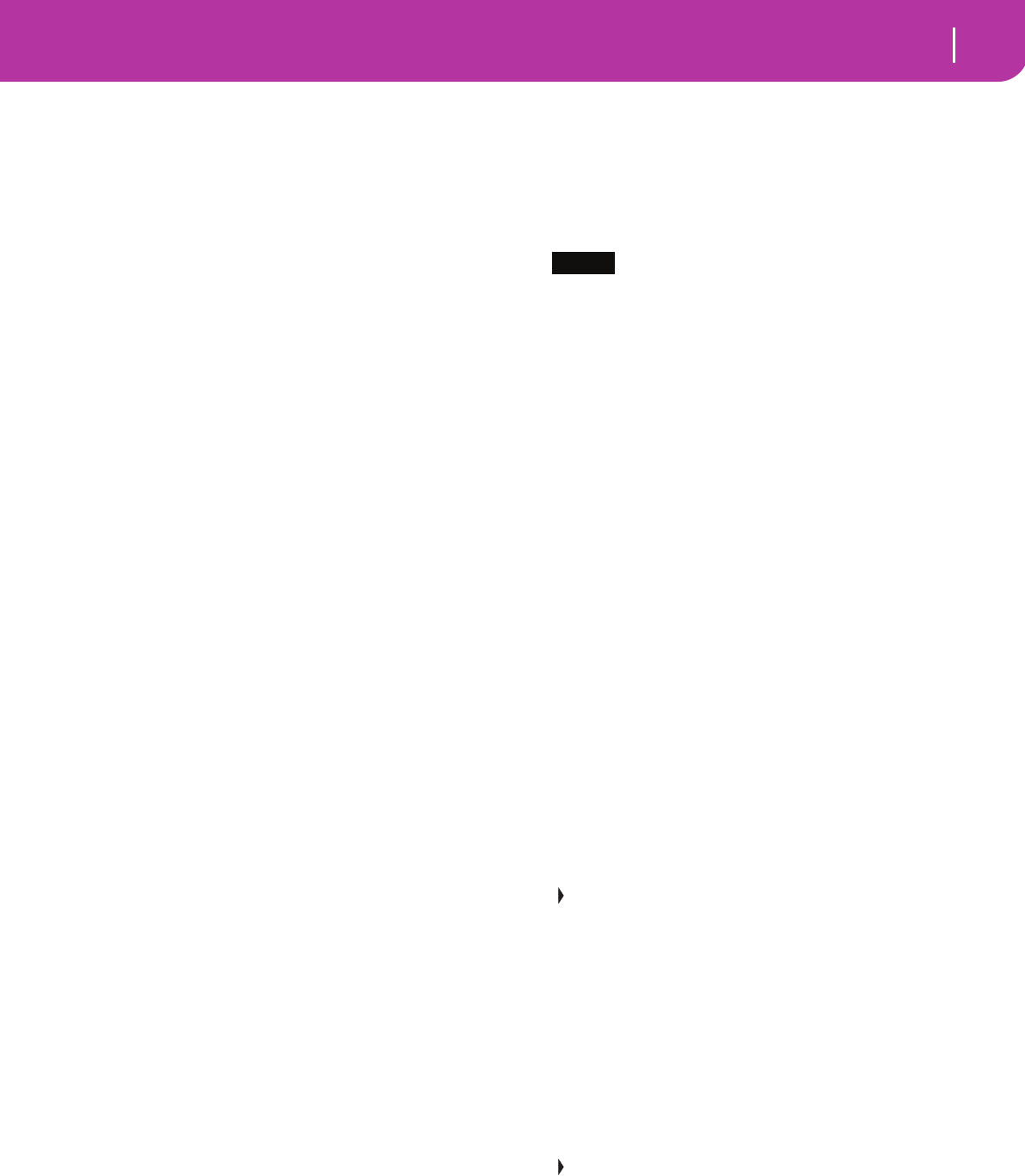
13
1 MASTER VOLUME
This slider controls the overall volume of the instrument,
both of the internal speakers, the L/MONO and RIGHT out-
puts, and the HEADPHONES output.
Warning: At the maximum level, with rich-sounding Songs,
Styles or Programs, the internal speakers could distort during
signal peaks. Should this happen, lower the Master Volume a
little.
2 ACC/SEQ VOLUME
This slider controls the accompaniment tracks volume (Style
Play mode) or the Song tracks volume, excluding the Real-
time tracks (Song and Song Play modes). This is a relative
control, whose effective maximum value is determined by the
MASTER VOLUME slider position.
3 ASSIGN.SLIDER
This is a freely programmable slider (see “Sld (Slider)” on
page 126). By default, it acts as the Keyboard Expression con-
trol, to let you balance the relative volume of the Realtime
(Keyboard) tracks.
4 MODE section
Each of these buttons recalls one of the operating modes of
the instrument. Each mode excludes the others.
STYLE PLAY
Style Play mode, where you can play Styles
(automatic accompaniments) and/or play up
to four Realtime tracks on the keyboard.
In the main page, Realtime (Keyboard) tracks
are shown on the right half of the display. You
can reach the main page by pressing EXIT
from any of the Style Play edit pages. If you are
in a different operating mode, press STYLE
PLAY to recall the Style Play mode. If the
TRACK SELECT LED is on, press TRACK
SELECT to turn it off and see the Realtime
tracks.
This operating mode is automatically selected
when turning the instrument on.
SONG PLAY
Song Play mode, where you can playback 16-
track Songs in Standard Midi File (SMF) for-
mat directly from card. You can play “.MID”
and “.KAR” files directly from the card. Since
the Pa50SD is equipped with two sequencers,
you can even play two Songs at the same time,
and mix them with the BALANCE slider.
In addition to the Song tracks, you can play
one to four Realtime (Keyboard) tracks, along
with the Song(s). In the main page, Realtime
(Keyboard) tracks are shown on the right half
of the display. You can reach the main page by
pressing EXIT from any of the Song Play edit
pages. If you are in a different operating mode,
press SONG PLAY to recall the Song Play
mode. If the TRACK SELECT LED is on or
flashing, press TRK SELECT one or two times
to turn it off and see the Realtime tracks.
B.SEQ Backing Sequence mode, where you can record
a new Song based on the Realtime and Style
tracks, and save it as a new Standard MIDI File.
SONG Song mode, where you can play, record, or edit
a Song.
PROGRAM Program mode, to play single Sound Programs
on the keyboard, or edit them.
DEMO Press the STYLE PLAY and SONG PLAY but-
tons together to select the Demo mode. This
mode lets you listen to some Demo Songs, to
let you hear the sonic power of the Pa50SD.
5 GLOBAL
This button recalls the Global edit environment, where you
can execute various global settings. This edit environment
overlaps any operating mode, that still remains active in the
background. Press EXIT to go back to the underlying operat-
ing mode.
6 SD CARD
This button recalls the Card edit environment, where you can
execute various operations on files and cards (Load, Save,
Format, etc…). This edit environment overlaps any operat-
ing mode, that still remains active in the background. Press
EXIT to go back to the underlying operating mode.
7 MEMORY (TIE)
This button turns the Lower and Chord Memory functions
on or off. Go to the “Page 24 - Preferences: controls” edit
page (Style Play mode, see page 50) to decide if this button
should be a Chord Memory only, or a Lower/Chord Memory
button. When it works as a Lower/Chord Memory:
ON The sound on the left of the split point, and the
chord for the automatic accompaniment, are
kept in memory even when you raise your
hand from the keyboard.
OFF The sound and chords are released as soon as
you raise your hand from the keyboard.
This button doubles as a TIE function for the Song mode
(see chapter 13).
8 BASS INVERSION (REST)
This button turns the Bass Inversion function on or off.
ON The lowest note of a chord played in inverted
form will always be detected as the root note of
the chord. Thus, you can specify to the
arranger composite chords such as Am7/G or
“F/C”.
OFF The lowest note is scanned together with the
other chord notes, and is not always consid-
ered as the root note.
This button doubles as a REST function for the Song mode
(see chapter 13).
9 MANUAL BASS
This button turns the Manual Bass function on or off.
Note: When you press the MANUAL BASS button, the Bass
track volume is automatically set to the maximum value. The
volume is automatically set back to the original value when the
MANUAL BASS button is deactivated.