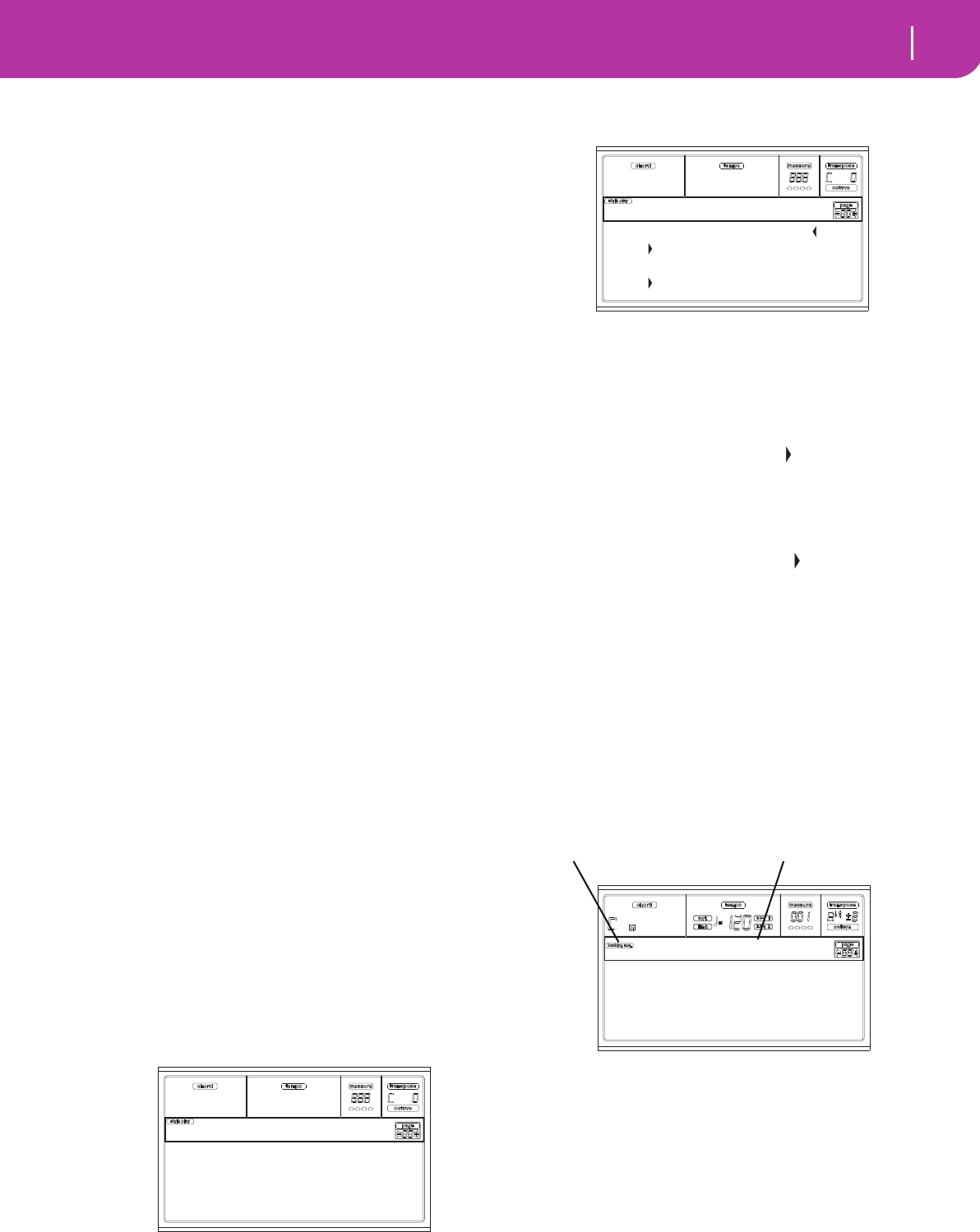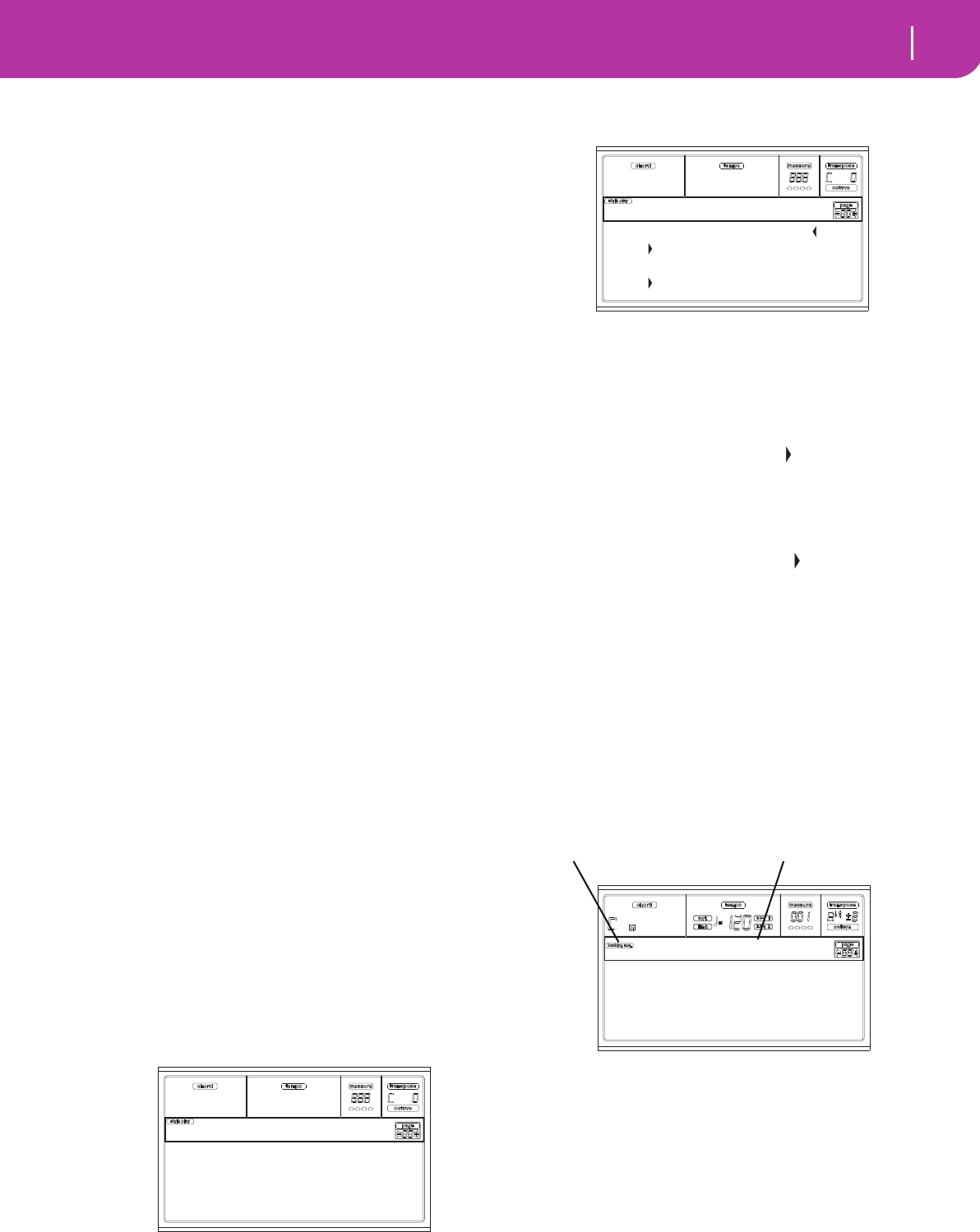
83
Backing Sequence operating mode
Chord/Acc Step recording
right from bar 1, keep the chord pressed during the pre-
count, and press START/STOP before the end of the
precount. Otherwise, the Style will start playing from
the next bar, following the one where you pressed
START/STOP.
Since you can use any Style control, you could start with
the usual combinations (INTRO, ENDING, FILL… see
“2 - Playing a Style” on page 29 for more information).
Note: While in Backing Sequence mode, you can’t record
the SYNCHRO, FADE IN/OUT, TAP TEMPO/RESET,
ACCOMPANIMENT VOLUME controls.
8. Play your music. You can even stop the Style by pressing
START/STOP. If you stop the Style while recording, start
it again with the START/STOP button.
9. When finished recording your performance, press the
left PLAY/STOP button. The RECORD LED will turn
off, and you will go back to the Playback page (see “How
to playback a Song” before).
The recorded Song will be automatically converted to
the Standard MIDI File format.
10. At this point, you can edit the Song in Song mode (see
“Song operating mode” on page 88), or save it to a card
(see “Save Song page” on page 84).
Warning: The recorded Song is in RAM (Random Access
Memory), and will be deleted when turning the instru-
ment off, or entering Record again (either in Backing
Sequence or Song mode). Save the Song to the card, if you
wish to preserve it.
CHORD/ACC STEP RECORDING
While in the Backing Sequence operative mode, you can
enter the Chord/Acc Step Mode to create or edit the Style
(Chord/Acc) part of a Song. This mode lets you enter chords
even if you are not a keyboard player, or fix any error made
playing chords or selecting Style controls, during the Real-
time Recording mode.
You can edit only Songs created on the Pa50SD, Pa60 or Pa80
(Backing Sequence mode), provided that you have the same
Styles in the same locations. When saving a Song created in
Backing Sequence mode, all Chord/Acc data is preserved, and
can be loaded later, to be edited using the Chord/Acc Step
Mode.
Here is how to enter the Chord/Acc Step Mode, and execute
your editing:
1. Press B.SEQ to enter the Backing Sequence mode.
2. Press RECORD. You will be prompted to select the Real-
time Recording mode or the Chord/Acc Step Mode.
3. Press one of the B (Chord/Acc Step Mode) VOLUME/
VALUE buttons to enter the Step Mode. The Chord/Acc
Step mode page appears (see “Chord/Acc Step Record-
ing page” on page 85).
4. Select the M(easure) parameter, and go to a different
position into the Song, using the TEMPO/VALUE con-
trols, or the A VOLUME/VALUE buttons. Alternatively,
you can move the locator using the < > and << >> but-
tons. See “Transport controls” on page 87.
5. Select the parameter type to insert, edit or delete at the
current position. If an arrow ( ) appears next to a
parameter, the shown event has been inserted at the cur-
rent position.
6. Use the TEMPO/VALUE controls to modify the selected
event. Delete it using the DELETE button. When editing
a parameter without the arrow ( ) next to it, a new
event is inserted.
7. Exit the Chord/Acc Step Mode by pressing the RECORD
button.
8. Press START/STOP to listen to the results of your edit-
ing. If they are fine, save the Backing Sequence on a
card.
MAIN PAGE (BACKING SEQUENCE PLAY)
This is the main page of the Backing Sequence mode.
To access this page from another operating mode, press the
B.SEQ button.
Note: When in this page, the keyboard doesn’t play.
Backing Sequence icon
When on, this icon indicates that the instrument is in Back-
ing Sequence mode.
Page header
This header shows the name of the selected Song.
B (Load Song)
Use these buttons to select a Song (i.e., a Standard MIDI
File). The Song Select page opens, and you can select a Song
(see below “Load Song page”).
Realtime Recording
Chord/Acc Step Mode
Record
M001.01.000 Tempo:120
Style:Umpl_Bossa
Perf :01-1 SE:Off
C Maj - /C
Step Chord/Acc
Load Song Metro:Off
Save Song Meter:4/4
Sel.Tempo Tempo:Auto
BS:New Song
Backing Sequence icon
Page header