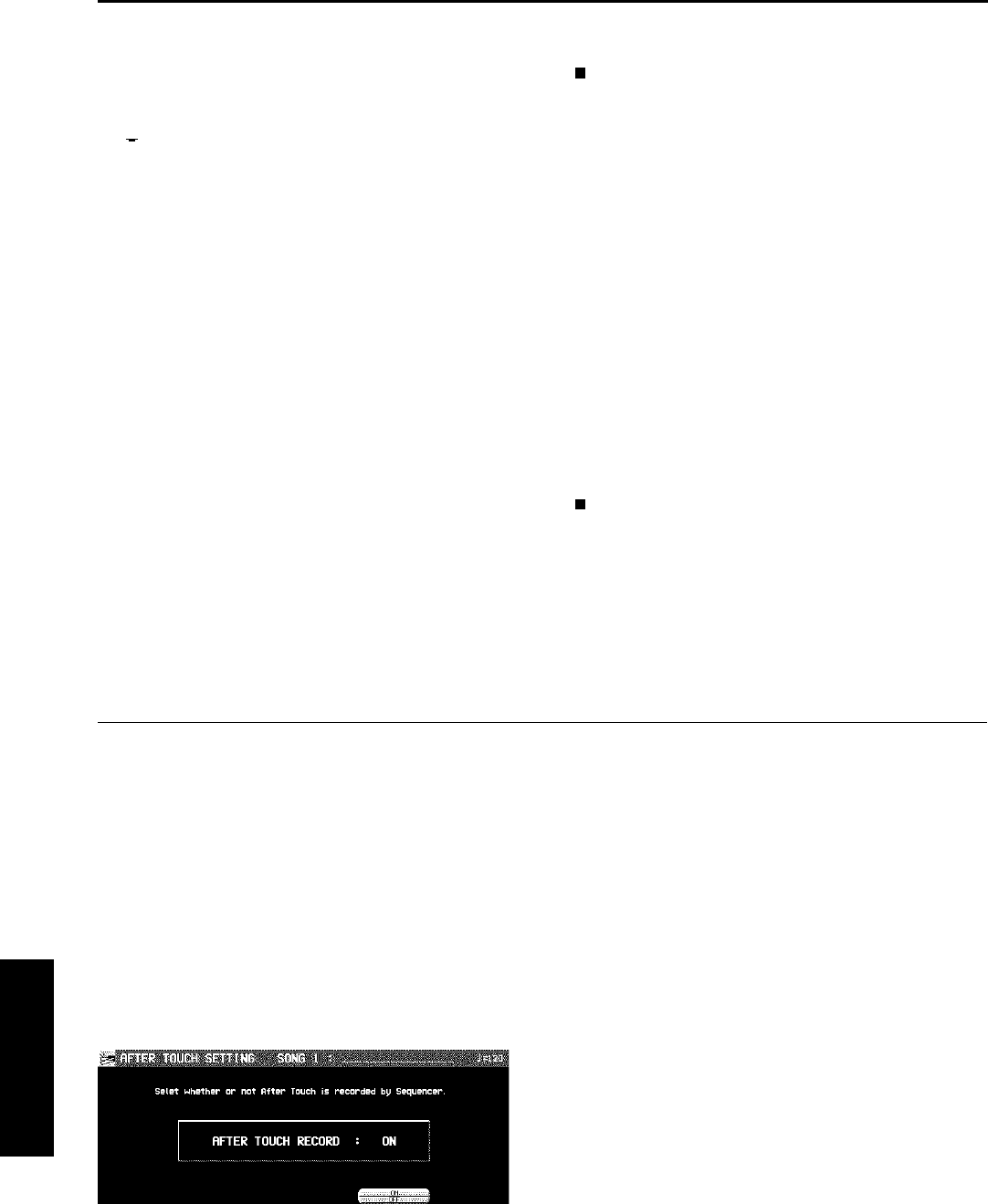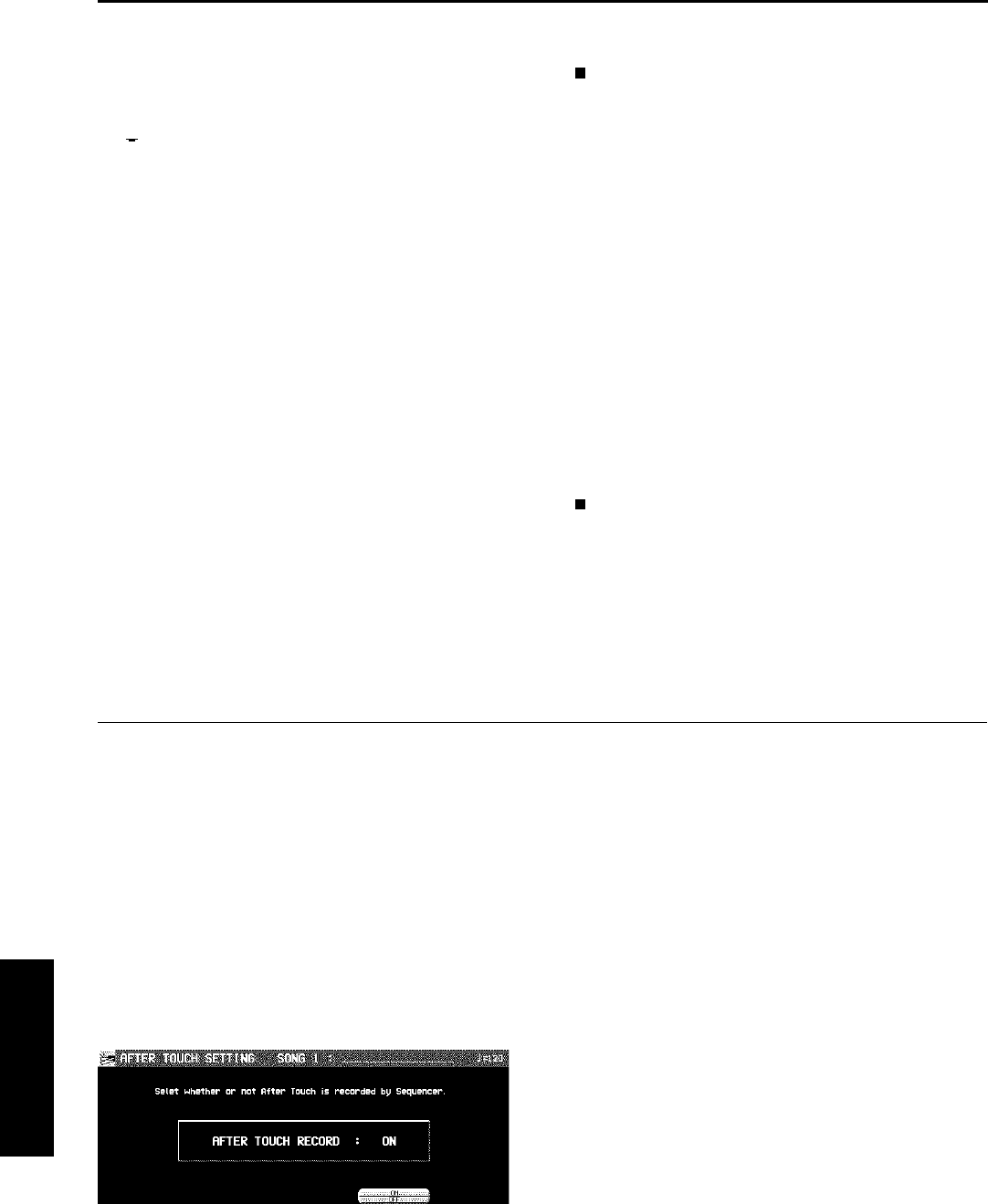
Example: 10.2.48 indicates a point in measure
10, beat 2, point 48 (one point is 1/96 of a
quarter note [ ]).
• is shown at the point where the END com-
mand is stored.
7. Select the data to edit (it changes to a long
bar). Edit the data.
• Use the POS ▲ and ▼ buttons to move the
cursor, the SND
∧ and ∨ buttons to change
the percussion instrument sound, and the VEL
∧ and ∨ buttons to change the velocity (how
hard the keys are played).
• If the ERS button is pressed, the selected
NOTE data is erased.
8. Repeat steps 2 to 5 to continue editing.
Inserting DRUMS data
You can also store DRUMS data on this display.
1. Specify the point where the new note data will
be stored.
2. Use the VEL ∧ and ∨ buttons to specify the
velocity (how hard the key is played).
3. Press the ENTER button to store the data.
• Instead of the ENTER button, you can store
data (including velocity data) by playing the
keyboard. In this case, the instrument is that
specified on the display, regardless of which
key is played.
4. Repeat steps 1 to 3 to input more DRUMS
data.
CYCLE PLAY
You can aurally check the data you are editing
by accessing the CYCLE PLAY display from the
DRUM EDIT display.
• The procedure is the same as for NOTE EDIT.
• If you wish other tracks to be played back,
they should be selected beforehand on the
SEQUENCER PLAY display. (Refer to page
83.)
After Touch Setting
Specify whether or not AFTER TOUCH data is recorded. The AFTER TOUCH applies a special effect
to the sound depending on how hard the keys are being pressed.
1. On the SEQ MENU display, use the SONG
SELECT ∧ and ∨ buttons to select a song
number. Then select RECORD & EDIT.
2. On the RECORD & EDIT display (PAGE 2/2),
select AFTER TOUCH SETTING.
• The display looks similar to the following.
3. Use the ON and OFF buttons to specify if the
aftertouch data is recorded.
ON:
Aftertouch data is recorded with the per-
formance.
OFF:
The data is not recorded (factory-preset
setting).
Sequencer
Part IV Sequencer
100
QQTG0671