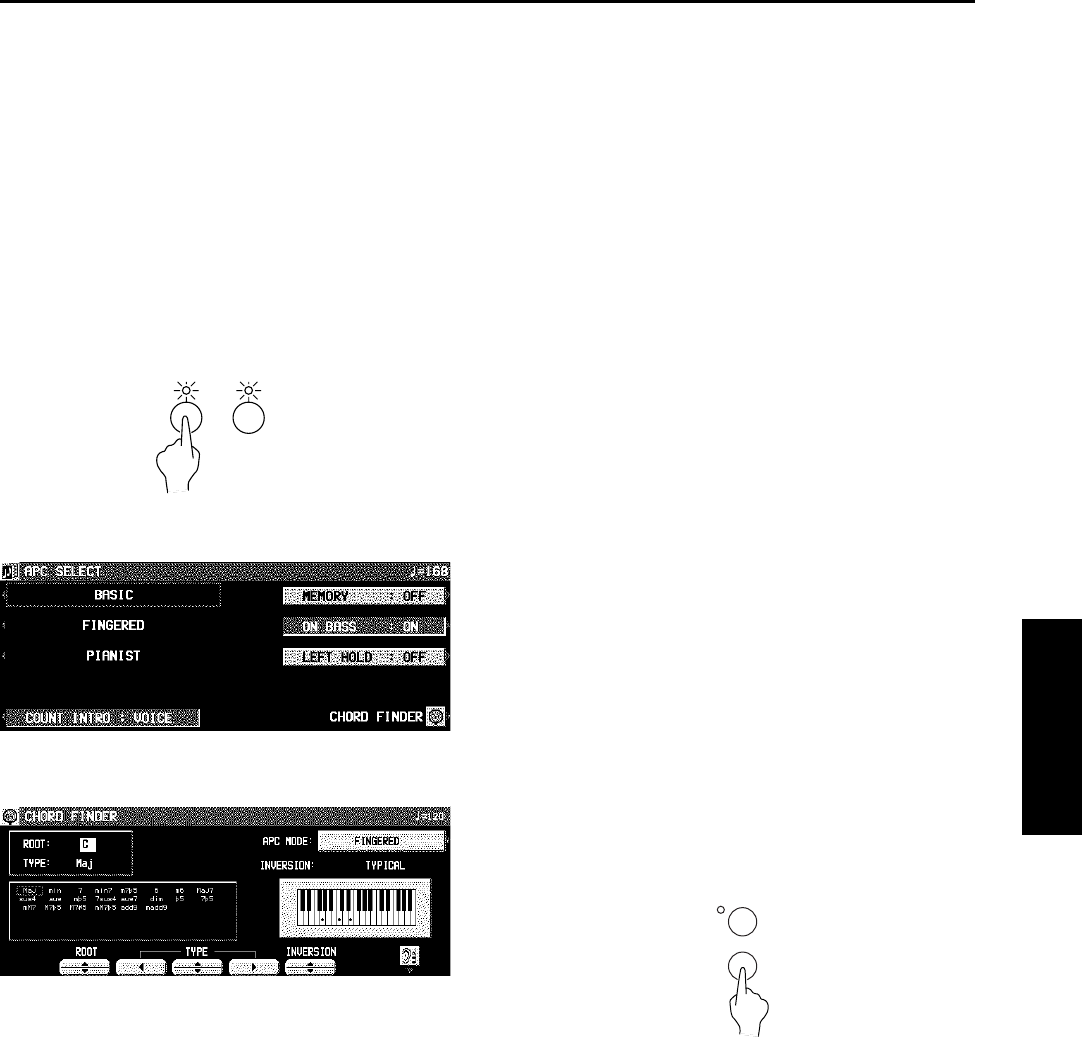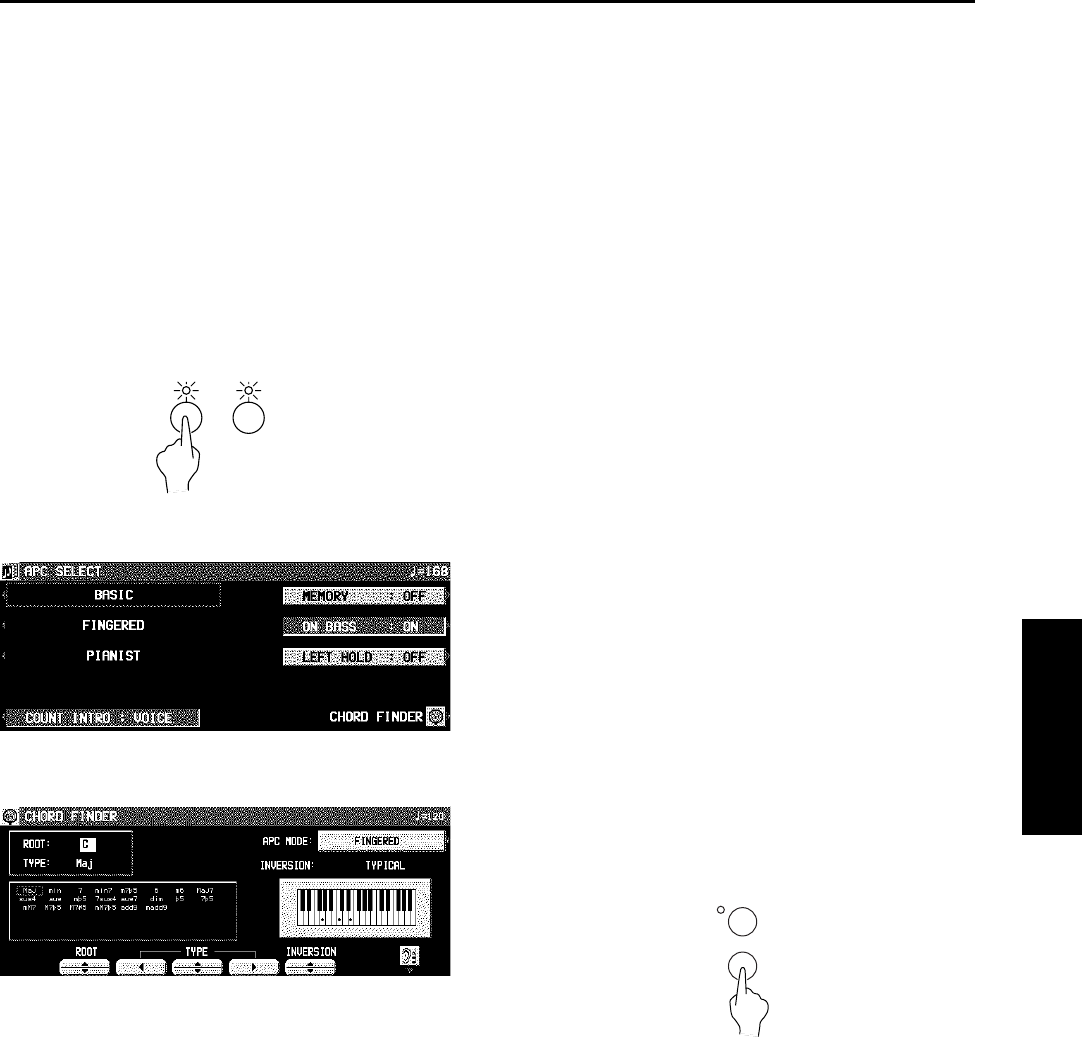
CHORD FINDER
The CHORD FINDER can help, for example,
when you do not know which keys to press to
specify a given chord. When you input the chord
name, the CHORD FINDER shows you which
keys to press and even lets you hear the notes
that make up.
1. Press the AUTO PLAY CHORD’s MODE but-
ton to turn it on.
• The display changes to the following.
2. Select CHORD FINDER.
• The display changes to the following.
3. Use the APC MODE button to select the auto-
matic accompaniment mode you will use to
specify chords (FINGERED, PIANIST).
• In the list column are shown the chords which
can be specified in each mode.
4. Use the ROOT buttons to select the root note
of the chord. Use the TYPE buttons to select
the type of chord.
• A typical way to finger the specified chord
(TYPICAL) is illustrated on a keyboard dia-
gram.
• Each time the INVERSION button is pressed,
different INVERSION fingerings are illustrated
in order. (If there is no INVERSION fingering
for the specified chord, this button is not shown
on the display.)
• When the button with a picture of an ear is
pressed, the notes of the chord sound. (The
octave of the illustrated keys and that of the
played tones may differ.)
5. To exit the CHORD FINDER procedure, press
the EXIT button.
OFF/ON
AUTO PLAY CHORD
MODE
DISPLAY
HOLD
EXIT
Playing the rhythm
Part II Playing the rhythm
57
QQTG0671