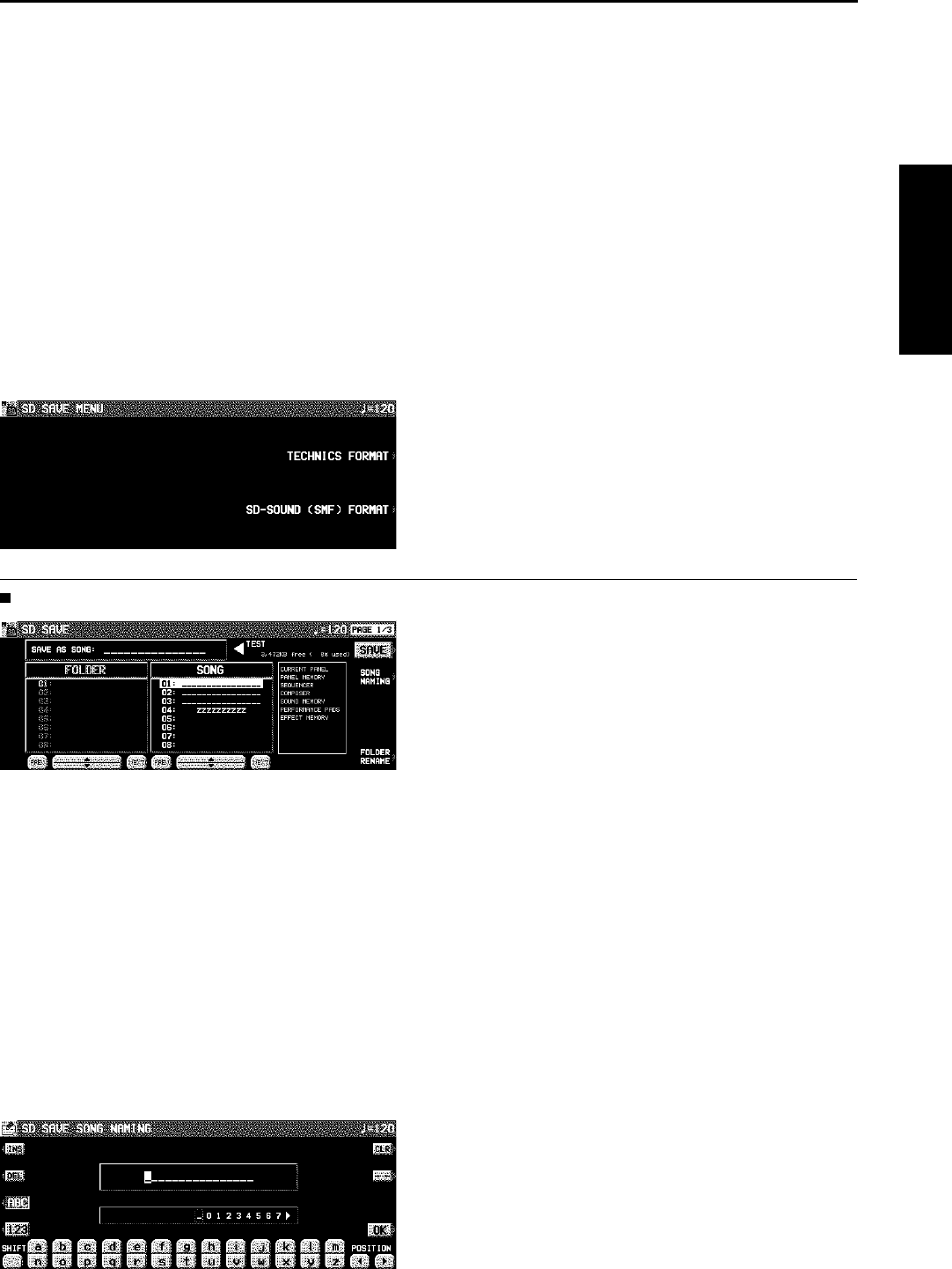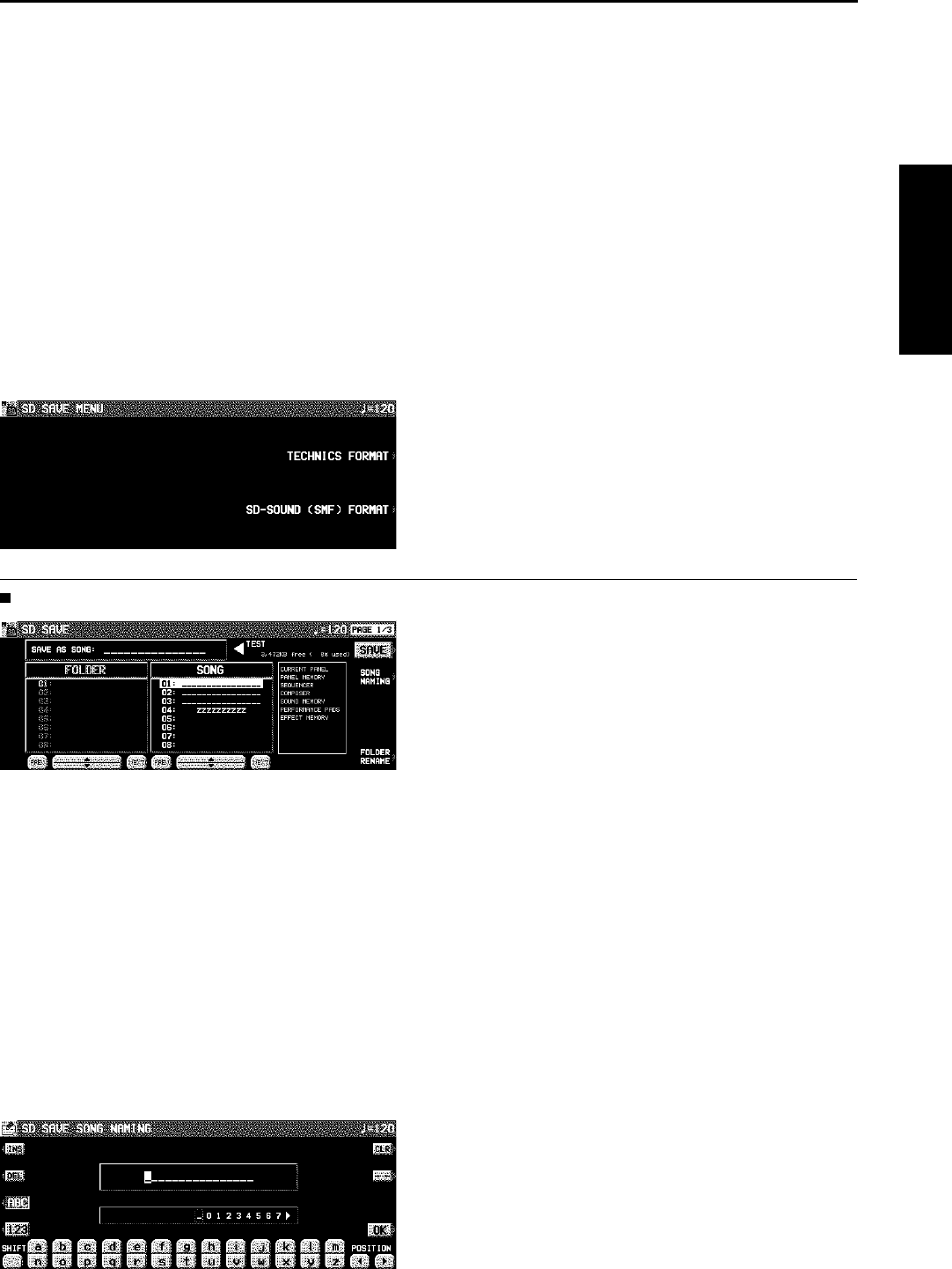
Saving Data
The internal data of this instrument can be saved on the SD card.
SAVE
1. Insert an SD card for saving into the SD slot.
(See page 138.)
2. Press SD button to turn it on.
3. On the SD MENU display, select SAVE.
• The display looks similar to the following.
3. Select the type of data save you want.
TECHNICS FORMAT:
Save this instrument’s data in the Technics
File format.
SD-SOUND (SMF) FORMAT:
Save the SEQUENCER data as SD-SOUND
(SMF) data.
TECHNICS FORMAT
1. Use the buttons below the display to specify
the song number you wish to save to.
• Select the FOLDER number first, and select
the SONG number.
• The types of data that can be saved are shown
in a frame on the right side of the display. If
you press the SAVE button, all the indicated
data is saved. Ordinarily PERFORMANCE
data is selected, but you can use the SAVE
OPTION to select specific data to save.
2. If you wish to assign a name to the file, press
the SONG NAMING button.
• The display looks similar to the following.
3. Use the buttons below the display to assign a
name.
• Press a button for the corresponding letter.
Press the SHIFT button to display numbers.
• Press the POSITION button to move the cur-
sor.
• You can also use the TEMPO/PROGRAM dial
to select the characters.
• Press the INS button to enter a space at the
cursor position.
• Press the DEL button to erase the character
at the cursor position.
• Press the CLR button to erase the entire
name.
• Press the →← button to center the name.
4. Press the OK button.
• The display returns to the SAVE display.
• If you wish to assign a name to the folder,
press the FOLDER RENAME button and follow
the operation described above.
5. Press the SAVE button.
• The SAVE operation begins.
• If you attempt to save data to a SONG number
in which data is currently saved, the display
changes to the confirmation display. Press the
YES button to continue the SAVE procedure,
or press the NO button if you wish to cancel
it.
SD card
Part VII SD card
147
QQTG0671